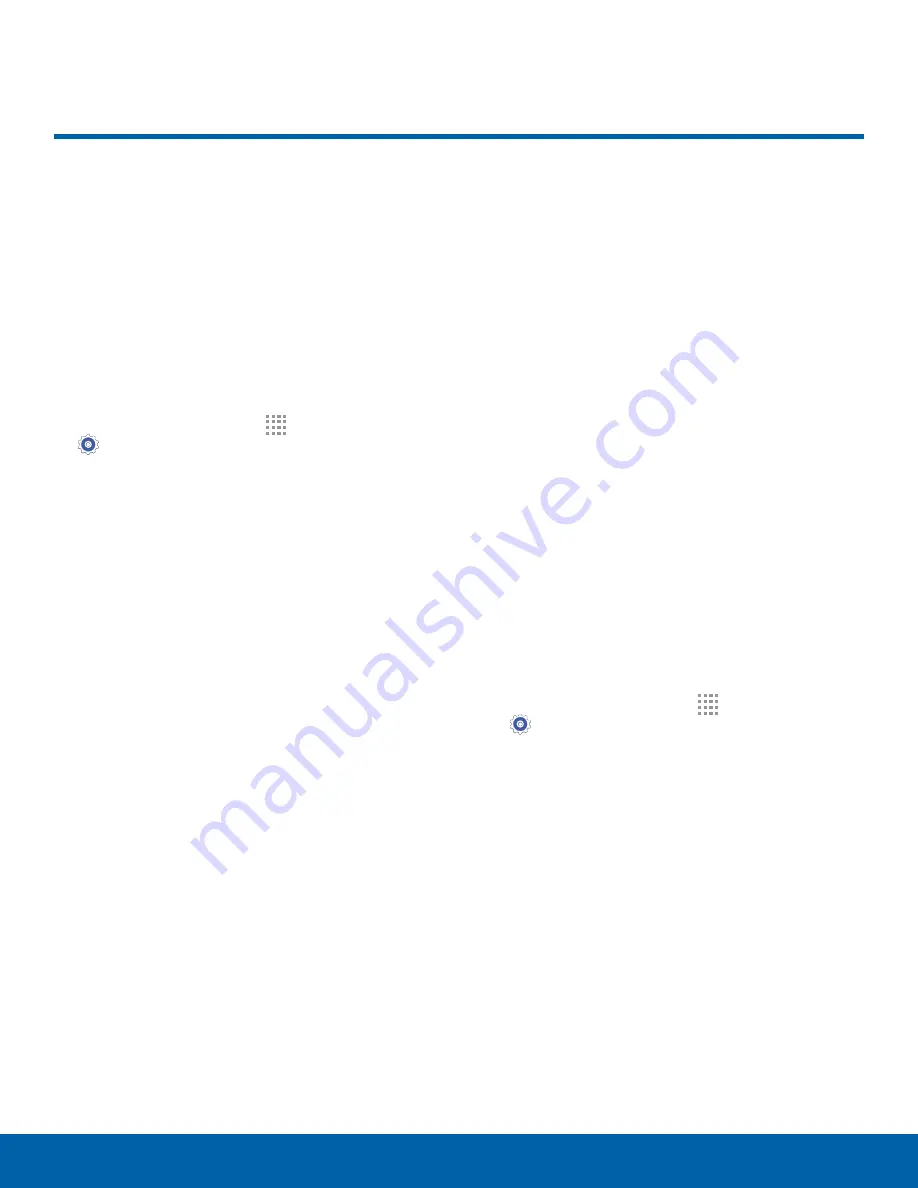
84
Backup and Reset
Settings
Backup and Reset
Back up your data to Google
servers. You can also reset your
device to its factory defaults.
Backup and Restore
Enable backup of your information to Google
servers.
1. From a Home screen, tap
Apps
>
Settings
.
2. Tap
Backup and reset
for options:
•
Back up my data
: Enable back up of
application data, Wi-Fi passwords, and other
settings to Google servers.
•
Backup account
: Select a Google account to
be used as your backup account.
•
Automatic restore
: Enable automatic
restoration of settings from Google servers.
When enabled, backed-up settings are
restored when you reinstall an application.
Factory Data Reset
Return your device to its factory defaults.
Factory Reset Protection
Adding a Google account to your device
automatically enables the Factory Rest Protection
(FRP) security feature.
FRP prevent other people from using your device if it
is reset to factory settings without your permission.
For example, if your device is lost or stolen, only
someone with your Google account can perform a
factory data reset and use the device.
When a device is factory reset, the device will not
be able to be setup without the user entering the
Google Account associated with the device.
Caution
: You should remove your Google Account
before shipping your device to Samsung or any other
service provider for service and before resetting the
device to factory settings.
To reset your device to its factory defaults:
1. From a Home screen, tap
Apps
>
Settings
.
2. Tap
Backup and reset
>
Factory data reset
.
3. Tap
RESET DEVICE
and follow the prompts to
perform the reset.
Warning
:
This action permanently erases ALL data
from the device, including Google or other account
settings, system and application data and settings,
downloaded applications, as well as your music,
photos, videos, and other files.



























