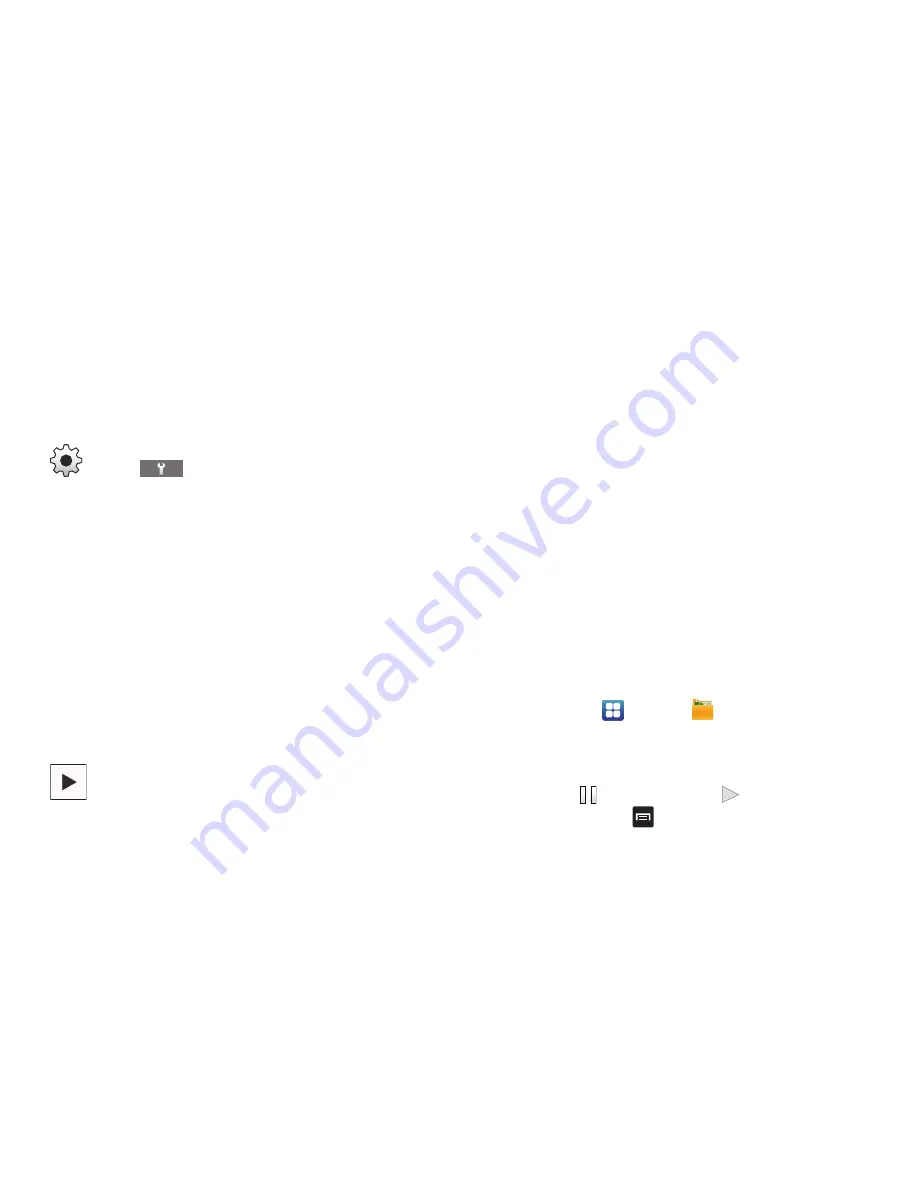
88
Camcorder Options after a Video is Taken
After you shoot a video, you can access various options from
the Image Viewer
The following options are available:
•
Share
: offers several ways to share your video. Options are:
AllShare, Bluetooth, Email, Facebook, Gmail, Messaging, Wi-Fi
Direct, and YouTube.
•
Play
: allows you to play the video.
•
Delete
: allows you to delete the video.
Accessing Videos
When you shoot a video, the file is saved in the Camera
folder. You can view your videos immediately or view them
anytime in the Camera folder.
1.
From the Home screen, tap
➔
My Files
➔
DCIM
➔
Camera
.
2.
Tap a video file to open it in the viewer and initiate
playback.
3.
To pause the video, tap
. To play the video, tap
.
Before you select a video to play, press
in the Camera
folder to see the following options:
Settings (Continued)
:
Tap the
tab for the following options:
•
Guidelines
: allows you to turn the guidelines On or
Off.
•
Audio recording
: allows you to record audio while
recording video. When you select Off, it mutes the
microphone and records only video.
•
Review
: allows you to activate the instant review
feature where images are displayed immediately
after review.
•
Storage
: allows you to configure the default
storage location for images or videos as either
Phone or Memory card (if inserted).
•
Reset
: allows you to reset all camera or camcorder
settings.
Image viewer
: allows you to access the Image viewer
and the various viewing options for a selected picture.
Image viewer options are described in the following
section. The last picture you took, will be displayed as
a thumbnail in the Image viewer icon.






























