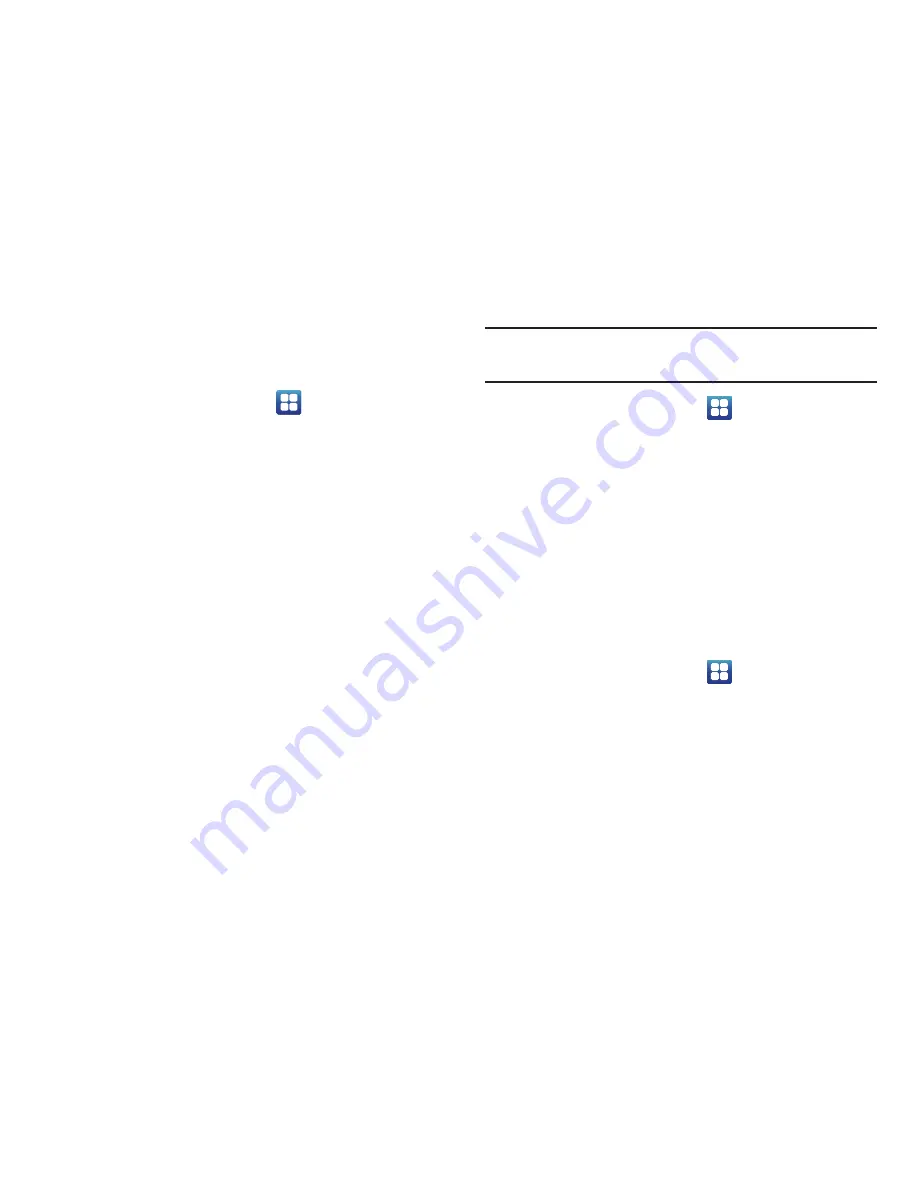
118
Set up/Change password
Use this option to set up your password when one is first
required or change your current password.
1.
From the Home screen, tap
➔
Settings
➔
Location and security
➔
Set up/Change password
.
2.
Enter a new password and tap
Confirm
.
3.
Enter the new password again and tap
Confirm
.
Select device administrators
The Device Administration feature allows you to select one or
more administration applications that control your device for
security purposes (for example, if your phone is lost of
stolen). These applications enforce remote or local device
security policies.
Some of the features a device administration application
might control are:
•
Setting the number of failed password attempts before the
device is restored to factory settings.
•
Automatically locking the device.
•
Restoring factory settings on the device.
Note:
If a device uses multiple enabled administration
applications, the strictest policy is enforced.
1.
From the Home screen, tap
➔
Settings
➔
Location and security
.
2.
Tap
Select device administrators
.
3.
Select a device administrator and follow the prompts. If
no device administrators are listed, you can download
them from the Android Market.
Credential storage
This option allows certain applications to access secure
certificates and other credentials. Certificates and
credentials can be installed to the SD card and password
protected.
1.
From the Home screen, tap
➔
Settings
➔
Location and security
.
2.
Tap
Use secure credentials
to activate this feature. A
check mark displayed next to the feature indicates
secure credentials is active.
3.
Tap
Install from USB storage
to install encrypted
certificates from USB storage.






























