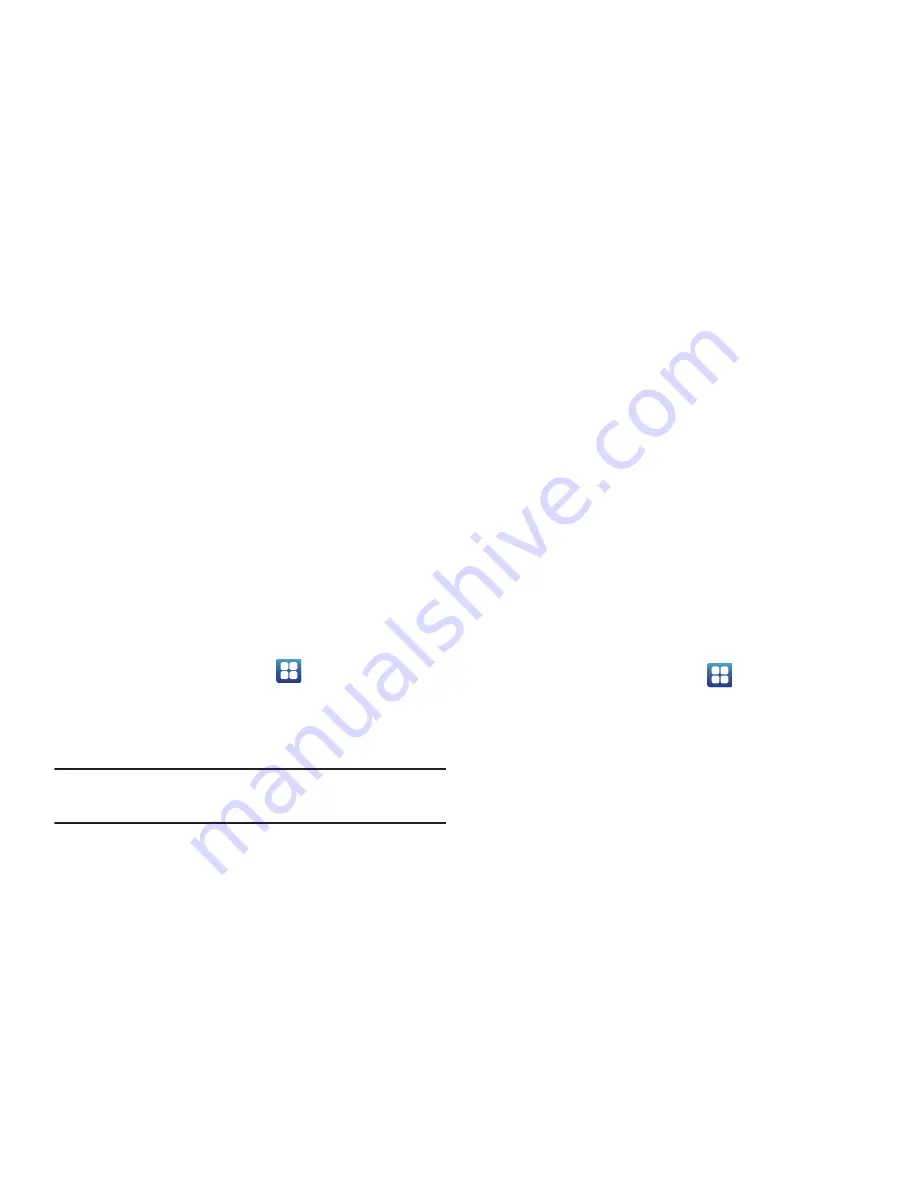
130
• Answering key
: tap this option to create a checkmark and
accept incoming calls by pressing the home key.
• Automatic answering
: tap this option to set how long before
the phone automatically answers. This feature only operates
with a connected headset.
• The power key ends calls
: tap this option to create a
checkmark if you want to press the power key to end calls. This
will not turn off the screen.
7.
Tap
Accessibility shortcut
to create a checkmark. This
feature allows you to press and hold the power key to
add an accessibility shortcut to your phone options.
Date and Time
This menu allows you to change the current time and date
displayed.
1.
From the Home screen, tap
➔
Settings
➔
Date
and time
.
2.
Tap
Automatic
to allow the network set the date and
time.
Important!
Deactivate
Automatic
to manually set the rest of
the options.
3.
Tap
Set date
and use the plus or minus icons to set the
Month
,
Day
, and
Year
then tap
Set
.
4.
Tap
Select time zone
, then tap a time zone.
5.
Tap
Set time
and use the plus or minus icons, set
Hour
,
and
Minute
. Tap
PM
or
AM
, then tap
Set
.
6.
Optional: Tap
Use 24-hour format
. If this is not selected
the phone automatically uses a 12-hour format.
7.
Tap
Select date format
and tap the date format type.
About Phone
This menu contains legal information, system tutorial
information, and other phone information such as the model
number, firmware version, baseband version, kernal version,
and software build number.
To access phone information:
From the Home screen, tap
➔
Settings
➔
About
phone
. The following information displays:
• Status
: displays the battery status, the level of the battery
(percentage), the phone number for this device, the network
connection, signal strength, mobile network type, service state,
roaming status, mobile network state, IMEI number, IMEI SV,
Wi-Fi MAC address, Bluetooth address, and Up time.






























