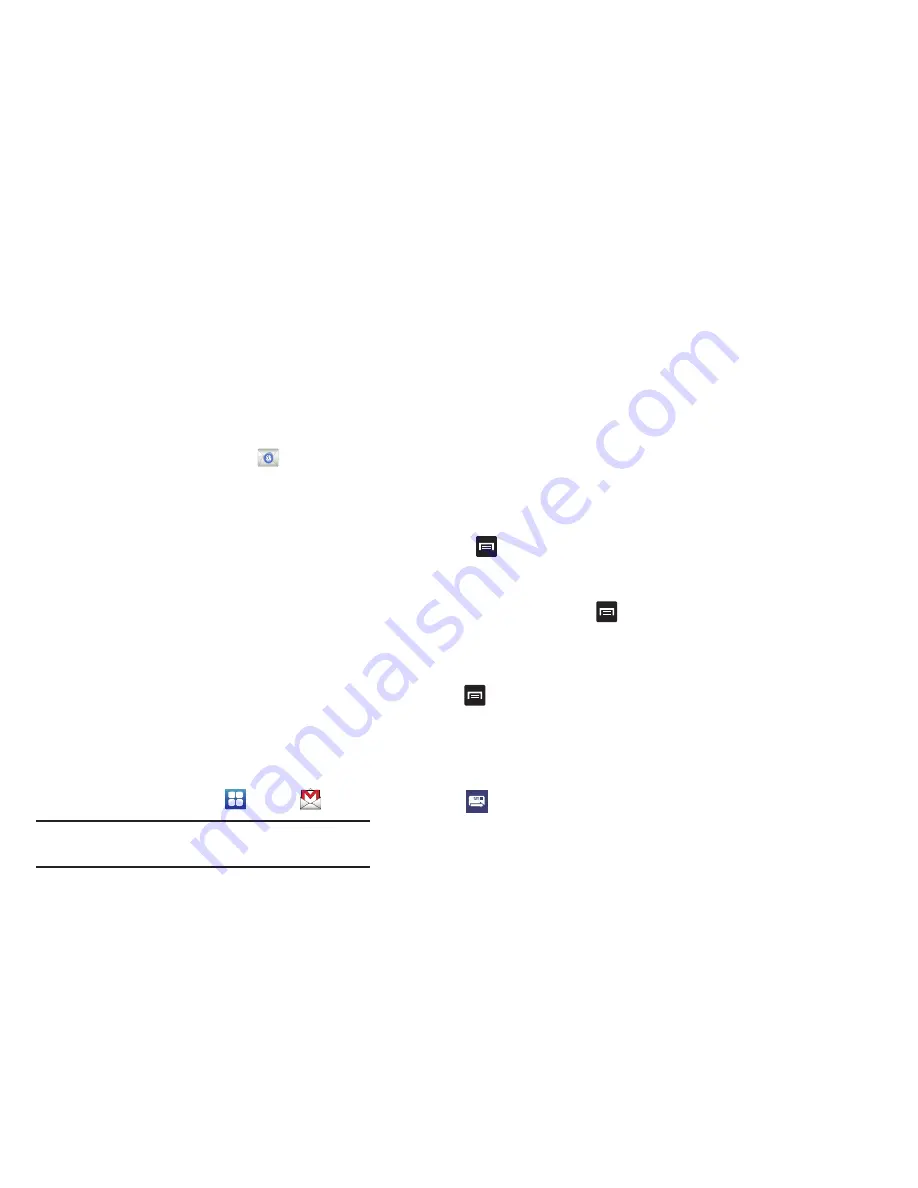
Messaging 99
Switching Between Email Accounts
1.
From the Home screen, tap
.
Your Email screen displays showing your emails from
the active account.
2.
Tap the box in the upper left corner of your screen that
displays the optional name you assigned to your first
email account, for example, Work, Gmail, etc.
Your Email account screen is displayed.
3.
In the
Accounts
section, tap the Email account you
would like to switch to.
4.
The new Email account is displayed.
Using Gmail
Gmail is Google’s web-based email. When you first setup the
phone, Gmail is configured. Depending on the
synchronization settings, Gmail is automatically synchronized
with your Gmail account.
Signing into Your Gmail
1.
From the Home screen, tap
➔
Gmail
.
Note:
You must sign in to your Gmail account in order to
access Gmail.
2.
Sign in if you have a Google account, or tap
Create an
account
and tap
OK
.
3.
Follow the on-screen instructions.
The Inbox loads conversations and email.
Refreshing Gmail
Press
➔
Refresh
to send and receive new emails
and synchronize your email with the Gmail account.
Creating a Gmail Message
1.
From the Gmail Inbox, press
➔
Compose
.
2.
Enter the recipients Email address in the
To
field.
Separate multiple recipient email addresses with a
comma.
3.
Tap
and
select
Add Cc/Bcc
to add a carbon or blind
copy.
4.
Enter the subject of this message in the
Subject
field.
5.
Tap the
Compose Mail
field and begin composing your
message.
6.
Tap
to send.






























