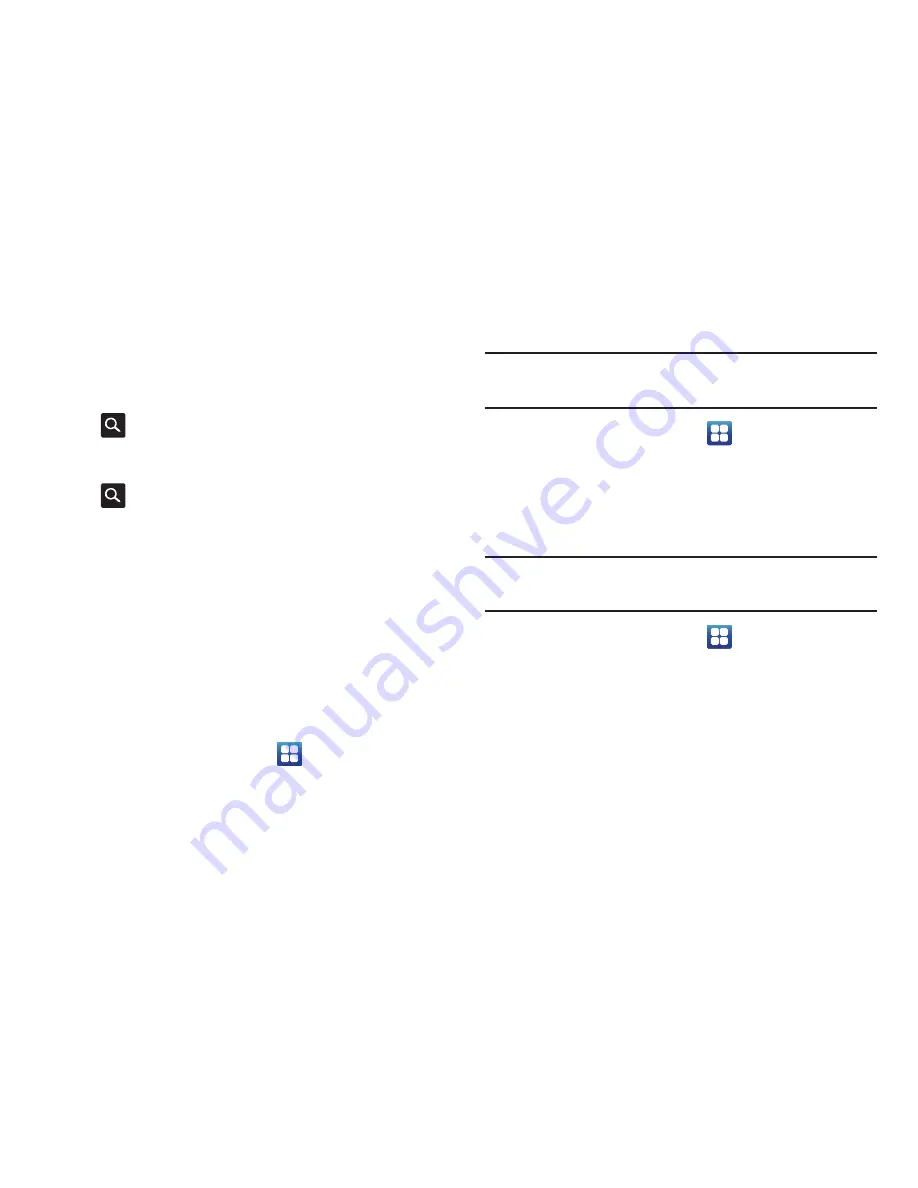
120
5.
Touch and hold an assigned shortcut to display the
Clear
pop-up. Touch
OK
to un-assign the shortcut.
6.
To activate the shortcut, slide open your phone to
reveal the keyboard, press and hold the Search key
on the bottom front of the phone (not the keypad),
and enter the letter or number that is the application
shortcut while you are still pressing the Search key
.
Manage Applications
This feature allows you to manage installed applications. You
can view and control currently running services, or use the
device for application development. Using the Samsung Apps
option the device notifies you when you are using Wi-Fi or
Packet data for Samsung applications.
You can also view the amount of memory or resources used
as well as the remaining memory and resources for each of
the applications on your phone and clear the data, cache, or
defaults.
From the Home screen, tap
➔
Settings
➔
Applications
➔
Manage applications
.
Clearing application cache and data
Important!
You must have downloaded applications that have
been installed to use this feature.
1.
From the Home screen, tap
➔
Settings
➔
Applications
➔
Manage applications
.
2.
Tap an application in which to clear the cache or data.
3.
Tap
Clear data
or
Clear cache
.
Uninstalling third-party applications
Important!
You must have downloaded applications that have
been installed to use this feature.
1.
From the Home screen, tap
➔
Settings
➔
Applications
➔
Manage applications
.
2.
Tap the application you want to uninstall and tap
Uninstall
.
3.
At the prompt, tap
OK
to uninstall the application.
4.
At the
Uninstalled
prompt, tap
OK
.






























