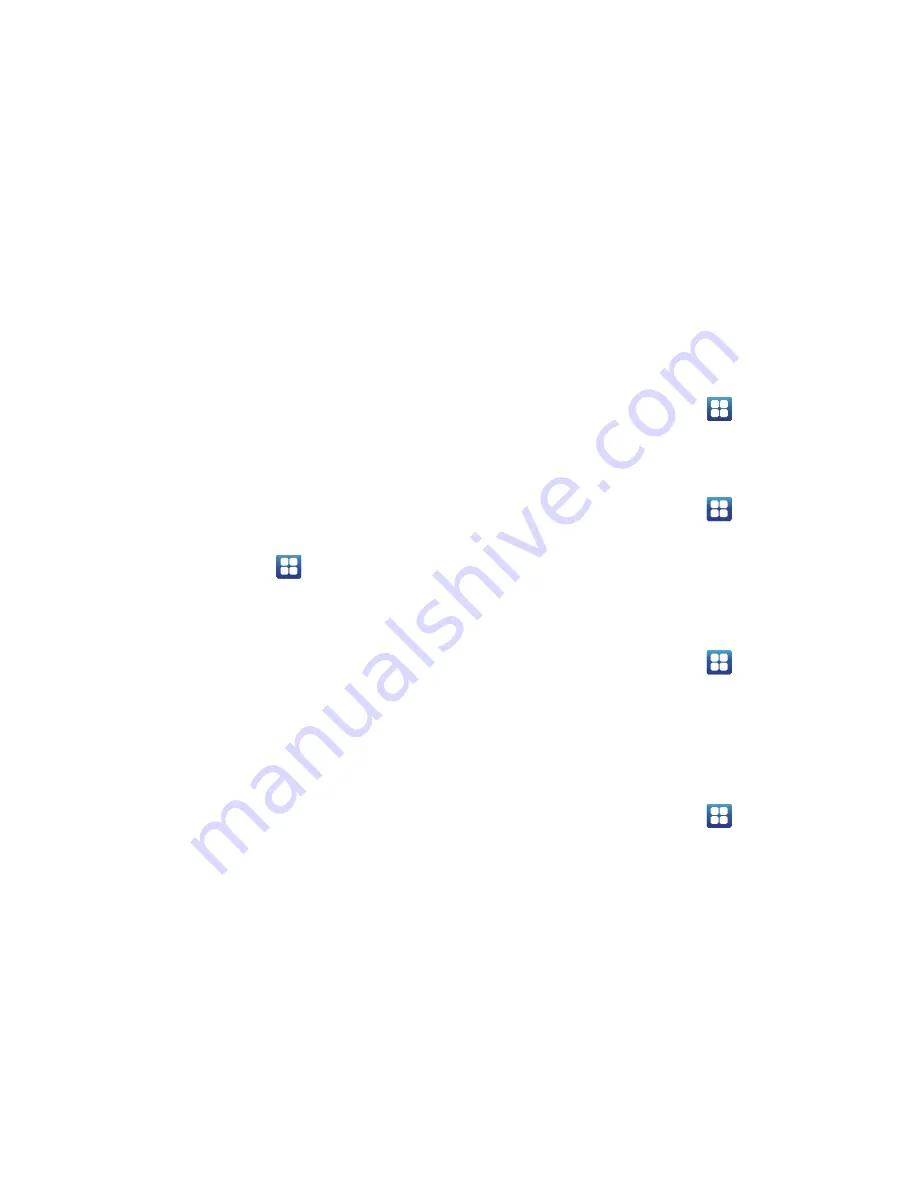
122
When this feature is activated, the screen will never sleep
while charging.
Allow mock locations
This feature is used for development purposes only.
If you are a developer who is testing a GPS applications using
this device, you can tell the device that the phone is at
different GPS locations. In other words, the phone is allowed
to “mock” the coordinates.
Accounts and Synchronization
1.
Sign in to your Google account.
2.
From the Home screen, tap
➔
Settings
➔
Accounts and sync
.
3.
From the General sync settings section, tap one of the
following options:
• Background data
: allows your phone to use data in the
background.
• Auto-sync
: automatically synchronizes your data with the
phone.
4.
From the
Manage accounts
section, tap on an open
account to set the account settings or tap on
Add
account
to add a new account.
Privacy
Location settings, backup configurations, or reset the phone
to erase all personal data.
From the Home screen, tap
➔
Settings
➔
Privacy
.
Back up my data
By setting this option, the Google server will back up all of
your settings and data.
1.
From the Home screen, tap
➔
Settings
➔
Privacy
.
2.
Tap
Back up my data
.
A green checkmark will appear.
Automatic restore
By setting this option, when you reinstall an application, all of
your backed up settings and data will be restored.
1.
From the Home screen, tap
➔
Settings
➔
Privacy
.
2.
Tap
Automatic restore
.
A green checkmark will appear.
Factory data reset
From this menu you can reset your phone and sound settings
to the factory default settings.
1.
From the Home screen, tap
➔
Settings
➔
Privacy
.






























