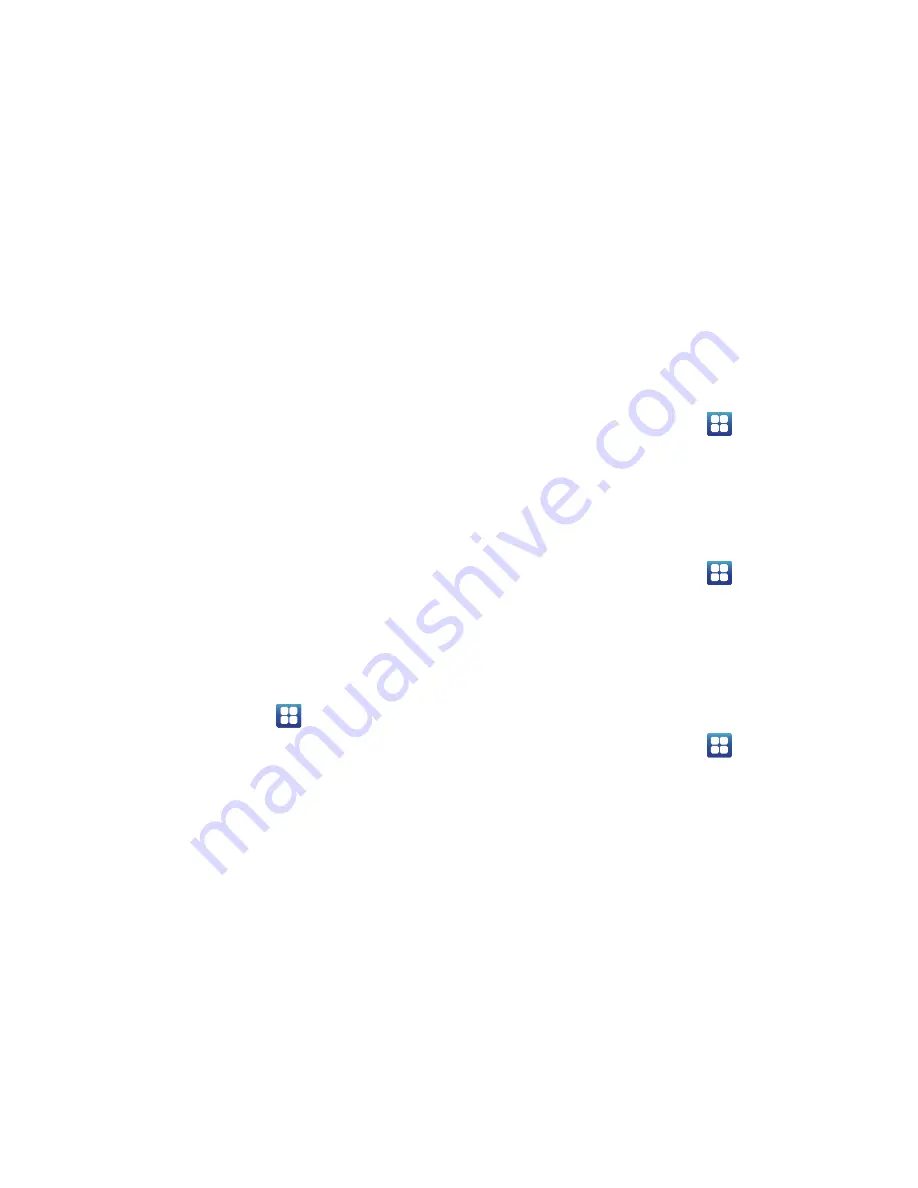
116
• Brightness
: allows you to manually adjust the brightness of the
screen. Tap this option to enable the next Brightness option.
• Brightness
: allows you to set the Brightness percentage of the
screen.
• Screen timeout
: allows you to set the time before the screen
times out and goes into lock mode.
4.
Tap
Learn about power saving
for more information.
Location and Security
The Location and Security settings allow you to set up how
the phone will determine your location and the security
settings for your phone.
Use Wireless Networks
Before you use applications such as Google Maps and find
your location or search for places of interest, you must
enable the Use wireless networks option or enable the GPS
satellites.
1.
From the Home screen, tap
➔
Settings
➔
Location and security
.
2.
Tap
Use wireless networks
to enable location
information using the wireless network.
Use GPS satellites
This option allows you to locate locations accurately to street
level. To conserve power, deselect this option when not in
use.
1.
From the Home screen, tap
➔
Settings
➔
Location and security
.
2.
Tap
Use GPS satellites
to enable the GPS satellite.
Use sensor aiding
This options enhances the positioning capabilities of your
phone and conserves power using sensors.
1.
From the Home screen, tap
➔
Settings
➔
Location and security
.
2.
Tap
Use sensor aiding
to enable the positioning
sensors.
Set screen lock
Creating a screen unlock pattern increases security on the
phone.
1.
From the Home screen, tap
➔
Settings
➔
Location and security
.
2.
Tap
Set screen lock
and select one of the following
options:






























