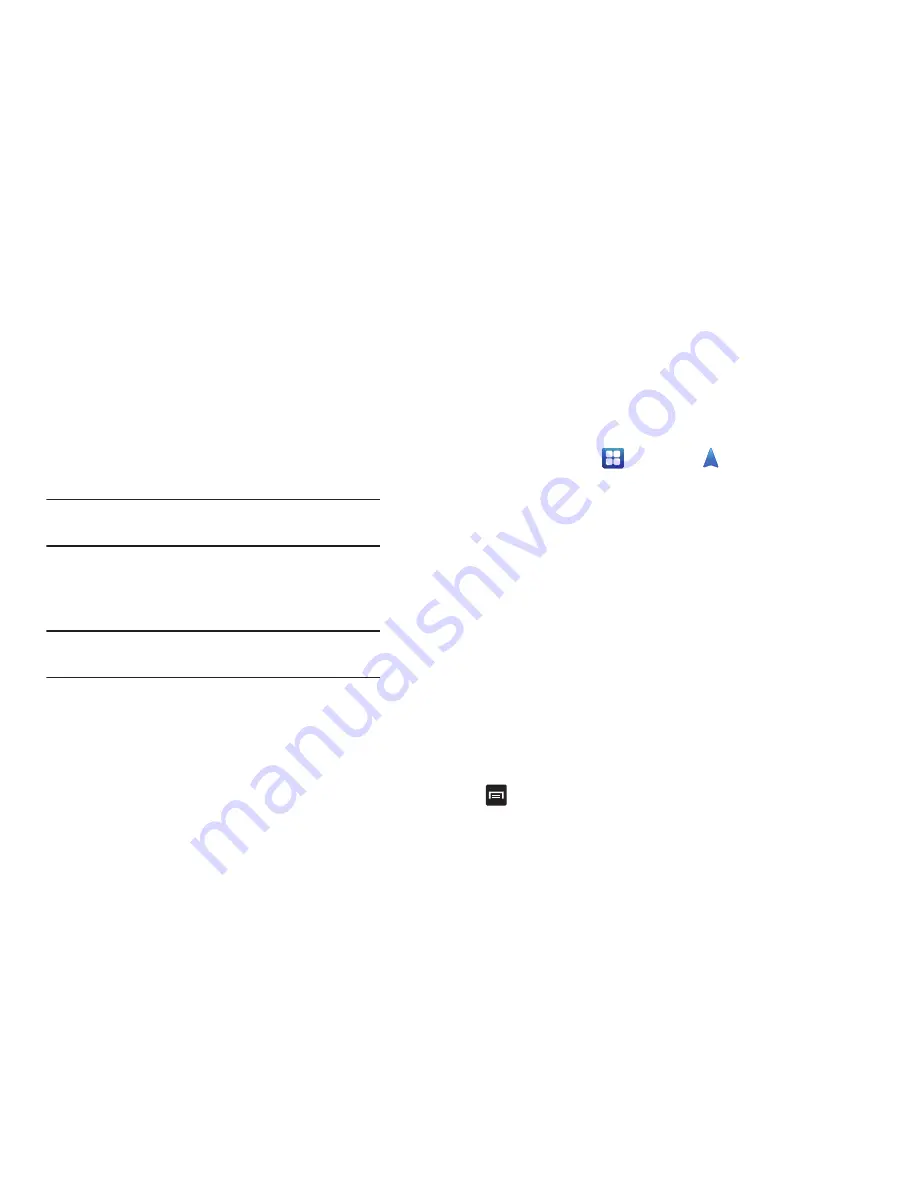
158
• external_sd
: this folder displays all of the files that you have on
your memory card.
• bluetooth
: this folder stores files sent via a Bluetooth device.
Note:
Different folders may appear depending on how your
phone is configured.
Navigation
Navigation is an internet-connected GPS navigation system
with voice guidance. You can type or speak your destination.
Note:
For voice-guided navigation, you need to install text-to-
speech support from the Android Market.
To receive better GPS signals, avoid using your device in the
following conditions:
•
inside a building or between buildings
•
in a tunnel or underground passage
•
in poor weather
•
around high-voltage or electromagnetic fields
•
in a vehicle with tinted windows
Launching Navigation
1.
From the Home screen, tap
➔
Navigation
.
2.
Read the Navigation information page and tap
Accept
to continue or
Don’t Accept
to exit.
The
Choose Destination
screen displays.
3.
Select one of the following options:
• Speak Destination
: allows you to speak your destination.
• Type Destination
: allows you to use the keypad to enter your
destination.
• Contacts
: displays a list of all of your contacts that have
addresses listed.
• Starred Places
: allows you to keep a list of favorite
destinations, locations, restaurants, etc. Just tap a starred item
to get directions.
• Recent Destinations
: allows you to access information on
previous destinations you have used. This option only appears
after you have entered one or more destinations.
4.
Press
for additional options.






























