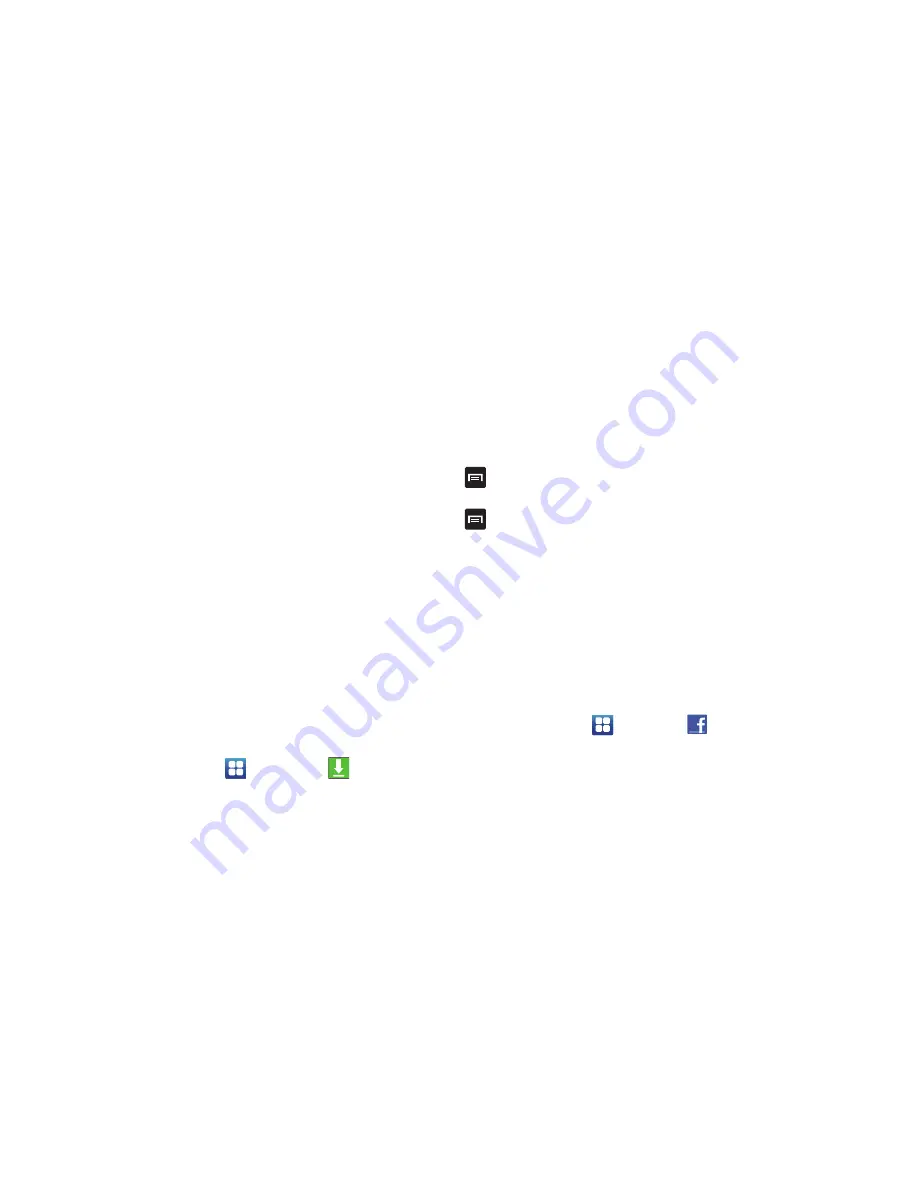
Applications 153
3.
Tap the
hr
field to set hours if desired. As you tap
different fields, they will become highlighted.
4.
Tap the
sec
field to set seconds.
5.
Tap
Start
to begin the timer and tap
Stop
to pause the
timer.
6.
After stopping, tap
Restart
to continue or tap
Reset
to
set the timer back to the original setting.
Contacts
You can manage your daily contacts by storing their name
and number in your Address Book. Address Book entries can
be sorted by name, entry, or group.
For more information, refer to
“Contacts and Your Address
Book”
on page 60.
Downloads
The Downloads application allows you to manage all of your
downloads from the Market and the Browser.
1.
From the Home screen, tap
➔
Downloads
.
All of your downloads are listed.
2.
Tap the
Internet Downloads
tab to see all of the
downloads you have made from the Browser.
3.
Tap the
Other Downloads
tab to see all other
downloads.
4.
Tap
➔
Sort by size
to see your downloads sorted
in size order.
5.
Tap
➔
Sort by time
to see your downloads sorted
in time order.
Email enables you to review and create email using various
email services. You can also receive text message alerts
when you receive an important email. For more information,
refer to
“Using Email”
on page 97.
You can use the Facebook app to go directly to your
Facebook account rather than accessing it from the Browser.
1.
From the Home screen, tap
➔
.
2.
If you already have a facebook account, tap on the
and
Password
fields and enter your information
using the on-screen keyboard, then tap
Login
.
– or –
If you don’t have a Facebook account, tap
Sign Up for
and follow the on-screen instructions.






























