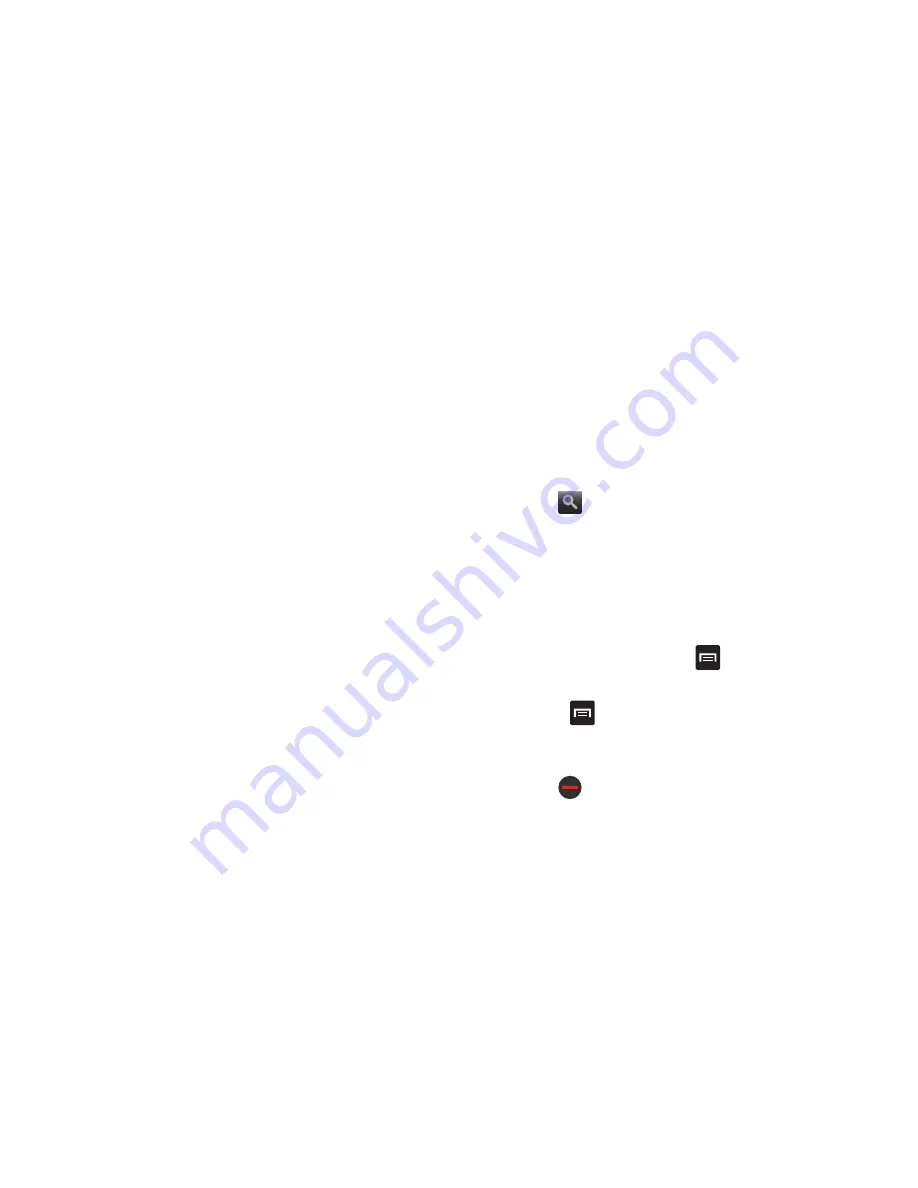
134
–
Add shortcut to Home
: allows you to set your homepage as a
shortcut on your display.
–
Find on page
: allows you to search in the current page.
–
Page info
: displays information about the selected page.
–
Share page
: allows you to share the page using Gmail or as a
message.
–
Downloads
: displays the download history.
–
Settings
: allows you to modify your web settings. For more
information, refer to
“Browser Settings”
on page 137.
–
: allows you to print the screen or web page on a Samsung
printer using Wi-Fi.
Enter a URL
You can access a website quickly by entering the URL.
Websites are optimized for viewing on your phone.
To enter a URL and go to a particular website, follow these
steps:
1.
Tap the
URL
field at the top of your screen
.
2.
Enter the URL using the on-screen keypad.
The website displays.
Search the Internet
To perform an internet search using keywords, follow these
steps:
1.
From the Google homepage, tap the
Web
Search
field.
2.
Enter the keyword(s) to search using the on-screen
keypad and tap
Go
.
– or –
Tap
and select a topic to search for.
3.
A list of search results displays.
4.
Tap a link to view the website.
Adding and Deleting Windows
You can have up to eight Internet windows open at one time.
To add a new window, follow these steps:
1.
From your browser, press
➔
New window
.
A new browser window is opened.
2.
Press
➔
Windows
to see a list of all open
windows.
3.
Tap a window listing to open up that Internet window.
4.
Tap
at the top right corner of the web page
thumbnail to delete the window.






























