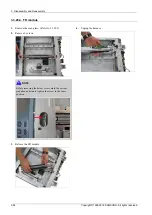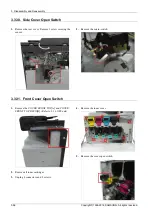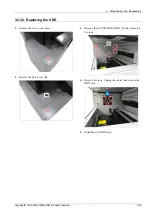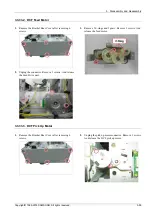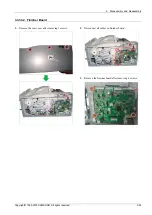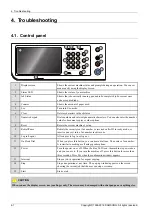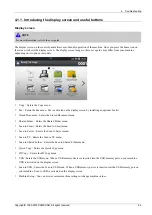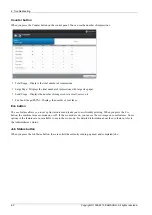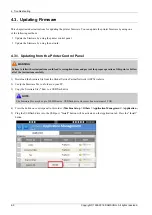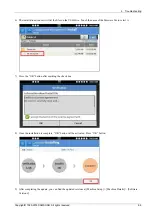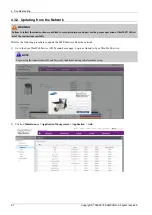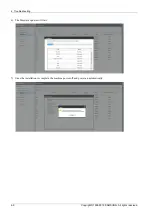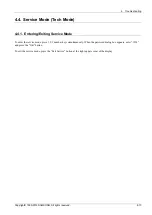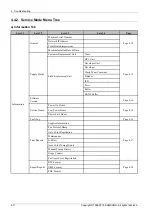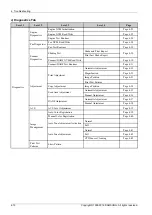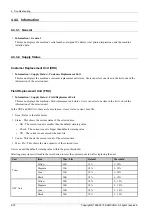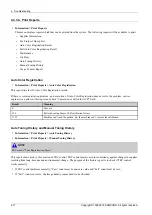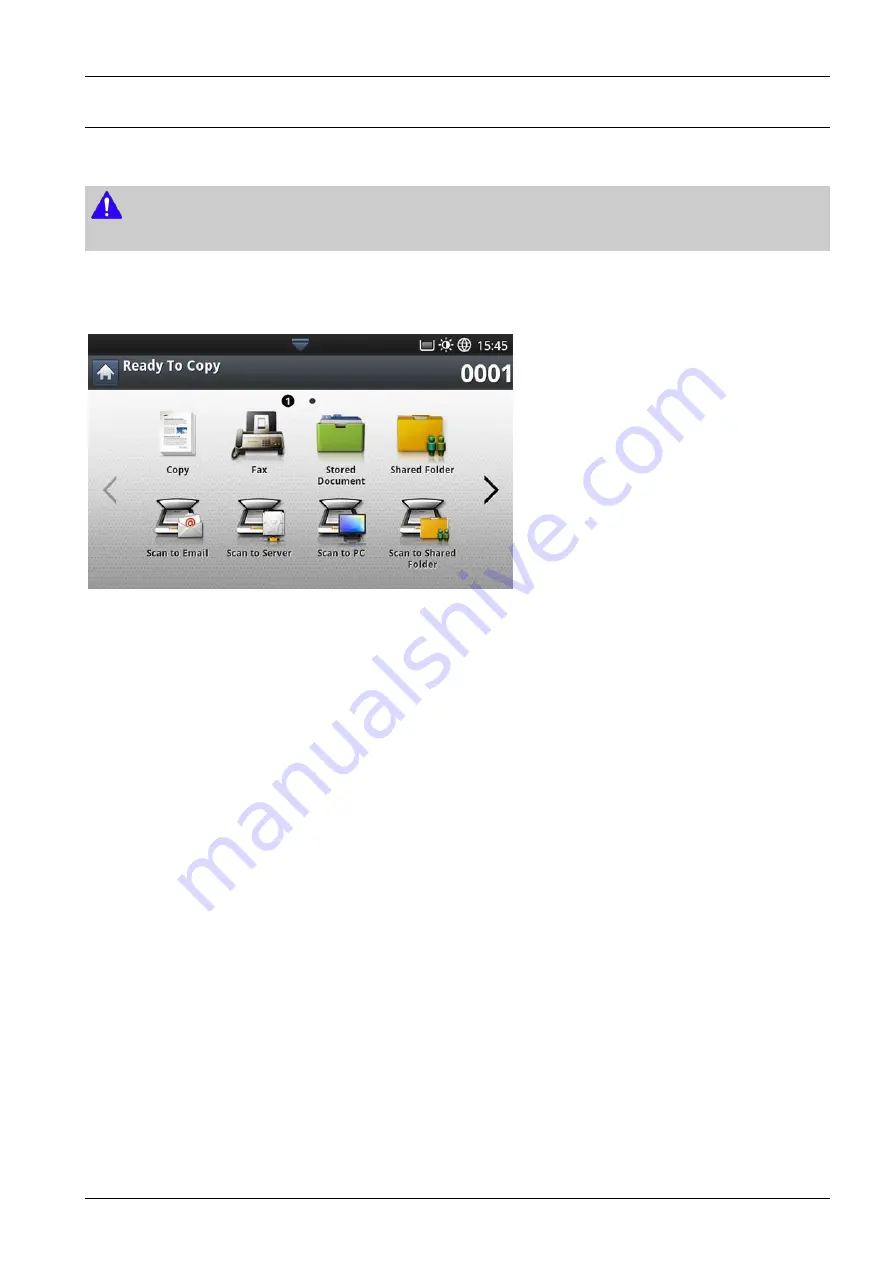
4. Troubleshooting
4.1.1. Introducing the display screen and useful buttons
Display screen
NOTE
For more information, refer to the user guide.
The display screen on the control panel allows user-friendly operation of the machine. Once you press the home icon on
the screen, it shows the display screen. The display screen image in this user’s guide may differ from your machine
depending on its options or models.
•
Copy : Enters the Copy menu.
•
Fax : Enters the Fax menu. Fax is activated on the display screen by installing an optional fax kit.
•
Stored Document : Enters the Stored Document menu.
•
Shared Folder : Enters the Shared Folder menu.
•
Scan to Email : Enters the Scan to Email menu.
•
Scan to Server : Enters the Scan to Server menu.
•
Scan to PC : Enters the Scan to PC menu.
•
Scan to Shared Folder : Enters the Scan to Shared Folder menu.
•
Quick Copy : Enters the Quick Copy menu.
•
ID Copy : Enters the ID Copy menu.
•
USB : Enters the USB menu. When a USB memory device is inserted into the USB memory port on your machine,
USB is activated on the display screen.
•
Scan to USB : Enters the Scan to USB menu. When a USB memory device is inserted into the USB memory port on
your machine, Scan to USB is activated on the display screen
•
Machine Setup : You can browse current machine settings or change machine values.
Copyright© 1995-2016 SAMSUNG. All rights reserved.
4-2
Содержание CLX-9251 Series
Страница 122: ...2 Product Specifications and Description 2 108 Copyright 1995 2016 SAMSUNG All rights reserved ...
Страница 167: ...3 Disassembly and Reassembly 7 Remove the Cover Side F Copyright 1995 2016 SAMSUNG All rights reserved 3 45 ...
Страница 454: ...4 Troubleshooting 4 269 Copyright 1995 2016 SAMSUNG All rights reserved ...