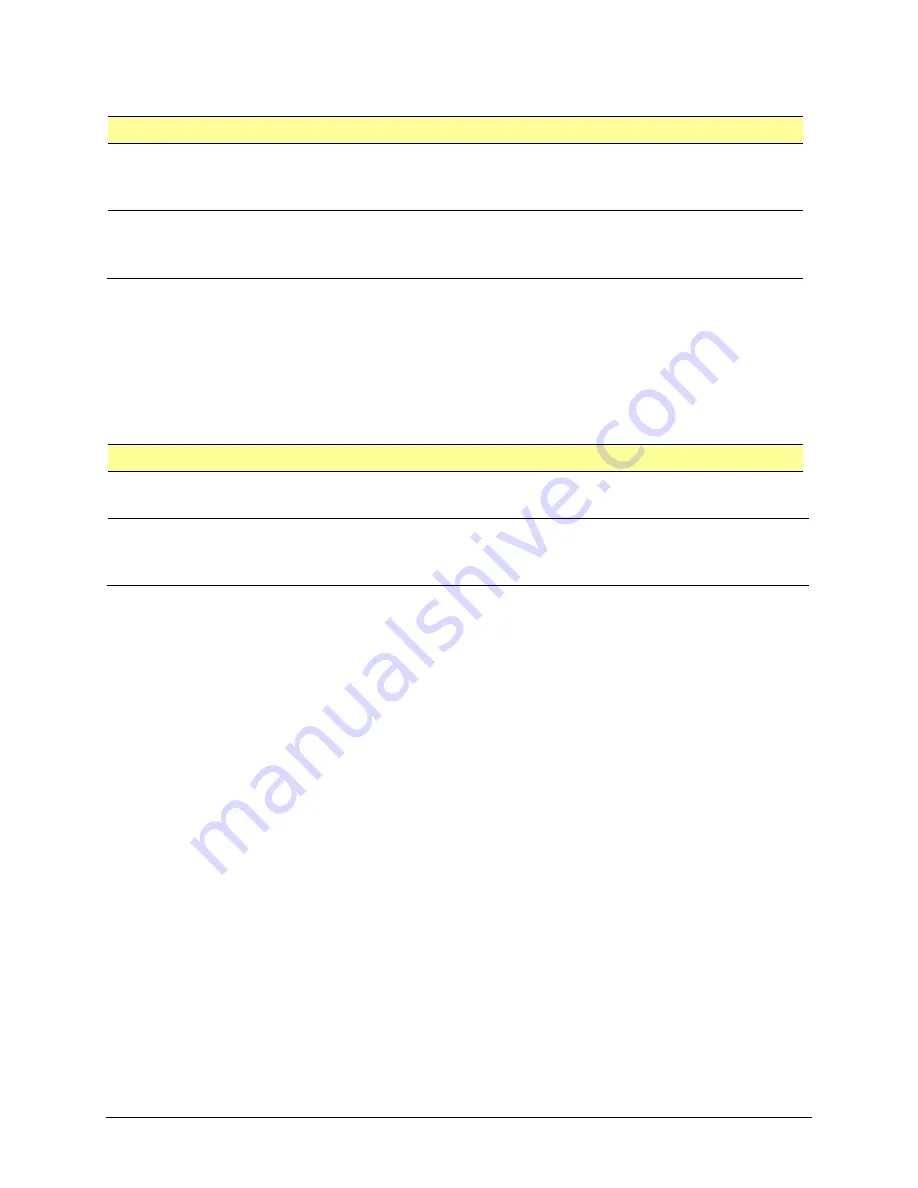
TouchChat Express User’s Guide
106
Additional Timing Options
These timing options are available under “Switch Stabilization”.
Setting
Description
Hold Duration
This option sets the duration the switch must be held before a press is recognized.
This duration must be less than the Auto Tap time so that a double input press can
be used.
Ignore Repeat
This option sets the duration in which multiple presses of input are treated as a
single input. This duration must be less than the Auto Tap time so that a double
input press can be used.
Configuring Additional Scan Settings
Tap Behavior
By default, when the user selects an item, a pop-up menu appears, providing options for interacting
with that item (Tap, Scroll, etc.). Two alternative behaviors are available. To access these alternatives,
choose
Settings
>
General
>
Accessibility
>
Switch Control
>
Tap Behavior
.
Setting
Description
Auto Tap
Turning Auto Tap on hides the pop-up menu, unless the user activated the switch
within a specified duration.
Always Tap
Turning Always Tap on displays the pop-up menu at the end of the scan. This allows
the user to select an item with a single switch activation and scan to the pop-up menu
to access it. The pop-up menu appears in the middle of the screen.
Always Tap Keyboard Keys
When Always Tap Keyboard Keys is turned on, keyboard keys will always be selected with a single switch
activation instead of displaying a pop-up menu immediately when selected.
Scan Audio
Scroll to the “Audio” section and turn
Sound Effects
and
Speech
on or off.
Menu Scanning
To include all menus in scans, leave
Included Menu Items
set at
All
.
To exclude one or more menus from scanning, tap
Included Menu Items
to open a list of menus. Then
tap the name of each menu you want to exclude to remove the checkmark.
Scanning Cursor Size and Color
The “cursor” is the highlight that appears around the scanned button area. To change the cursor size
and color, scroll to the “Visual” section.
To double the thickness of the highlight, turn
Large Cursor
on. To change the color of the cursor, tap
Cursor Color
to open a list of color options. Blue, Red, Green, Yellow, and Orange are listed, and a
checkmark appears after the color currently selected. Tap the color you prefer.















































