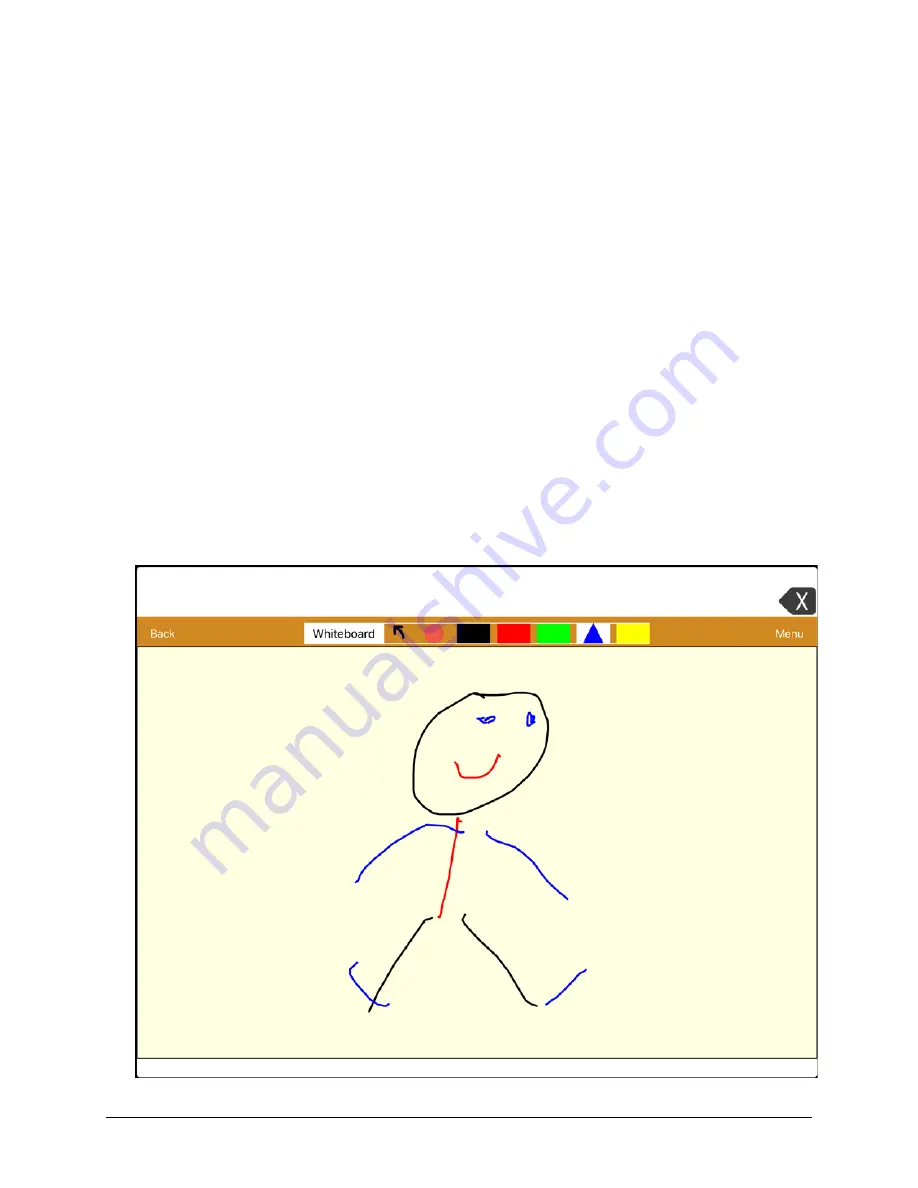
TouchChat Express User’s Guide
70
Creating a Whiteboard Page
To create a whiteboard page, create a new page that has a single button and select the Whiteboard
button action.
1.
Tap
Menu
and tap
Edit Page
.
2.
Tap the button you want to link to your whiteboard page and select
Edit This Button
.
3.
Add a label, scroll down to the Button Actions section, and replace the existing action with
Navigate
.
4.
Tap the
+
in the upper right corner to create your new whiteboard page.
5.
Enter a page name and select
1 Row
and
1 Column
.
6.
Tap
Save
, select
No Animation
, and tap
Save
again.
7.
Tap
Done
to exit Edit Mode and tap the button to navigate to the new whiteboard page.
8.
Tap
Menu
, select
Edit Page
and select
Create New Button
.
9.
Scroll to the Button Actions section of the Edit Button window and replace the Speech Message
action with the Whiteboard action.
10.
Tap
Save
. Select
Done
to exit Edit Mode.
11.
Use the Whiteboard tools at the top of the page to draw.
















































