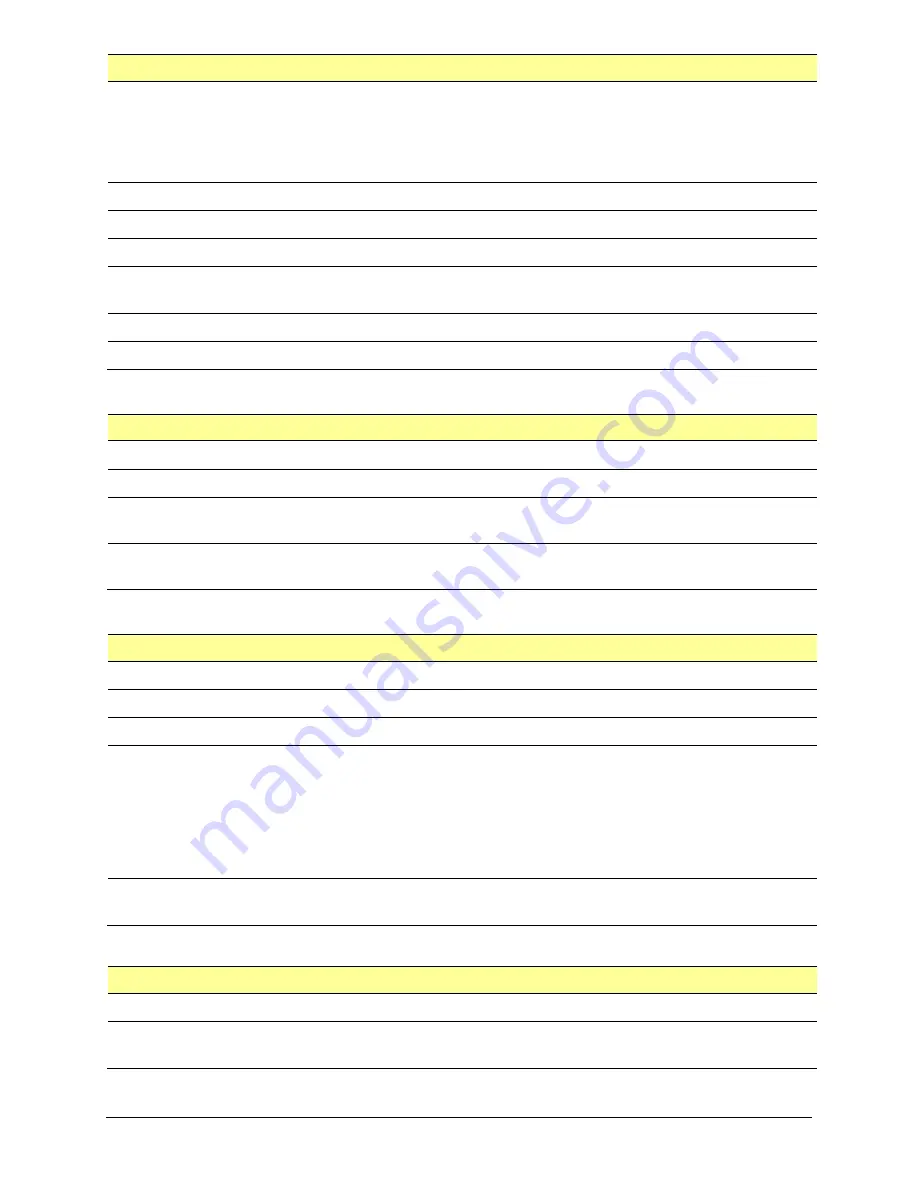
TouchChat Express User’s Guide
83
Setting
Description
Font Size
Determines the size of the font that appears in the SDB. Font sizes range from 14
Point to 72 Point.
Note:
If you try to select a font size and number of lines that
together would make the SDB larger than the screen can accommodate, the font
size will be adjusted down automatically to a value that allows the SDB to fill no
more than 60% of the screen.
Font Color
Choose one of the 12 available font colors to apply to text in the SDB.
Background Color
Choose one of the 12 available background colors to apply to the SDB.
Delete Button Color
Choose one of the 14 available colors (including Clear) to apply to the Delete button.
Number of Lines
Choose how many lines of text you want to appear in the SDB. The number of lines
ranges from 1 Line to 10 Lines.
Single Line Cursor
Choose this setting if you want a cursor to appear in the SDB.
Tap Action
Choose
Speak
,
Speak and Enlarge Text
, or
No Action
when the SDB is tapped.
Expanded Speech Area
Setting
Description
Font
Select one of the 7 available fonts for use for text in the expanded speech area.
Font Size
Determines the size of the font that appears in the expanded speech area.
Font Color
Choose one of the 12 available font colors to apply to text in the expanded speech
area.
Background Color
Choose one of the 12 available background colors to apply to the expanded speech
area.
Speak
Setting
Description
Speak Characters
When this setting is turned on, each character will be spoken as entered.
Speak Words
When this setting is turned on, each word will be spoken as entered.
Speak Sentences
When this setting is turned on, each sentence will be spoken as entered.
Auto Clear
Set what happens to text in the Speech Display Bar after it is spoken.
Off:
Spoken text remains in the Speech Display Bar until you clear it.
Immediate:
Text is cleared automatically from the Speech Display Bar as soon as it is
spoken.
After Next Activation:
Text is cleared automatically from the Speech Display Bar
when you activate a button in your vocabulary.
Prevent Interruption
When turned on, this setting will prevent interruptions of speaking a sentence if you
accidentally hit another button while it is speaking.
Tilt
Setting
Description
Preferred Orientation
Select either Portrait or Landscape.
Tilt Action
Select an option to expand text in the Speech Display Bar and speak it, expand the
text only, reorient the screen, or allow no action.
















































