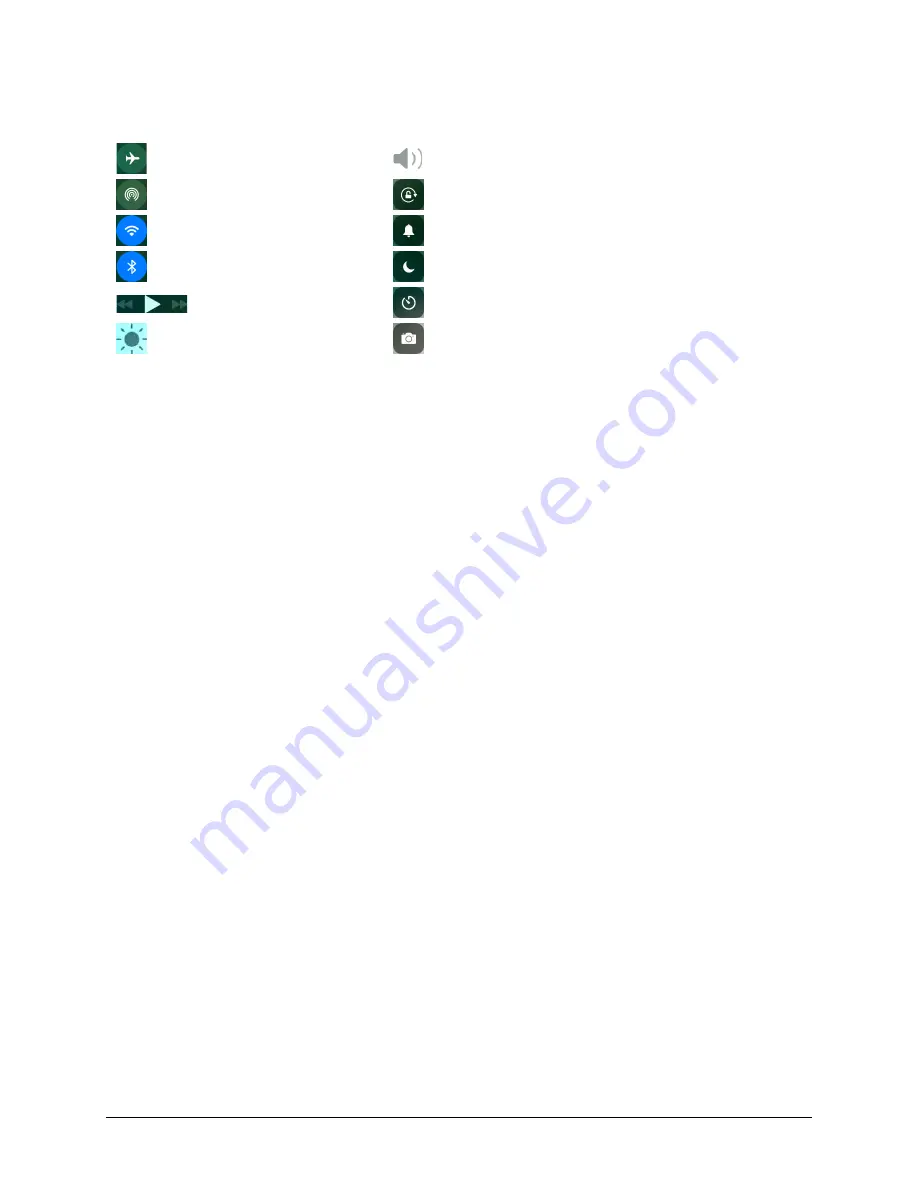
TouchChat Express User’s Guide
99
Using Control Center
Control Center provides quick access to the iPad controls. Controls vary by iPad software version and are
customizable.
Airplane Mode
Volume
AirDrop
Rotation Lock
Wi-Fi
Silent Mode
Bluetooth
Do Not Disturb
Playback
Timer
Screen Brightness
Camera
To open Control Center:
To open Control Center, swipe up from the bottom edge of any screen.
To close Control Center:
To close Control Center, use any of the following methods:
•
Tap the
Close
icon
•
Swipe down
•
Tap anywhere on the screen above Control Center
•
Press the
Home
button
To prevent access to Control Center:
To prevent the user from accessing Control Center, do the following:
1.
Choose
Settings
>
Control Center
.
2.
Turn off Access on Lock Screen or Access Within Apps or both.
Adjusting Screen Brightness
Dim the screen to extend battery life, or use Auto-Brightness.
Note:
You can also adjust screen
brightness in Control Center.
1.
Choose
Settings
>
Display & Brightness
.
2.
Drag the slider.
3.
If Auto-Brightness is turned on, the iPad adjusts the screen brightness for current light conditions
using the built-in ambient light sensor.






























