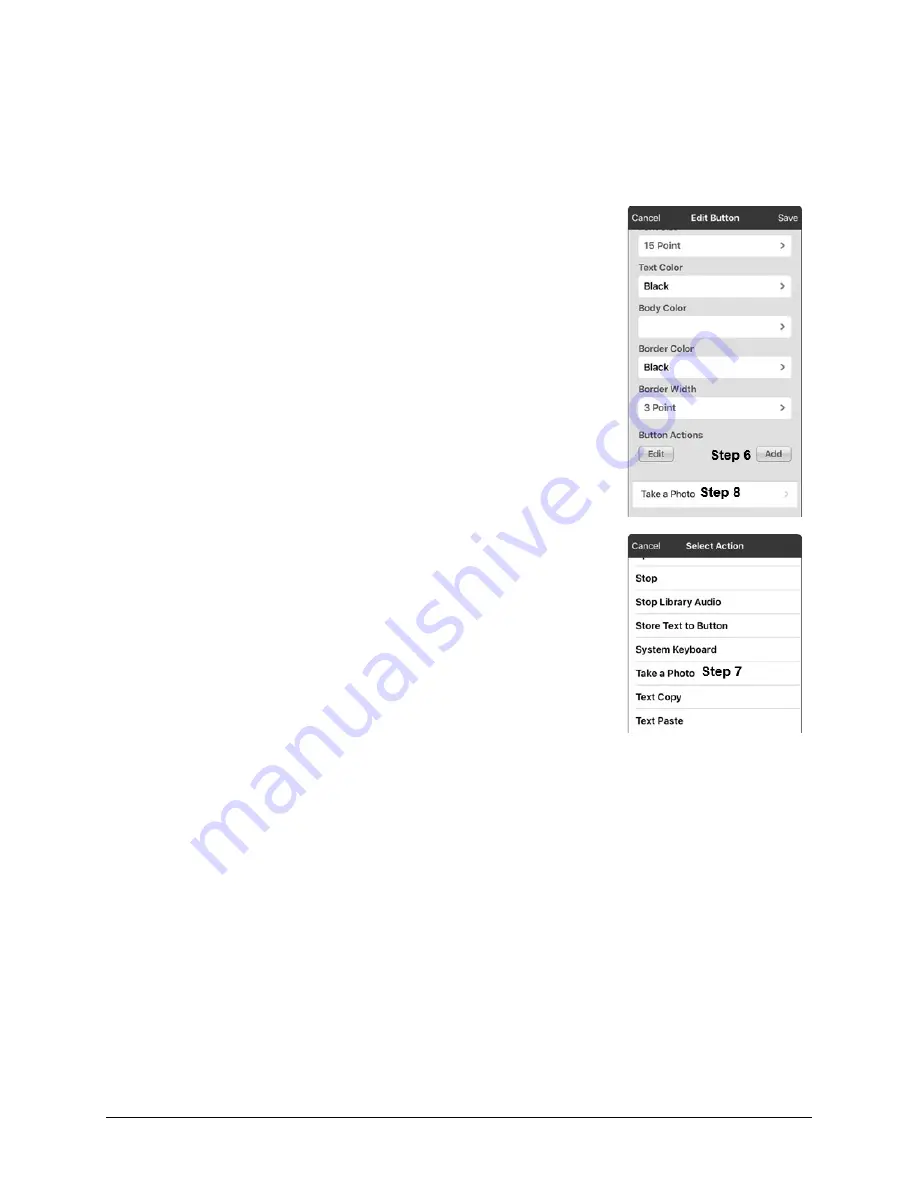
TouchChat Express User’s Guide
49
Creating a Camera Button
You can create a button that allows you to take a picture that will be imported to the button
automatically every time you tap the button. The picture will also be added to your library of imported
images. Each time you press the button, a new image from the camera will replace the existing image on
the button. If the old image on the button was imported and not used elsewhere, it will be deleted. An
image will appear on the button until you press the button again.
To set up the button action:
1.
Go to the page with the button location you want.
2.
Tap
Menu
and select
Edit Page
.
3.
Tap the button you want to use.
4.
Select
Edit This Button
.
5.
Add a label and message.
6.
Scroll down to “Button Actions” and tap
Add
to open the list of
actions.
7.
Scroll down the list and tap
Take a Photo
.
8.
The Take a Photo action will be added to the button’s actions.
9.
Tap
Save
. Tap
Done
to exit edit mode.
To take a photo for your button:
1.
Tap the new button to activate the camera.
2.
Press the camera button.
3.
Tap
Use Photo
.
4.
The photo will appear as the image on the button.
Note:
Each time you press the button, a new image from the
camera will replace the existing image on the button.
To delete photos:
To delete photos, you must connect your device to your computer and remove the photos using
Explorer from the computer.






























