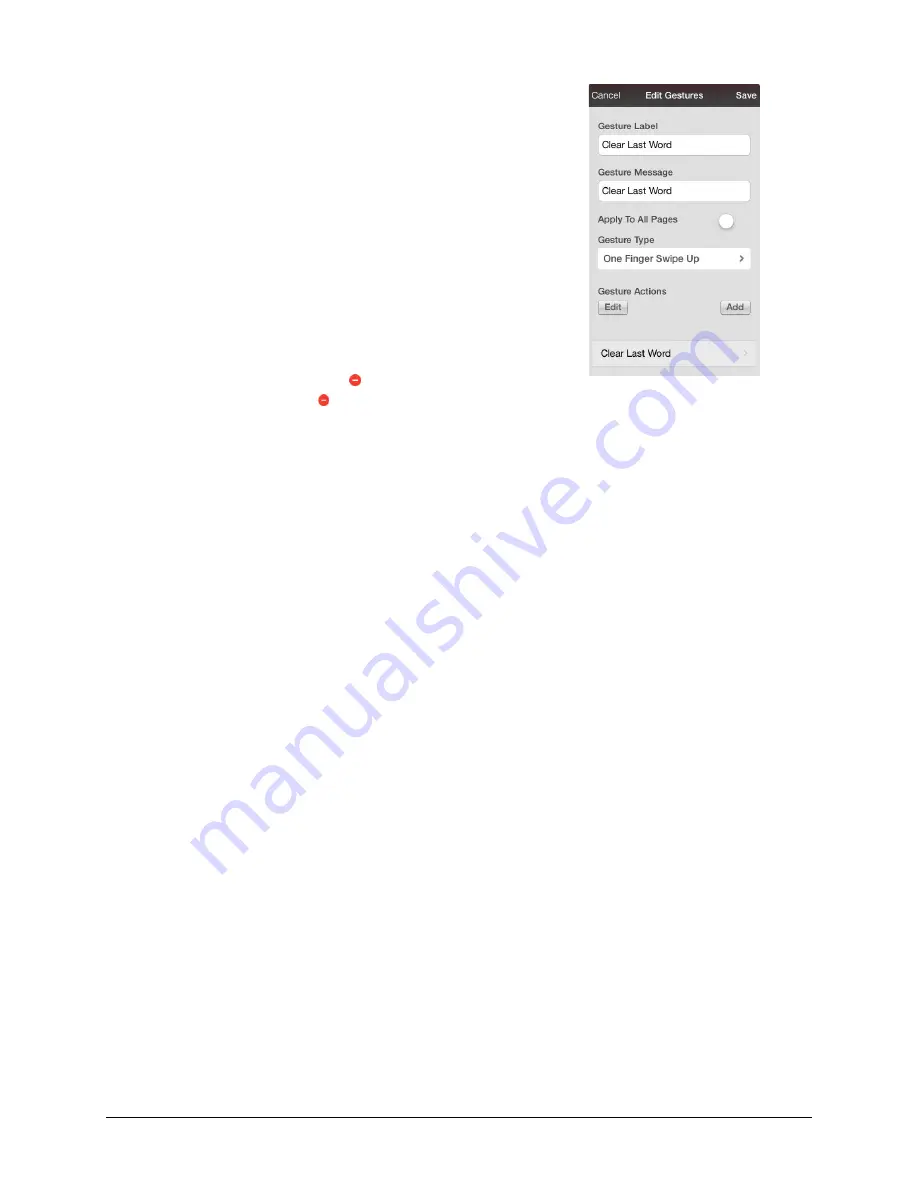
TouchChat Express User’s Guide
64
Adding a Gesture to a Page
1.
Tap
Menu
and tap
Edit Page
.
2.
Tap Menu and tap Edit Gestures.
3.
Tap
+
.
4.
Add a label and message.
5.
Tap the gesture type and tap the type you want. A check mark
will appear following the type you selected
6.
Tap a gesture action or tap
Add
to add an action.
7.
To add gestures to an entire vocabulary file at one time, tap
Apply to All Pages
.
Note:
To delete a gesture action, tap
Edit
and tap the action you
want to delete. The delete icon will be displayed in front of the
action. Tap the delete icon to delete the action.
8.
Tap
Save
and tap
Done
.
Creating a Template Page
You can create a template page in ChatEditor. This feature is handy when building vocabulary files with
the same configurations of buttons to be displayed on each page. Create a page with the buttons that
will be consistent on each page. Set this page as a template to be used when creating new pages.
1.
Turn Edit Mode on.
2.
Create a page to use as the template.
3.
Click
Pages
.
4.
Choose the page you would like to duplicate.
5.
Choose
Save as Template
.
Using a Template to Create a Page
You can create a page from a template in ChatEditor.
1.
Turn Edit Mode on.
2.
Select
Pages
>
Templates
>
New Page from Template
.
3.
Select a template category.
4.
Select a specific template. When you select the template, a preview will be displayed.
5.
Select
Choose
and type a descriptive name for the new page.
6.
Select
Save
.
















































