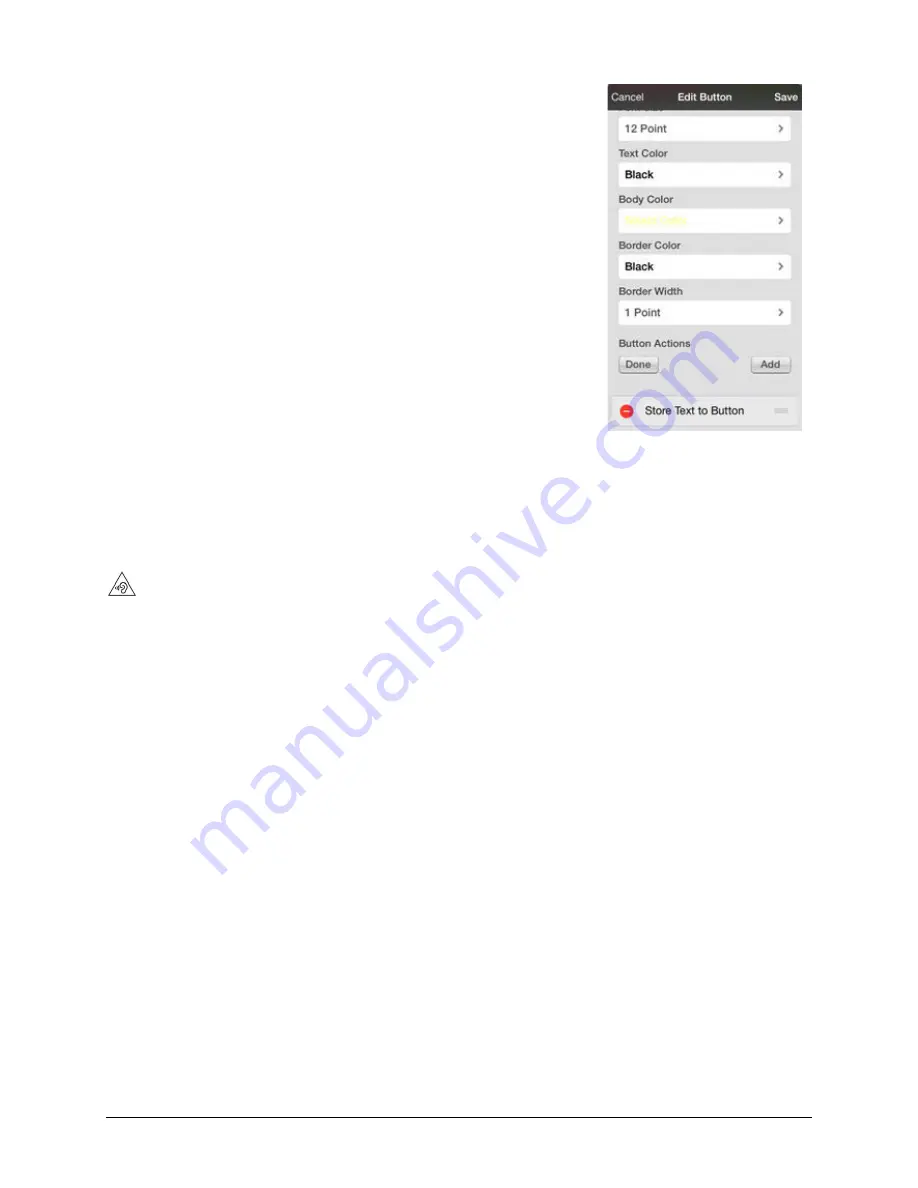
TouchChat Express User’s Guide
53
Storing Text on a Button
1.
Go to the page that includes the button on which you want
to store text.
2.
Tap
Menu
and then tap
Edit Page
.
3.
Tap the button on which you want to store text.
4.
Tap Edit This Button.
5.
Name the button, and optionally create a message and modify
the style.
6.
Scroll down to the Button Actions section and tap
Add
.
7.
Scroll down and tap
Store Text to Button
. The action will be
displayed in the Button Actions section.
8.
Tap
Save
and then tap
Done
.
Note:
Once a sentence or phrase has been constructed, it can now be saved on a button by navigating to
the location of the Store Text button that you created. Tap the button, tap
Continue
, tap the button in
which you want to store the text, and then tap
Okay
. The text will appear in the button you selected,
and each time you tap that button it will speak that saved text.
Creating a Volume Control Button
Excessive volume or sound pressure level when using earphones or headphones can cause hearing loss over extended
periods of time.
You can add volume controls to buttons within vocabulary pages.
1.
In TouchChat, tap
Menu
>
Edit Page
.
2.
Go to the page on which you want to create the button.
3.
Press and hold on the button you want to use. A list of button options appears.
4.
Choose Edit This Button.
5.
Add a button label and icon.
6.
Under Button Actions, choose
Add
. A list of actions appears.
7.
Choose either Volume Up or Volume Down.
8.
Choose
Save
.
















































