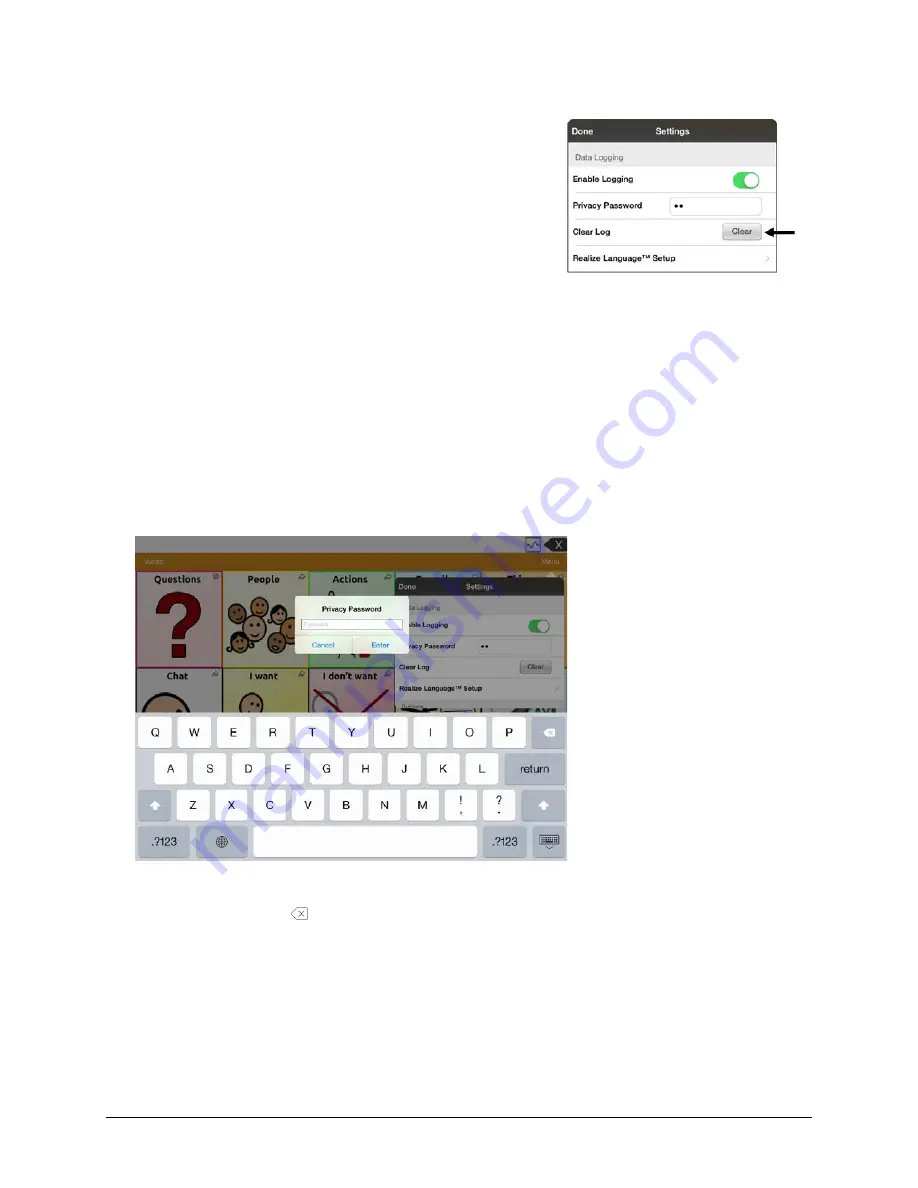
TouchChat Express User’s Guide
88
Clearing Usage Data
To clear usage data for the current person:
1.
Under Data Logging, tap the
Clear
button.
2.
The Privacy Password prompt and keyboard will be displayed.
Type your privacy password and tap
Enter
.
3.
“Do you really want to Clear Log?” will be displayed. Choose
Yes
to clear the data log.
4.
“Clear Log Completed” will be displayed. Tap
Okay
to close
the message.
Changing or Removing Your Privacy Password
By default, each time you save data to a file, you enter a password. Entering a password helps ensure
privacy—only you will be able to view the data. You can change this privacy password as often as you
want, or you can eliminate the need for a privacy password.
To change your privacy password:
1.
Under Data Logging, tap the password box located to the right of
Privacy Password
. A Privacy
Password prompt and keyboard will be displayed.
2.
Type your old privacy password and tap
Enter
. A cursor will appear in the password box.
3.
Use the backspace key to clear the Privacy Password field.
4.
Type your new password and tap
Done
.
5.
The Confirm New Privacy Password prompt will be displayed. Type your new password again and
tap
Enter
.
6.
“New Password Set” will be displayed. Tap
OK
to close the message.






























