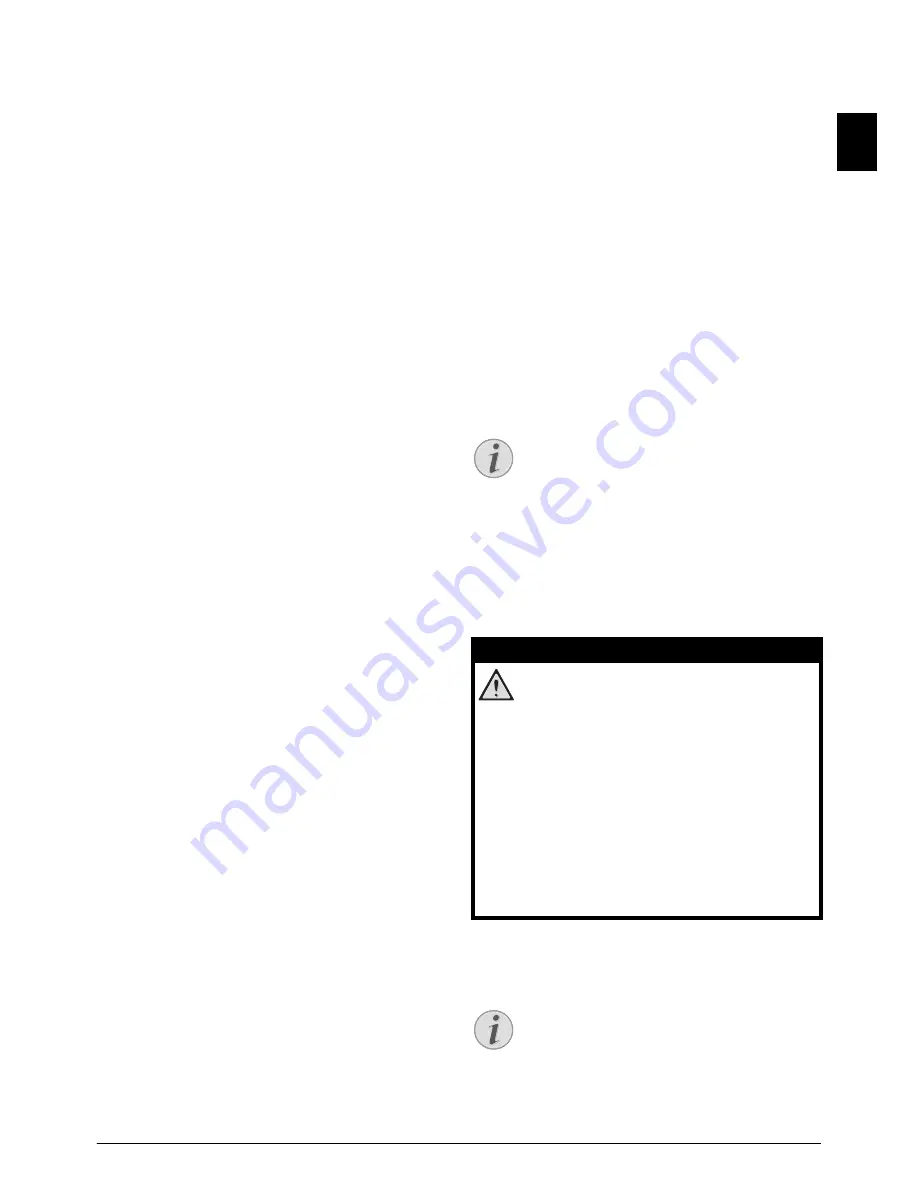
Networks · Additional Network Settings
53
EN
Display IP Address of the
Access Point (= Gateway)
1. Press
OK
,
0733
and
OK
.
2. The IP address of the access point (router) is dis-
played.
Display Primary DNS
1. Press
OK
,
0734
and
OK
.
2. The primary DNS address is displayed
Display Secondary DNS
1. Press
OK
,
0735
and
OK
.
2. The secondary DNS address is displayed
Additional Network
Settings
· Additional Network Settings
Select Transfer Speed
Introduction
The device automatically adapts the transfer speed
to that of the network. In some networks, however, it
may be necessary to set a specific transfer speed.
1. Press
OK
,
003
and
OK
.
2. Use
[
to select the desired network transfer
speed.
3. Confirm with
OK
.
Enter the Primary
Windows Internet Name
Service (WINS) Server
Introduction
WINS is a network service that converts the IP ad-
dress of the connected network components into
NetBIOS names and vice-versa on the local area net-
work (LAN). You can enter a primary and secondary
WINS server.
1. Press
OK
,
0741
and
OK
.
2. Enter the address of the primary WINS server.
3. Confirm with
OK
.
Enter the Secondary
Windows Internet Name
Service (WINS) Server
1. Press
OK
,
0742
and
OK
.
2. Enter the address of the secondary WINS server.
3. Confirm with
OK
.
Enter the First Network
Name (= NetBIOS)
Introduction
The device is registered on the network with the Net-
BIOS name.
1. Press
OK
,
0743
and
OK
.
2. Enter the first NetBIOS name.
3. Confirm with
OK
.
Enter the Second
Network Name (=
NetBIOS)
1. Press
OK
,
0744
and
OK
.
2. Enter the second NetBIOS name.
3. Confirm with
OK
.
Display MAC Address
MAC Address
The MAC address (Media Access code) is the alpha-
numerical address of the device, with which it can be
uniquely identified in the network.
1. Press
OK
,
0745
and
OK
.
2. The MAC address of the device is displayed. You
cannot modify the settings.
Spaltenumbruch
%%%Spaltenumbruch$$$
Wireless Network
(WLAN)
· Wireless Network (WLAN)
optional and original
Introduction
In a wireless network (Wireless Local Area Network,
WLAN) at least two computers, printers or other ad-
ditional devices communicate with each other over
radio waves (high frequency waves). The transmis-
sion of data in the radio network is based on the
standards 802.11b and 802.11g.
Information on Using WLAN!
Connect WLAN
Adapter
· Connect WLAN Adapter
WLAN is Optional
WLAN is Optional
WLAN is optional and functions only with an
original adapter, which you can purchase
through our order service. More information:
www.sagemcom.com
DANGER!
Information on Using WLAN!
The functioning of security systems, medi-
cal equipment or sensitive devices can be
disrupted by the transmission power of the
device. Observe any usage regulations (or
restrictions) in the vicinity of such equip-
ment.
The use of this device can affect the opera-
tion of insufficiently shielded medical de-
vices and hearing aids and pacemakers
through the release of high frequency radi-
ation. Also consult a doctor or the manu-
facturer of the medical device to establish
whether these are sufficiently shielded
from external high frequency radiation.
WLAN is Optional
WLAN is optional and functions exclusively
with an original adapter, which you can ac-
quire from our order service (see Order Serv-
ice on the back of this operating manual).
Other wireless adapters can damage the de-
vice.
Содержание MF 4591
Страница 1: ...MF 4591 User Manual...






























