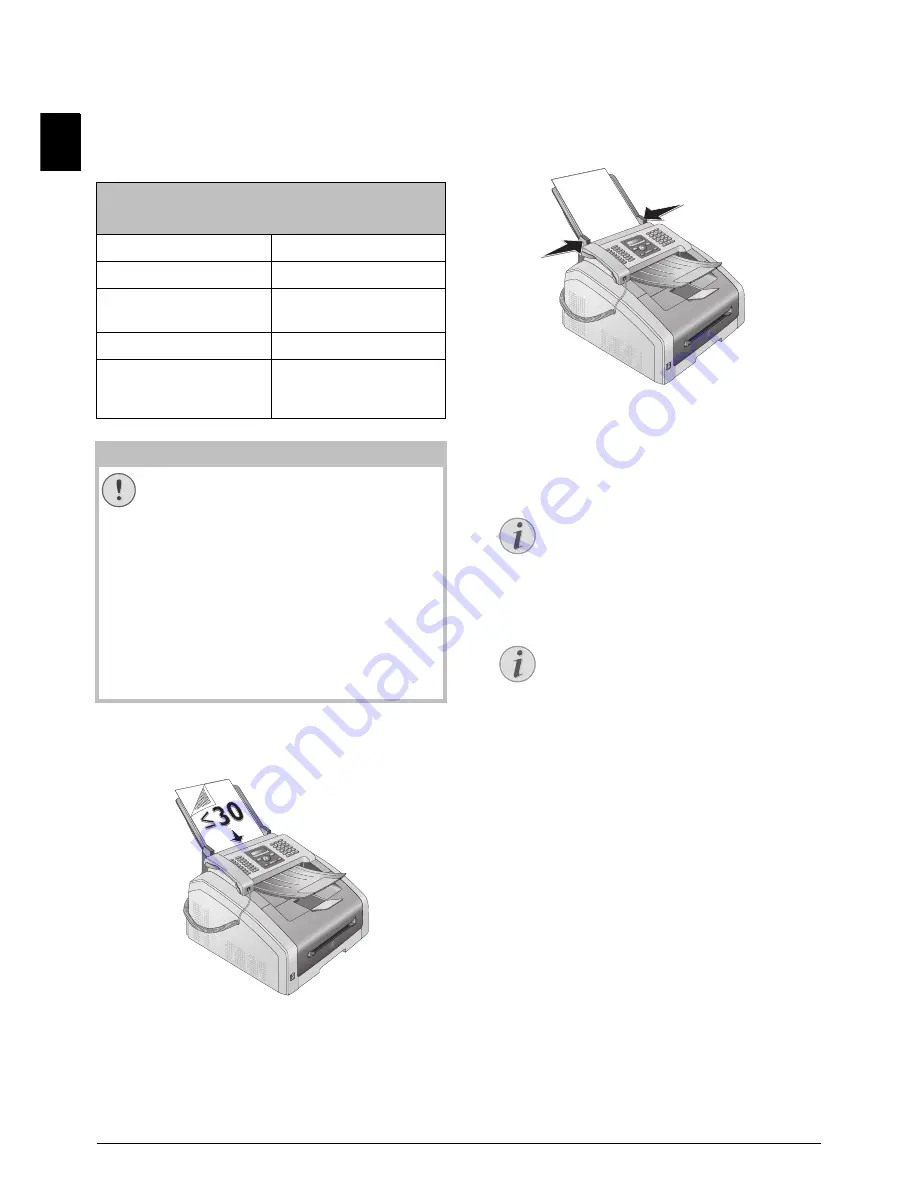
38
Sagemcom · MF 4591
EN
Copier
Loading Documents
· Loading Documents
Specifications for Documents
Unsuitable Documents!
1. Insert the documents face down into the docu-
ment feeder. The lower most document will be
fed in first. You can insert up to
30 documents
(80¦g/m²)
at a time.
2. Push the document guide inwards, so that it lies
level on the documents.
3. Set the desired resolution. You can choose be-
tween:
DEFAULT
(for documents without special
features),
FINE
(for documents with small print
or drawings),
SFINE
(for documents with many
details) and
PHOTO
(for photos). Press
f
. The
configured resolution appears on the display.
Press
f
again to change the resolution.
Spaltenumbruch
%%%Spaltenumbruch$$$
8 Copier
Specifications for Docu-
ments
Width of Documents
140¦–¦218¦mm
Length of Documents
128¦–¦600¦mm
Paper Weight of the
Documents
60¦-¦90¦g/m²
Capacity
30 page (60¦-¦90¦g/m²)
Manufacturer’s Recom-
mendation for Optimum
Operation
A4 · A5 · Letter · Legal
(80¦g/m²
CAUTION!
Unsuitable Documents!
Do not insert any documents into the device
that ...
... are wet, have been edited with correction
fluid, are soiled or have a coated surface.
… that are written on with a soft pencil,
with paint, chalk or charcoal.
… originate from newspapers or magazines
(printing ink).
… that are held together with office or
notebook staples or with tape or glue.
… that are pasted with note papers.
… that are creased, crumpled or torn.
Setting the Resolution for the Copier
There are different levels of resolution
available for copying documents. Select
the function
Make Copy Using User-De-
fined Settings
, in order to set the resolu-
tion level (see also chapter
Make Copies
Using User-Defined Settings
, page 39).
Set Resolution
You can select the default resolution set-
ting (see also chapter
Set Resolution
, page
60).
Содержание MF 4591
Страница 1: ...MF 4591 User Manual...






























