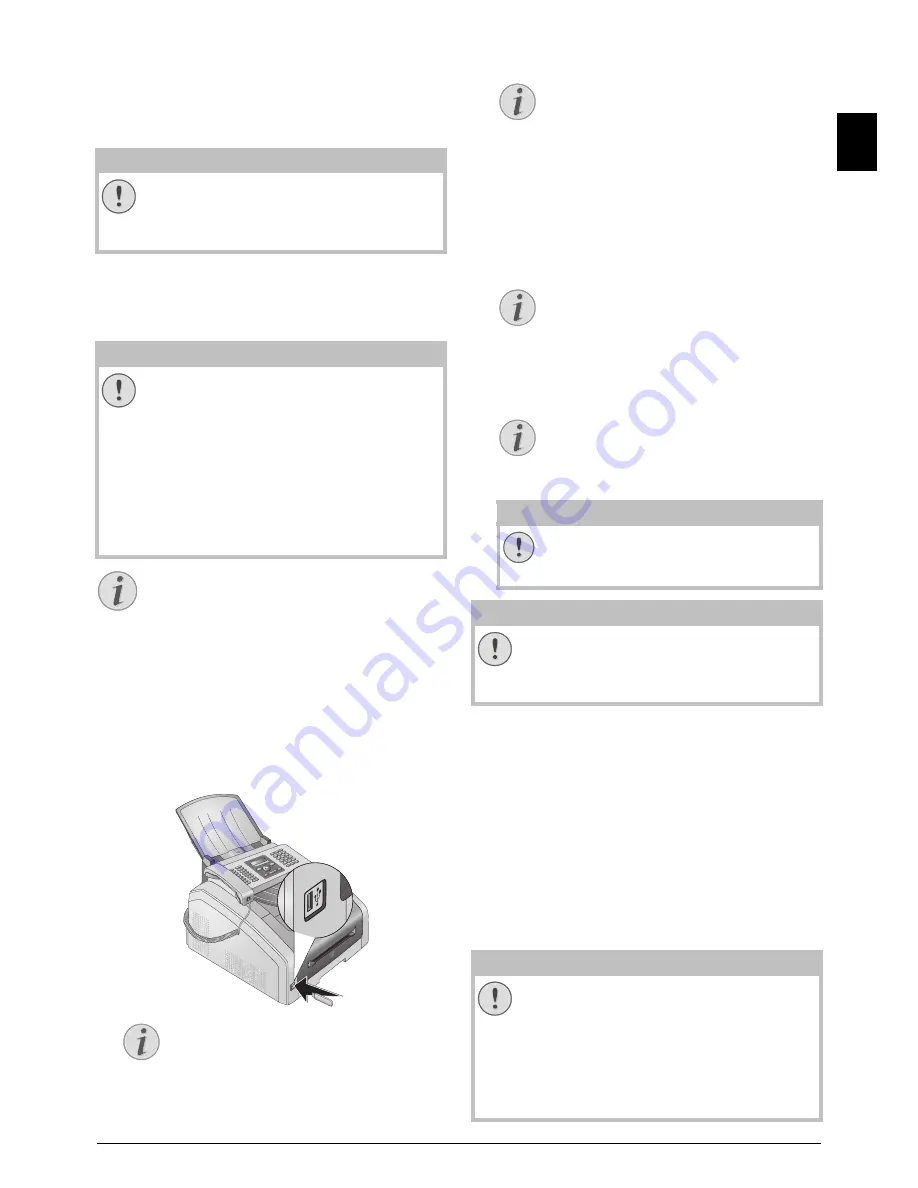
Printer and Printing Media · Delete Files on USB Storage Medium
29
EN
11. Use
[
to select the desired paper format. Fol-
low the specifications in the technical data.
12. Confirm with
OK
.
13. Using
[
select the weight of the inserted paper.
14. Press
o
to start the printing process.
Removing USB Storage Media!
Delete Files on USB
Storage Medium
· Delete Files on USB Storage Medium
USB Storage Media
Analysing USB Storage Medium
Introduction
You can delete files from the connected USB storage
medium.
1. Make sure that a USB storage medium is con-
nected to the USB host port on the front or on the
backside of the device. Connect a USB storage
medium as required.
2. Using
[
select
DELETE
from the menu or press
OK
,
915
and
OK
.
3. Enter the initial letters or select the file you
would like to delete
[
.
4. Press
OK
to highlight the file. Files that are to be
deleted are flagged with a star (
*
).
5. To add more files, select the file using the arrow
keys and press
OK
. You can only select files from
the same directory.
6. Press
o
to complete the selection.
7. Confirm the deletion with
OK
.
Removing USB Storage Media!
Inserting Slides and
Labels
· Inserting Slides and Labels
Inserting Slides and Labels
Use slides which are designed for copiers and laser
printers as they must stand up to high temperatures
and printing. The printing side is usually somewhat
rougher than the reverse side.
You can insert slides and sheets of labels into the pa-
per tray and into the manual paper feed. It is prefer-
able to use the manual paper feed for printing on this
print media (see also chapter
Load Paper into the
Manual Paper Feed
, page 27).
Unsuitable Slides and Labels!
CAUTION!
Removing USB Storage Media!
Never pull out the storage medium while
the device is accessing it. This could cause
data to be damaged or lost.
CAUTION!
Compatible USB Storage Media!
Ensure that the power of a USB device does
not exceed the permitted amp limit of the
USB connection. You can only connect
one
high power device (USB 2.0) to each USB
connection. Do not connect additional de-
vices—such as batteries, fans, charging de-
vices—to your machine. The device only
recognises storage media which are format-
ted with
FAT16
or
FAT32
.
NTFS
is not sup-
ported.
Analysing USB Storage Medium
If a lot of documents are saved on the USB
storage medium, it can take a while for the
USB storage medium to be analysed. You can
interrupt the process at any time, by pressing
j
.
Selection Menu for USB Storage Media
The selection menu for USB storage media
appears on the display as soon as you con-
nect a USB storage medium (USB stick,
external hard drive etc.) to the USB host
port on the front of the device.
Navigating within the Directory
Press
OK
to open a folder in the directory.
Use
C
to return to the next upper level di-
rectory
Select Files Using the Arrow Keys
You can select multiple successive files.
Press
ú
and
OK
to switch the function
on/off. Highlight the desired files using
[
. Once files have been selected, they
cannot be removed from the selection .
Navigating in the Menu
Press
j
to close the menu and return to
the starting mode.
CAUTION!
Delete Files!
You cannot interrupt the deleting proc-
ess. Deleted files cannot be restored.
CAUTION!
Removing USB Storage Media!
Never pull out the storage medium while
the device is accessing it. This could cause
data to be damaged or lost.
CAUTION!
Unsuitable Slides and Labels!
Do not use slides which are designed for
manual inscription or for an overhead pro-
jector. These slides can melt in the device
and damage it.
Use sheets of labels for use in laser print-
ers. The labels must cover the entire sheet
otherwise they could peel off in the device.
Содержание MF 4591
Страница 1: ...MF 4591 User Manual...






























