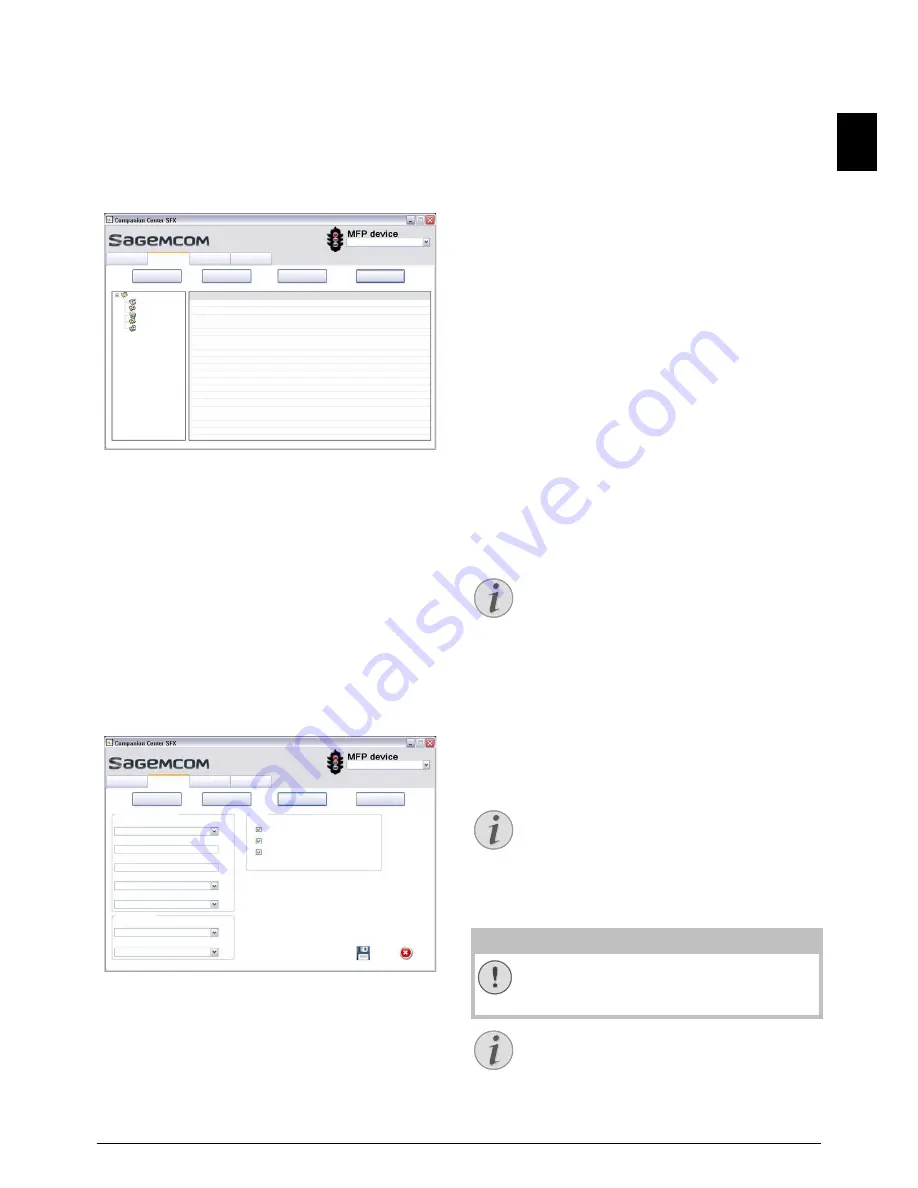
Fax · Fax Reception
35
EN
Managing Faxes with the
Fax Manager
Introduction
The
FAX Manager
shows you the received faxes and
provides you an overview of the status of the sent
faxes. The outbox and inbox logs are automatically
printed when their contents fill a page. After the au-
tomatic printing, the device creates a new journal.
1. Click on
FAX BOX
.
2. Select the desired folder.
Outbox
—Faxes that have not yet been sent (cur-
rent send requests, delayed send requests, inter-
rupted send requests)
Sent items
—Sent faxes
Deleted Items
—Deleted faxes (= recycle bin)
Drafts
—Saved faxes that have not yet been sent
Send log
—Information and transfer status of all
faxes
Additional Options for
Fax Transmission
1. Click on
Advanced
.
2. You have the following options available.
Sending speed
—The device adjusts the trans-
mission speed to the line quality. Set a lower re-
ception speed if this adjustment takes a long
time or no connection is made.
Line number
—Enter your number.
Dialing prefix
—This dialing code is automatical-
ly added to the number before sending (= exter-
nal access code).
Dialing type
—In some countries you can set the
dialling mode to pulse dialling or tone dialling
(DTMF tones).
Header
—Your name and number appear in the
page header of each fax transmission. If you do
not wish to send out your information, you can
turn this function off.
3. With the following options you set the number of
repeat attempts for incomplete fax transfers.
Number of tries
—Number of repeat attempts for
interrupted fax transfers.
Interval between tries
—Duration between two
transfer attempts
4. You can activate the following options.
Automatic printing of the sent document
—Prints
the sent fax after the sending process is com-
plete
Print the send report
—The transmission report
will be printed after each successful fax transfer
as well as after interrupted transfers.
Print the send log
—The send report is printed af-
ter every successful or interrupted transfer at-
tempt.
Fax Reception
· Fax Reception
Receiving Fax Manually
Memory
If you have not changed the factory settings, received
faxes will be printed out automatically. If there is no
paper or toner in your device, the device will store in-
coming fax transmissions in its memory. The green
lamp
â
on the panel will be lit whenever there is a
fax present in the memory. After you have loaded pa-
per into the device or inserted a new toner cartridge,
the saved messages are printed.
Abort Fax Reception
Memory Philips
The fax memory can store up to 600 pages. Follow
the specifications in the technical data.
Message Memory Full!
Using Service Codes
)$;0DQDJHU
2XWER[
6HQWLWHPV
'HOHWHG,WHPV
'UDIWV
6HQGORJ
>,3$GGUHVV@
+HOS
6FDQ
)D[
6HWWLQJV
)$;%2;
$GYDQFHG
&RYHUSDJH
6HQG
3URSHUWLHVRIWKHWHOHSKRQHOLQH
+HDGHU
'LDOLQJW\SH
'LDOLQJSUHIL[
/LQHQXPEHU
6HQGLQJVSHHG
5HVHQGDIWHUIDLOXUH
,QWHUYDOEHWZHHQWULHV
1XPEHURIWULHV
$XWRPDWLFSULQWLQJRIWKHVHQWGRFXPHQW
3ULQWWKHVHQGUHSRUW
3ULQWWKHVHQGORJ
>,3$GGUHVV@
+HOS
6FDQ
)D[
6HWWLQJV
)$;%2;
$GYDQFHG
&RYHUSDJH
6HQG
Receiving Fax Manually
If you pick up the handset on the device and
hear a whistling tone or silence, you are re-
ceiving a fax call. In order to receive the fax
press
o
,.
Abort Fax Reception
After receiving the first page of a fax mes-
sage, you can abort the transmission at any
time by pressing
j
.
CAUTION!
Message Memory Full!
If the message memory is full, no additional
messages can be received.
Delete Fax Messages Sent
If there are problems with printing out saved
fax messages, a service code is available (see
also chapter
Using Service Codes
, page 78).
Содержание MF 4591
Страница 1: ...MF 4591 User Manual...
















































