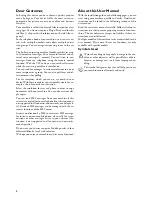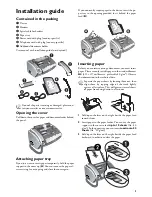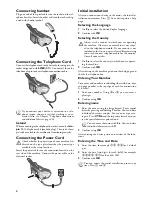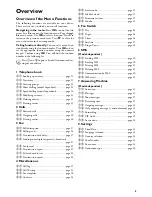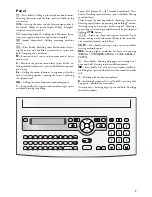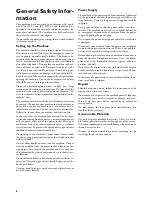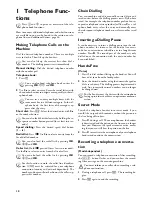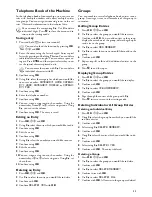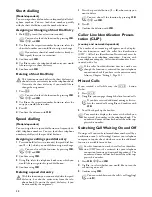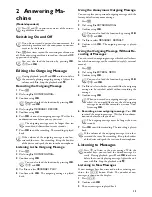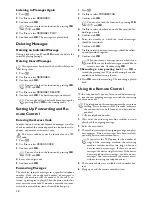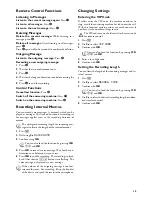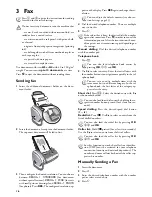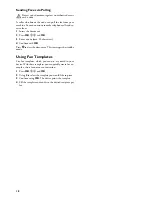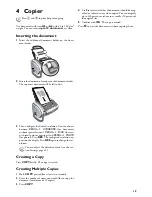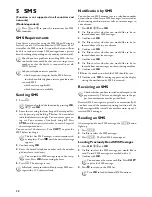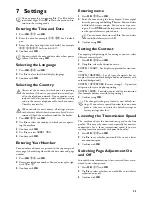8
General Safety Infor-
mation
Your machine has been tested in conformity with stand-
ards EN 60950-1 and IEC 60950-1 and should only be
operated with telephone networks and power systems that
meet these standards. The machine was built exclusively
for use in the indicated sales region.
Do not make any changes or settings that are not described
in this user manual.
Setting Up the Machine
The machine should rest securely on a stabile, flat surface.
If the machine should fall, it can be damaged or cause in-
jury to people, especially small children. The distance be-
tween the machine and other devices or objects must be at
least 15 centimetres; this also applies to the use of addition-
al cordless telephones. Do not place the machine in the vi-
cinity of radios or televisions. Position all cables in such a
way that no one will stumble on them, thus avoiding pos-
sible injuries to persons or damage to the machine itself.
Lock the cover of the machine completely into place when
opening the machine. You could be injured if the cover
falls while you are working on the machine.
Protect the machine against direct sunlight, heat, large
temperature fluctuations and moisture. Do not place the
machine in the vicinity of heaters or air conditioners. Ob-
serve the information on temperature and humidity in the
technical data.
The machine must have sufficient ventilation and may not
be covered. Do not put your machine in closed cabinets or
boxes. Do not place the machine on soft surfaces such as
tablecloths or carpets and do not cover the ventilation slits.
Otherwise, the machine can overheat and catch on fire.
In the event that the machine becomes too hot, or if you
see smoke coming from the device, you must immediately
pull the power cable out of the power socket. Have your
machine examined by trained professionals at a technical
service location. To prevent the spread of fire, open flames
should be kept away from the machine.
Do not plug in the machine in moist rooms. Never touch
the power plug, power connection or the telephone socket
with wet hands.
Do not allow liquids to enter into the machine. Discon-
nect the machine from the power socket if liquids or for-
eign objects have entered the machine and have your ma-
chine examined by trained professionals at a technical serv-
ice location.
Do not allow children to handle the machine without su-
pervision. The packing materials should be kept out of the
hands of children.
Caution, metallic objects may be retained if placed near or
on the handset receiver.
Power Supply
Check whether the power type of your machine (indicated
on the type plate) matches the power type available at the
setup location. Use only the power and telephones cables
supplied.
Set up your machine so that the power socket is easily ac-
cessible. The machine does not have an on/off button. In
an emergency, disconnect your machine from the power
supply by pulling the power plug.
Never touch the power or telephone cable if the insulation
is damaged.
Disconnect your machine from the power and telephone
networks during an electrical storm. If this is not possible,
do not use the machine during an electrical storm.
Before cleaning the surface of your machine, disconnect it
from the power and telephone networks. Never use liquid,
gaseous or easily flammable cleansers (sprays, abrasives,
polishes, alcohol).
Only clean the display with a dry, soft cloth. If the display
breaks, a mildly corrosive liquid may escape. Avoid all con-
tact with your skin and eyes.
In the event of a power failure, your machine will not func-
tion; saved data is retained.
Repairs
Should disruptions occur, follow the instructions on the
display and on the error report.
Do not make any repairs to the machine yourself. Improp-
er maintenance can result in injuries or damage to the ma-
chine. Only have your device repaired by an authorised
service centre.
Do not remove the type plate from your machine; this
would void the warranty.
Consumable Materials
Use only original consumable materials. These are availa-
ble from a specialised retailer or through our order service.
Other consumable materials could damage the machine or
shorten its service life.
Dispose of old consumable materials according to the
waste regulations of your country.
Содержание PHONEFAX 47TS
Страница 1: ...User Manual...