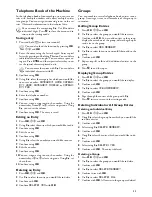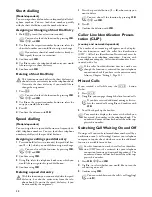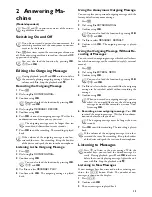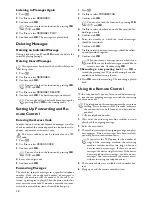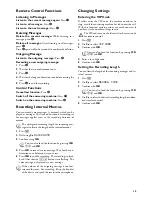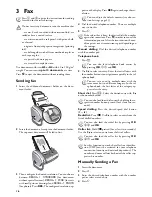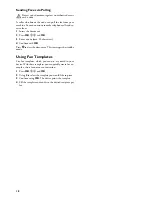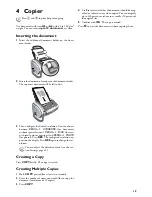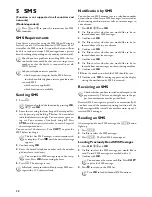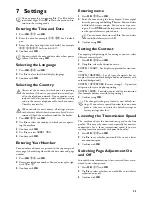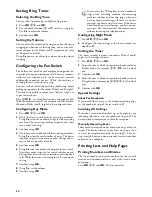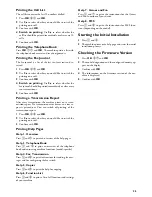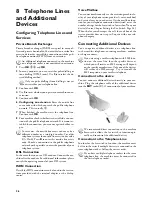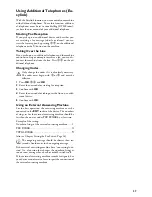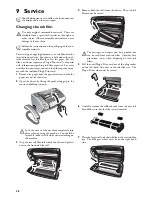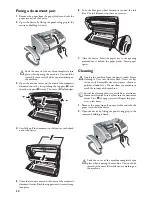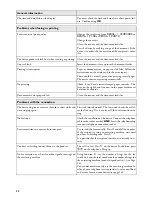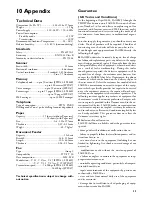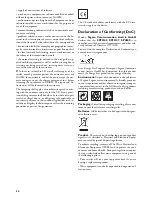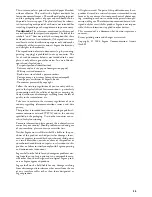25
Printing the Call List
Call List
The call list contains the last 50 numbers dialled.
1
Press
OK
,
41
and
OK
.
2
Use
[
to select whether you would like to switch the
printing on or off.
3
Confirm with
OK
.
4 Switch on printing:
Use
[
to select whether the
call list should be printed immediately or after every 50
calls.
5
Confirm with
OK
.
Printing the Telephone Book
Press
OK
,
17
and
OK
. The machine prints a list with
the telephone book entries and saved assignments.
Printing the Fax Journal
Fax Journal
The fax journal is a list of the last ten faxes sent and re-
ceived.
1
Press
OK
,
35
and
OK
.
2
Use
[
to select whether you would like to switch the
printing on or off.
3
Confirm with
OK
.
4 Switch on printing:
Use
[
to select whether the
fax journal should be printed immediately or after every
ten transmissions.
5
Confirm with
OK
.
Printing a Transmission Report
Printing a Transmission Report
After every transmission, the machine prints out a trans-
mission report. If a transmission error occurs, an error re-
port is printed out. You can switch off printing of the
transmission report.
1
Press
OK
,
36
and
OK
.
2
Use
[
to select whether you would like to switch the
printing on or off.
3
Confirm with
OK
.
Printing Help Pages
Help 1 · Overview
Press
î
and
1
to print an overview of the help pages.
Help 3 · Telephone Book
Press
î
and
3
to print an overview of the telephone
book and answering machine functions (model-specific).
Help 4 · Fax Transmission
Press
î
and
4
to print instructions for sending fax mes-
sages and for configuring the fax switch.
Help 5 · Copier
Press
î
and
5
to print the help for copying.
Help 6 · Function List
Press
î
and
6
to print a list of all functions and settings
of your machine.
Help 7 · Games and Fun
Press
î
and
7
to print the instructions for the Games
and Fun functions of your device.
Help 8 · SMS
Press
î
and
8
to print the instructions for SMS func-
tions (depending on the model).
Starting the Initial Installation
1
Press
î
and
2
.
2
The machine prints out a help page and starts the initial
installation process.
Checking the Firmware Version
1
Press
OK
,
47
and
OK
.
2
The model designation and the configured country ap-
pear on the display.
3
Confirm with
OK
.
4
The information on the firmware version of the ma-
chine is displayed.
5
Confirm with
OK
.
Содержание PHONEFAX 47TS
Страница 1: ...User Manual...