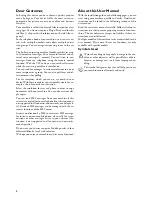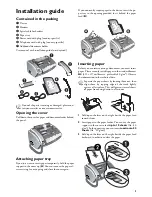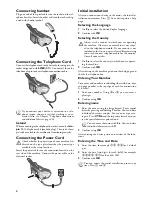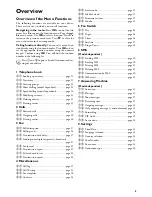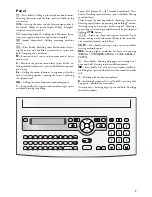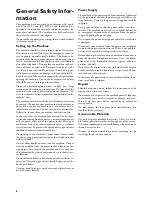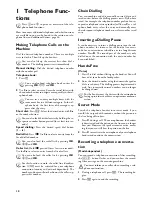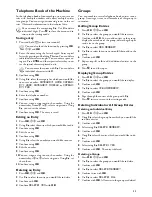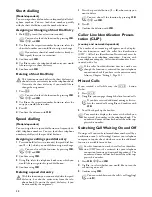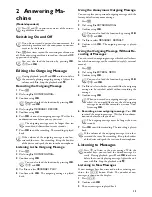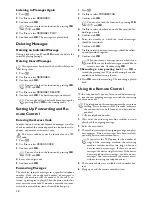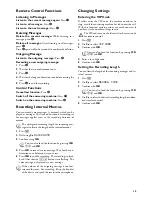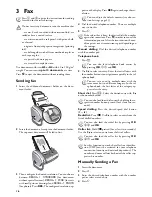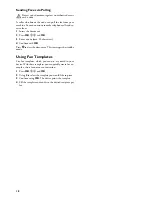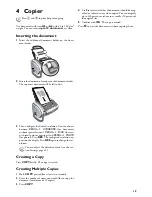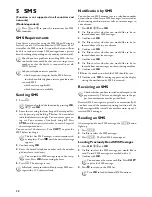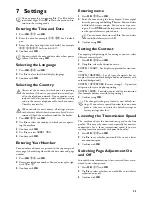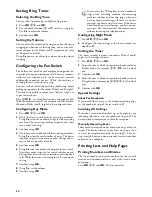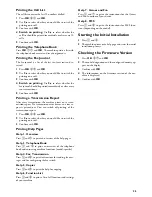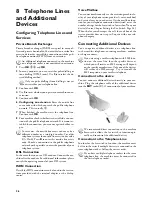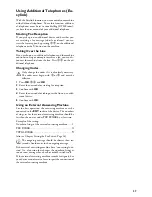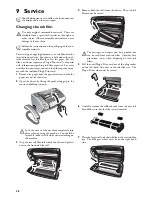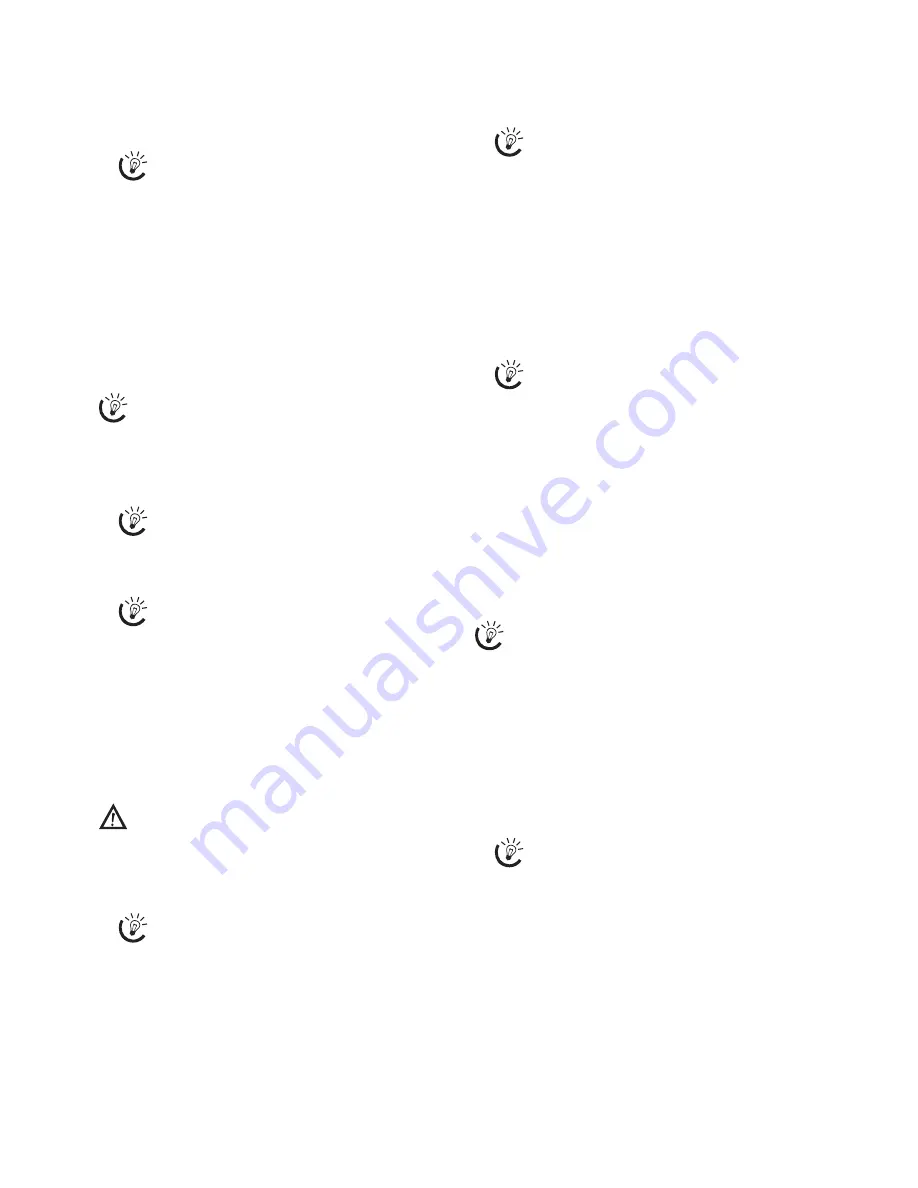
14
Listening to Messages Again
1
Press
b
.
2
Use
[
to select
MESSAGES
.
3
Confirm with
OK
.
4
Use
[
to select
MESSAGE: PLAY
.
5
Confirm with
OK
. The messages are played back.
Deleting Messages
Deleting an Individual Message
During playback, press
C
and
OK
in order to delete the
currently playing message.
Deleting Heard Messages
Deleting New Messages
1
Press
b
.
2
Use
[
to select
MESSAGES
.
3
Confirm with
OK
.
4
Use
[
to select
MESSAGE: DELETE
.
5
Confirm with
OK
. The heard messages are deleted.
Setting Up Forwarding and Re-
mote Control
Entering the Access Code
Access Code
In order that you can receive forwarded messages as well as
check or control the answering machine from other tele-
phones, you must enter an access code.
Access Code <> VIP Code
1
Press
b
.
2
Use
[
to select
ACCESS CODE
.
3
Confirm with
OK
.
4
Enter a four-digit code.
5
Confirm with
OK
.
Forwarding Messages
Forwarding Messages
The machine forwards messages to a specified telephone
number. Once the configured number of messages is
reached, the machine calls the number. If the call is an-
swered, a greeting text is played. Then the person on the line
must enter the access code. If no code is entered or an incor-
rect code is entered three times, the machine hangs up.
1
Press
b
.
2
Use
[
to select
FORWARDING
.
3
Confirm with
OK
.
4
Use
[
to select whether you would like to switch for-
warding on or off.
5
Confirm with
OK
.
6
Enter the number to which the received messages
should be forwarded.
7
Confirm with
OK
.
8
Use
[
to select how many messages should be collect-
ed and forwarded together.
9
Confirm with
OK
.
10 Recording a new greeting text:
Press
OK
to
record the greeting text. Wait until hearing the confir-
mation tone before starting the text.
11
Press
OK
to end the recording. The recording is played
back.
Using the Remote Control
Remote Control
With a telephone call, you can listen to and delete messag-
es, record a new outgoing message or switch the answering
machine on or off.
Tone Dialling
1
Call your telephone number.
2
Wait until the answering machine switches on and
plays back the outgoing message.
3
Enter the access code.
4
The machine interrupts the outgoing message and plays
new messages. If no new messages have been received,
you will hear two confirmation tones.
5
The functions below are available via the number but-
tons.
6
Hang up to end the remote control session.
You can also load the function by pressing
OK
,
72
and
OK
.
Messages not yet heard must be heard first before de-
leting them.
You can also load the function by pressing
OK
,
72
and
OK
.
You can also delete the already heard messages by
pressing
C
and
OK
in the starting mode.
The access code may not be identical to the VIP
code.
You can also load the function by pressing
OK
,
79
and
OK
.
You can also load the function by pressing
OK
,
77
and
OK
.
When you record a message, you are asked, if you
would like to use the old message or would like to
record a new one. Confirm using
OK
.
The telephone on this connection must be set to tone
dialling. Press a button within 50 seconds, otherwise
the connection is cut-off (country and network de-
pendent).
If you select the
5/2
option for the number of
rings of the answering machine, the answering
machine switches on after two rings, when you
have received new messages. If there are no new
messages, the device rings five times. If the device
does not pick up after two rings, you have no new
messages. You can terminate the remote access
without incurring any telephone costs.
Содержание PHONEFAX 47TS
Страница 1: ...User Manual...