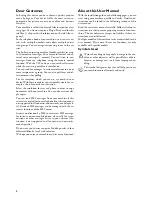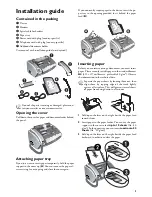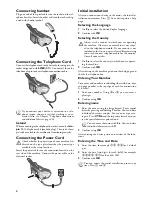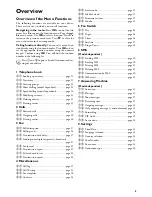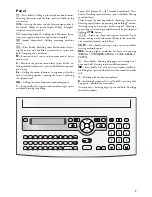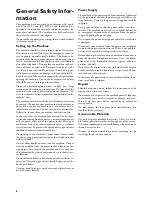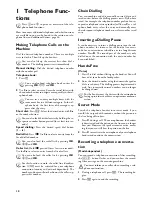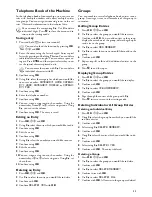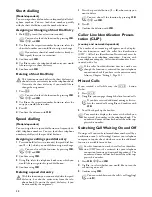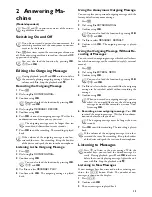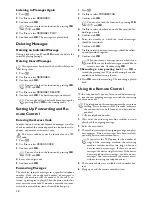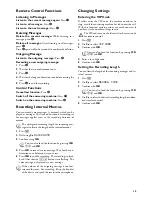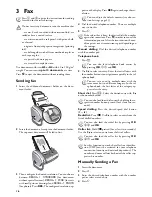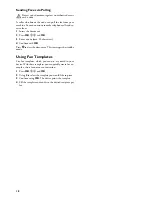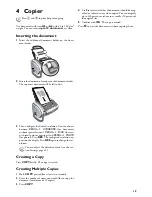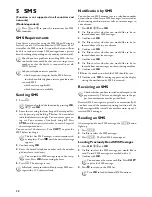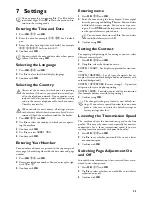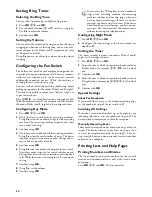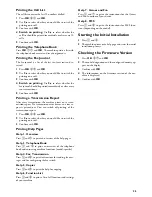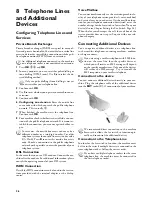11
Telephone Book of the Machine
Telephone Book
In the telephone book of your machine, you can save en-
tries with multiple numbers and collect multiple entries
into groups. You can assign various ring tones to the en-
tries. Observe the information in the technical data.
Cursor navigation 1
Saving entry
1
Press and hold
m
(at least two seconds).
2
Enter the name using the letter keypad. Enter capital
letters by pressing and holding
+
button. You can delete
individual characters using
\
. You can enter a space us-
ing
½
. Press
CTRL
and the respective letter key to en-
ter the special character printed on it.
3
Confirm using
OK
.
4
Using
[
, select the category for which you would like
to enter a number:
CATEGORY: HOME
,
CATEGO-
RY: WORK
,
CATEGORY: MOBILE
or
CATEGO-
RY: FAX
.
5
Confirm using
OK
.
6
Enter the telephone number.
7
Confirm using
OK
.
8
You can assign a ring tone to the number. Using the
numeric keys from
0
to
9
, select a ringer tone. Using
[
you can set the volume.
9
Confirm using
OK
. The entry is saved.
Editing an Entry
1
Press
OK
,
15
and
OK
.
2
Using
[
select the entry which you would like to edit.
3
Confirm using
OK
4
Edit the name.
5
Confirm using
OK
.
6
Using
[
select the number you would like to enter.
7
Confirm using
OK
.
8
Edit the number.
9
Confirm using
OK
.
10
You can assign a ring tone to the number. Using the
numeric keys
0
to
9
select a ring tone. Using
[
, set
the volume.
11
Confirm using
OK
Deleting an Entry
1
Press
OK
,
16
and
OK
.
2
Use
[
to select the entry you would like to delete.
3
Confirm with
OK
.
4
Confirm
DELETE: YES
with
OK
.
Groups
Groups
You can combine several telephone book entries into a
group. A message is sent to all members of this group in
succession.
Adding Group Entries
1
Press
OK
,
13
and
OK
.
2
Use
[
to select the group you would like to create.
3
Confirm with
OK
. You can add entries to the group,
display the members of the group, delete the group or
send a fax to the group.
4
Use
[
to select
ADD MEMBER?
.
5
Use
[
to select the entry you would like to add to the
group.
6
Confirm with
OK
.
7
Repeat steps
4
to
6
to add additional entries to the
group.
8
Press
j
to end the input.
Displaying Group Entries
1
Press
OK
,
13
and
OK
.
2
Use
[
to select the group you would like to display.
3
Confirm with
OK
.
4
Use
[
to select
VIEW MEMBERS?
.
5
Confirm with
OK
.
6
Page through the entries of the group with
[
.
7
Press
j
twice to return to the starting mode.
Deleting Individual or All Group Entries
Deleting an Individual Entry
1
Press
OK
,
13
and
OK
.
2
Using
[
select the group from which you would like
to delete entries.
3
Confirm with
OK
.
4
Select using
[
DELETE MEMBER?
.
5
Confirm with
OK
.
6
Using
[
select the entry which you would like to de-
lete.
7
Confirm with
OK
.
8
Select using
[
DELETE: YES
.
9
Confirm with
OK
. The entry is deleted.
Deleting a Group
1
Press
OK
,
13
and
OK
.
2
Use
[
to select the group you would like to delete.
3
Confirm with
OK
.
4
Use
[
to select
DELETE MEMBER?
.
5
Confirm twice with
OK
.
6
Use
[
to select
DELETE: ALL
.
7
Confirm with
OK
. All entries in the group are deleted.
You can move the cursor using
[
. Use
C
to delete
individual digits. Press
j
to close the menu and to
return to the starting mode.
You can also load the function by pressing
OK
,
12
and
OK
.
You can move the cursor with
[
. You can delete
individual characters with
C
.
Содержание PHONEFAX 47TS
Страница 1: ...User Manual...