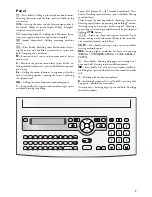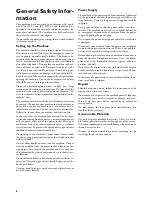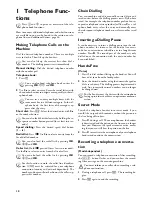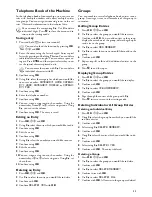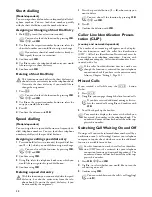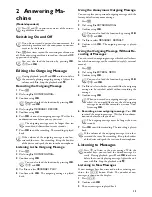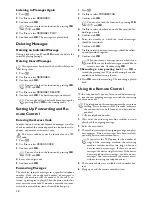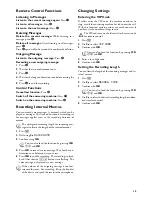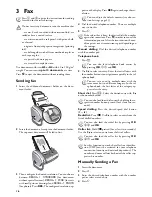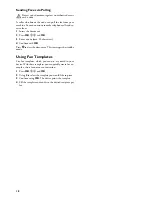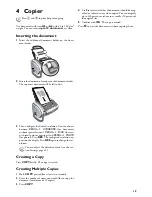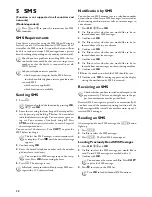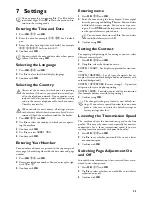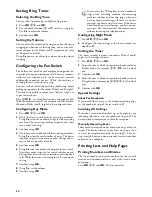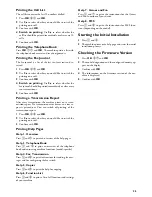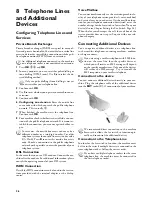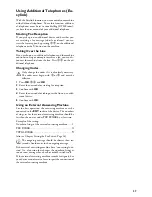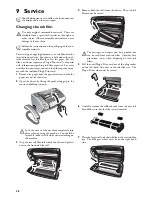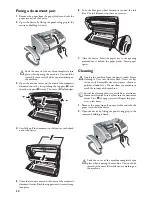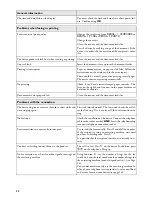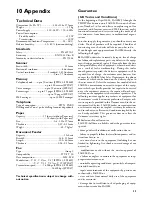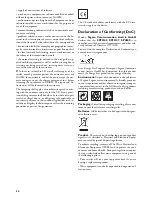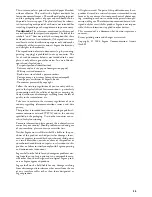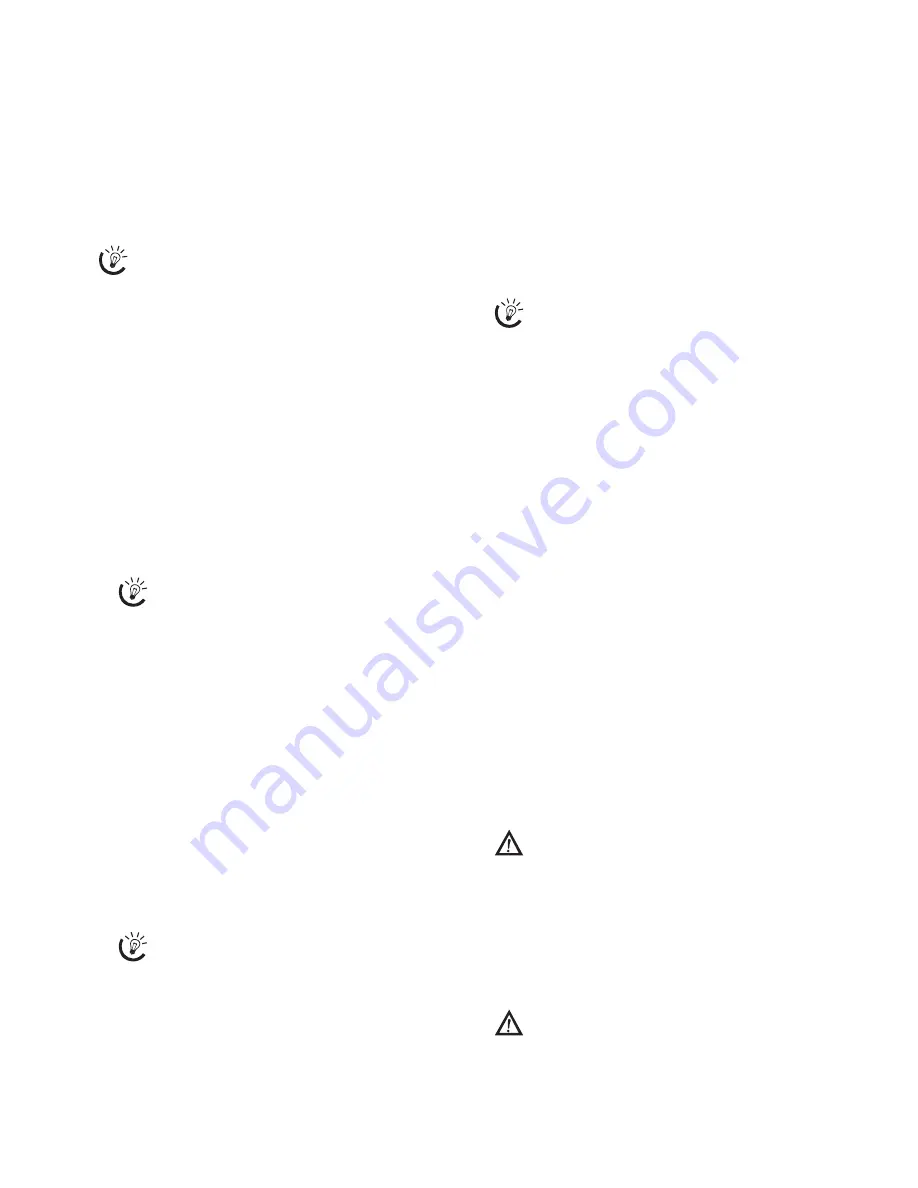
21
Loading SMS Functions
SMS Functions on the Machine
1
While reading an SMS message, press
OK
to load ad-
ditional SMS functions.
2
Use
[
to select an option: You can display informa-
tion about the SMS message, print or delete the mes-
sage, forward the message to another recipient or send
an SMS response. You can return to the list of SMS
messages, or view the next or previous SMS message.
3
Confirm with
OK
.
SMS response
Printing an SMS
Printing an SMS on the Machine
1
Press
OK
,
63
and
OK
.
2
Use
[
to select the SMS messages you would like to
print out.
PRINT: ALL
—Prints all received and composed SMS
messages
PRINT: INBOX
—Prints all received SMS messages
PRINT: OUTBOX
—Prints all sent SMS messages
PRINT: NEW
—Prints all unread SMS messages
3
Confirm with
OK
.
Deleting an SMS
Deleting an SMS on the Machine
SMS Deletion Introduction
If the message memory is full, the machine cannot receive
any more messages. Delete SMS messages to free up mem-
ory.
1
Press
OK
,
64
and
OK
.
2
Use
[
to select the SMS messages you would like to
delete:
DELETE: ALL SMS
—Deletes all received and com-
posed SMS messages
DELETE: READ SMS
—Deletes all read SMS messages
DELETE: SENT SMS
—Deletes all sent SMS messages
3
Confirm with
OK
.
4
Confirm the deletion with
OK
.
Changing Settings
Changing Send and Receive Numbers
Send and Receive Numbers
All numbers that you need to send and receive SMSs are
stored in your device. In case you moved to another tele-
phone service provider, you must change these numbers.
You can set your device for two SMS service providers.
1
Press
OK
,
66
and
OK
.
2
Use
[
to select the SMS service provider that you
would like to set.
3
Confirm using
OK
.
4
Enter the number for sending SMSs.
5
Confirm using
OK
.
6
Enter the number for receiving SMSs.
7
Confirm using
OK
.
8
Use
[
to select the SMS service provider through
which you would like to send SMSs.
9
Confirm using
OK
.
Switching Off Automatic Printing
Automatic Printing
You can deactivate the automatic printing of SMS messag-
es.
1
Press
OK
,
66
then
OK
repeatedly until
SMS: YES
appears on the display.
2
Use
[
to select whether you would like to switch the
printing on or off.
3
Confirm with
OK
.
Switching SMS Reception On and Off
Switching SMS Reception Off
If you are using a cordless telephone with SMS function on
the same telephone line, then the specific device at which
you will receive an SMS message will depend on the specif-
ic manufacturer. Only one of the devices will receive the
SMS message. Try to turn off the SMS reception on your
cordless telephone. If this is not possible, switch off SMS
reception on the machine. You can continue to send SMS
messages even while SMS reception is switched off.
Switching SMS Reception Off
1
Press
OK
,
45
and
OK
.
2
Enter the service code
31207
.
3
Confirm with
OK
.
4
Use
[
to select
SURE: YES
.
5
Confirm with
OK
.
Switching SMS Reception On
1
Press
OK
,
45
and
OK
.
2
Enter the service code
41206
.
3
Confirm with
OK
.
4
Use
[
to select
SURE: YES
.
5
Confirm with
OK
.
Some providers do not include the entire telephone
number of the SMS sender. In such cases a direct re-
sponse to the SMS message will not be delivered. In-
stead, create a new SMS message but pay attention
when entering the area code.
If you would like to print an individual SMS mes-
sage, load the message. Press
COPY
to print the
message.
If you would like to delete an individual SMS
message, load the message. Press
OK
, then select
DELETE
with
[
. Confirm with
OK
.
You can receive SMS messages via both providers.
If you have entered the incorrect code, you can
cancel the entry with
SURE: NO
.
If you have entered the incorrect code, you can
cancel the entry with
SURE: NO
.
Содержание PHONEFAX 47TS
Страница 1: ...User Manual...