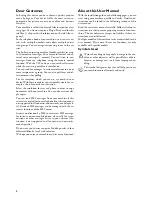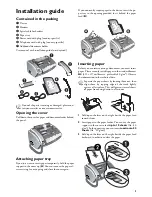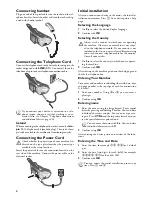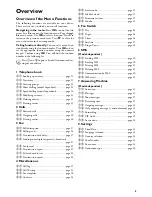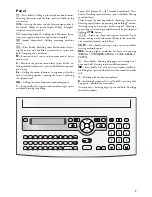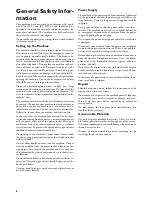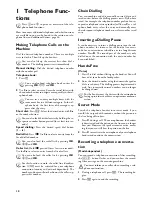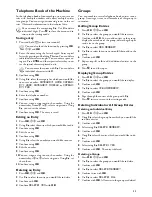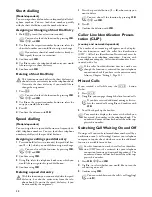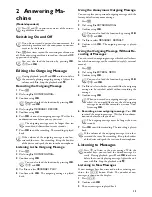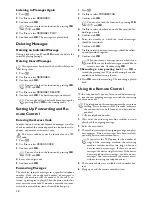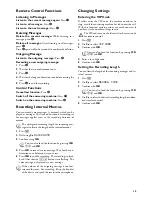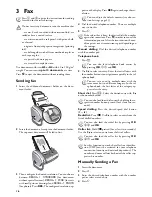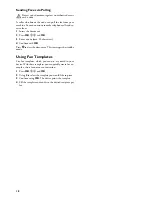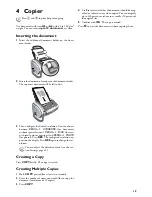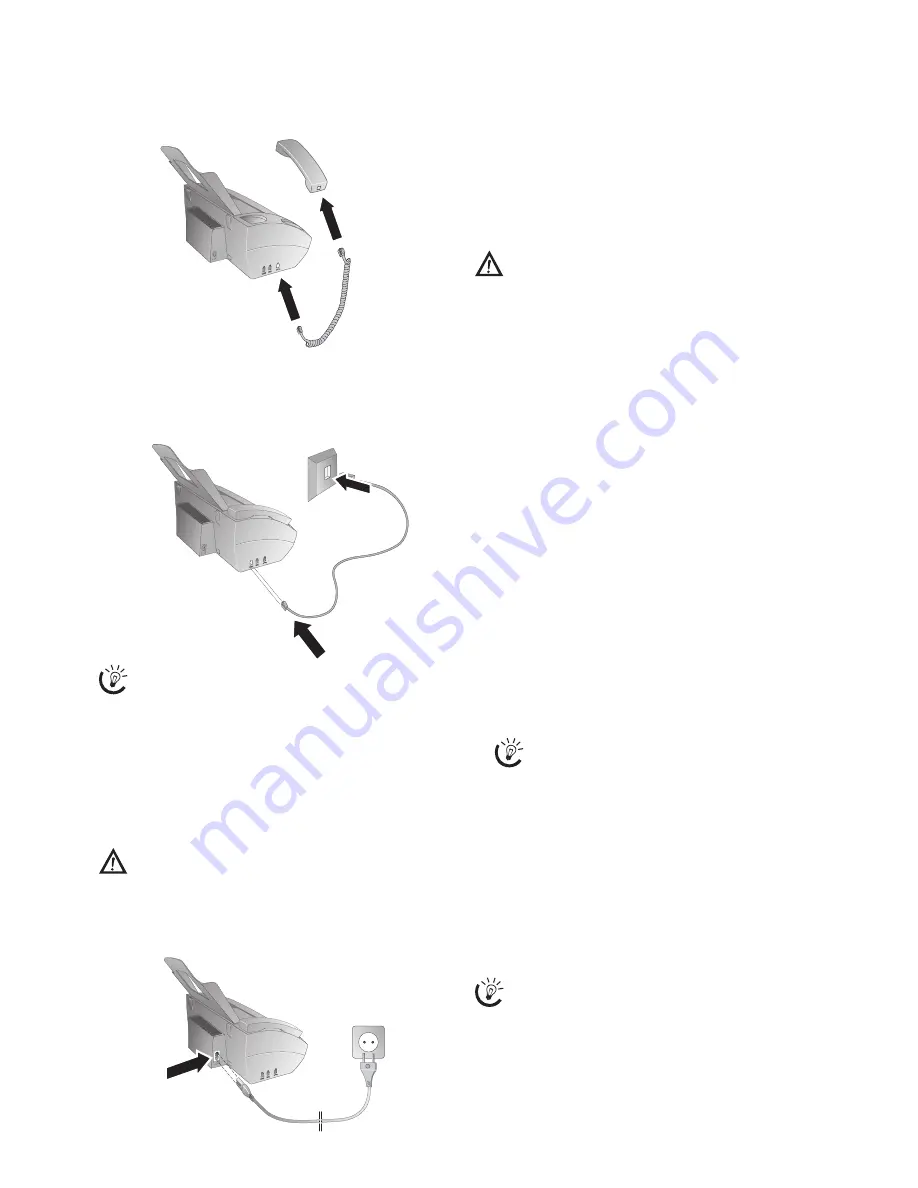
4
Connecting handset
Connecting the Handset
Plug one end of the spiral cable into the socket on the tel-
ephone handset. Insert the other end into the socket desig-
nated with the
)
symbol.
Hörer anschließen
Connecting the Telephone Cord
Connecting the Telephone Cable
Connect the telephone cord to the device by inserting it in the
socket designated with
LINE
(RJ-11-Connector). Insert the
telephone plug into your telephone connection socket.
Telefonkabel anschließen
Extension
Ireland
Two-pin
When connecting to the telephone line socket, use only a
two-
pin
RJ-11-telephone cable (modular plug). The use of a four-
pin cable may lead to the machine not functioning correctly.
Connecting the Power Cord
Power Type at Setup Location
Connecting the Power Cable
Insert the power cable into the connection located on the
rear side of the machine. Connect the power cable to the
electrical socket.
Netzkabel anschließen
Initial installation
Starting the Initial Installation
After you connect your device to the mains, the initial in-
stallation commences. Press
î
. Your device prints a help
page.
Selecting the Language
1
Use
[
to select the desired display language.
2
Confirm with
OK
.
Selecting the Country
Setting the Country Correctly
Setting the Country
1
Use
[
to select the country in which you are operat-
ing the machine.
2
Confirm with
OK
.
After this input, the machine prints another help page and
checks the telephone line.
Entering Your Number
Header
Your name and number are added together with date, time
and page number at the top edge of each fax transmission
(= header).
Entering Your Number
1
Enter your number. Using
#
or
*
you can enter a
plus sign.
2
Confirm using
OK
.
Entering name
1
Enter the name using the letter keypad. Enter capital
letters by pressing and holding
+
button. You can delete
individual characters using
\
. You can enter a space us-
ing
½
. Press
CTRL
and the respective letter key to en-
ter the special character printed on it.
2
Confirm using
OK
.
Print list of functions
After entering the device prints an overview of the func-
tions.
Entering the Time and Date
Entering Time/Date
1
Enter the time, for example
14
00
for 2 o'clock
p.m.
2
Enter the date (two digits for each field), for example
08
06
07
for June 8th, 2007.
3
Confirm with
OK
.
Help 2 · Initial Installation Process
If you connect your device as extension to a tele-
phone system, you must set it for working as an ex-
tension (also see Chapter "Telephone connections
and additional devices, page 26).
Check whether the power type of your machine (in-
dicated on the type plate) matches the power type
available at the setup location.
Always set the country in which you are operating
the machine. Otherwise, your machine is not adapt-
ed to the telephone network. If your country is not
included in the list, you must select a different setting
and use the correct telephone cable for the country.
Consult your retailer.
You can move the cursor with
[
. You can delete
individual characters with
C
.
You can restart the initial installation process any
time. Press
î
and
2
.
Содержание PHONEFAX 47TS
Страница 1: ...User Manual...