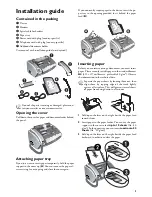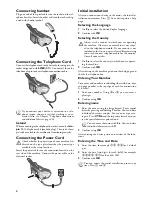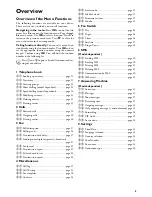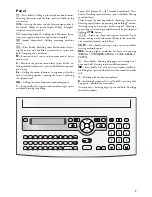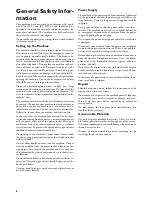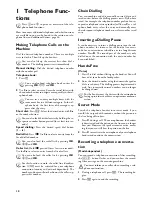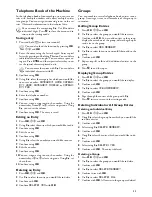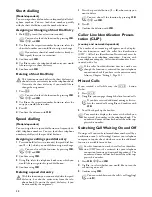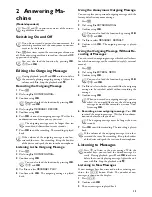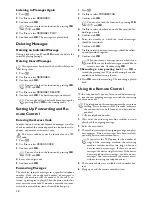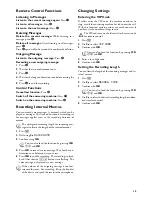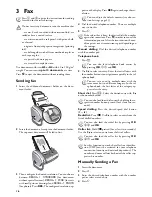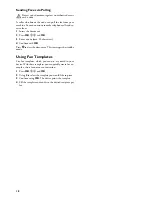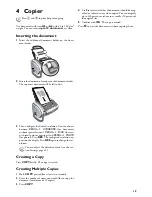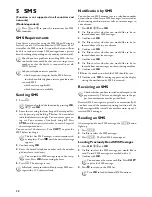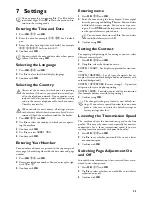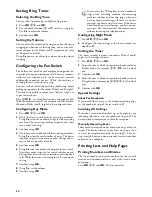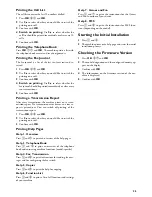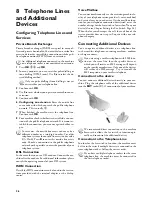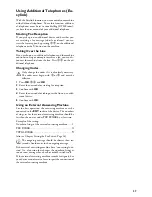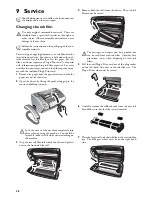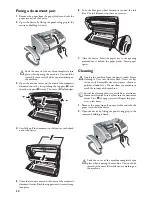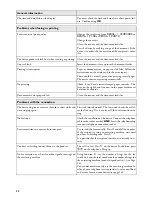17
Broadcasting
Broadcasting
You can send one fax to multiple recipients in succession.
Entering Recipients Individually
1
Insert the document.
2
Press
OK
,
34
and
OK
. The document is scanned.
3
Enter the desired telephone number with the number
pad or select a saved entry.
4
Confirm with
OK
.
5
Enter the additional telephone numbers.
6
Confirm with
OK
. You can enter up to 25 recipients.
7
Press
o
. The machine sends the fax message to all re-
cipients in succession.
Sending a Fax to a Group
1
Insert the document.
2
Press
OK
,
13
and
OK
.
3
Use
[
to select the group to which you would like to
send a fax.
4
Confirm with
OK
.
5
Use
[
to select
SEND FAX?
.
6
Confirm with
OK
.
Transmission to Multiple Recipients
Delayed Fax Transmission
Delayed Fax Transmission
If you would like to make use of the lower telephone tariffs
or if the recipient can be reached at some specific time on-
ly, you can send the fax at a later time – within 24 hours.
1
Insert the document.
2
Press
OK
,
33
and
OK
.
3
Enter the time, at which the document should be trans-
mitted, e.g.
14
00
for 2 pm.
4
Confirm using
OK
.
5
Enter the desired telephone number with the number
pad or select a saved entry.
6 Selecting a saved entry:
Confirm the selected en-
try using
OK
.
7
Press
o
. The device goes into standby mode and trans-
mits the fax at the entered time. You can continue to
place calls and receive faxes.
Cancel Standby Mode
Press
j
to eject the document. This interrupts the standby
mode.
Receiving Faxes
Fax Reception
If you have not changed the factory settings, received faxes
will be printed out immediately. If no paper or no ink film
is inserted, the machine saves the incoming faxes. The
ä
button blinks. Once paper or a new ink film is in-
serted, the saved faxes are printed out.
Paper Error
Full Message Memory
If the message memory is full, no additional messages can
be received. A warning appears on the display. Observe the
information in the technical data.
Delete Fax Memory Service Code
Polling Faxes
Fax Polling
With the fax polling function, you can retrieve faxes that
lie ready in the dialled fax machine. You can also provide
documents on your machine to be polled by others.
Polling Faxes Directly
1
Enter the desired telephone number with the number
pad or select a saved entry.
2
Hold
o
pressed (for at least two seconds).
Polling Secure Faxes
Secure Fax Polling
With this function, you can poll faxes that are protected
with a code.
1
Press
OK
,
31
and
OK
.
2
Enter the code.
3
Confirm with
OK
.
4
Enter the desired telephone number with the number
pad or select a saved entry.
5
Press
o
.
If your machine cannot reach a recipient, the fax
message is sent to the other recipients. After the ma-
chine has called all recipients, it once again dials the
numbers that previously could not be reached.
Check whether you have inserted and clamped in the
paper correctly. The lever on the right next to the pa-
per feed mechanism must be pushed back.
If there are problems with printing out saved fax
messages, a service code is available (see also section
Service, page 31).
If you would like to poll fax messages from an ex-
tension number or a sub-address, add this after
the telephone number. After entry, press the
number
R
then enter the extension number or
sub-address. The second part of the number is
only dialled once the connection with the main
number has been established.
Содержание PHONEFAX 47TS
Страница 1: ...User Manual...