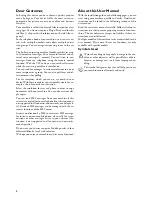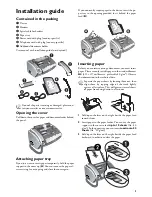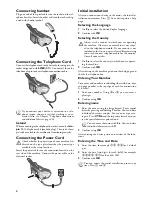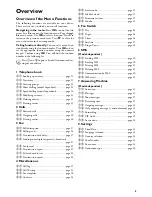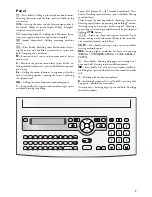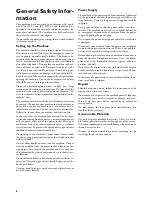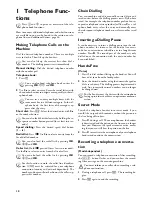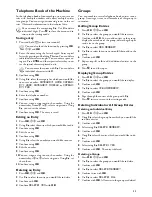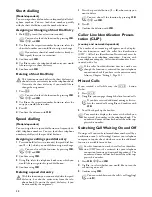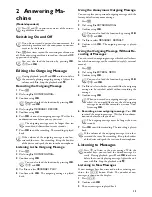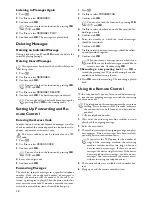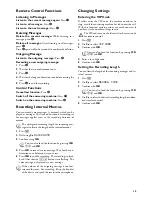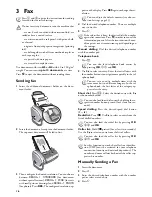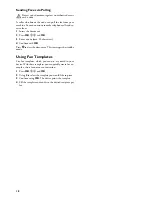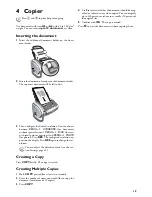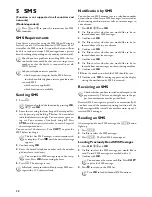7
Panel
Telephone Book Button
m
—Press briefly: Calling up the telephone book entries.
Selecting the entries with the
[
/ press and hold: saving
new entries
Sagem Timer/fax switch button
º
/
»
—Setting the timer and the fax reception modes (=
fax switch). Modes set on the display
™
(day),
‡
(night).
Activated timer also with
›
SMS button (model dependent)
_
(model dependent)—Calling the SMS menu (func-
tion is not supported in all countries and networks)
Answering machine button (model dependent)
b
(model dependent)—Calling answering machine
menu
Short Dial Button
Ý
—Press briefly: Recalling short dial numbers. Select-
ing the entries with the
[
or numeric keys / press and
hold: Assigning short dial entry
Stop Button
j
—Function abort / return to the output mode / docu-
ments eject
C Button
C
—Return to the previous menu level / press briefly: de-
leting individual characters / press and hold: deleting com-
plete input
Arrow Buttons
[
—Calling the menu functions / navigation within the
menu / selecting options / moving the curser / adjusting
the volume level
OK Button
OK
—Calling the menu functions/ confirming input
Start Button
o
—Press briefly: Starting transmission of messages / press
and hold: Starting fax polling
Speed dial buttons (model-dependent)
Speed dial buttons (
ë
) (model dependent)—Press
briefly: Recalling speed dial entry / press and hold: Editing
speed dial entry
Letter keypad (model dependent)
Letter keypad (model dependent)—Entering characters.
Entering capital letters by pressing and holding
+
button.
Deleting using
\
. Entering a break using
|
. Entering a
space using
½
. Entering special characters by pressing and
holding
CTRL
button.
Message Button
ä
—Lights up, if new messages are received / list of
the new messages with submenus / blinks in the case of de-
vice error (for example no ink film)
Copy Button
COPY
—Press briefly: creating a copy / press and hold:
creating multiple copies
Resolution Button
RES
—Setting higher resolution for faxes and copying
(
RESOL.: STANDARD
,
RESOL.: FINE
,
RESOL.:
PHOTO
)
Help Button
î
—Press briefly: Printing help pages and setting lists /
press and hold: Starting initial installation process
Redial Button
@
—Press briefly: List of the last ten numbers dialled (=
redialling list) / press and hold: List of last ten callers (caller
list)
Speaker Button
l
—Dialling with the handset replaced
R Button
R
—Switching between calls (= call hold) / inserting dial-
ling pause / outside line access code
Numeric keys (short dialling)
Numeric keys—Entering digits / press and hold: Recalling
short dial numbers
SPFX 47
Содержание PHONEFAX 47TS
Страница 1: ...User Manual...