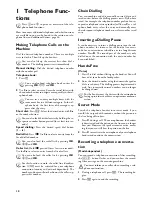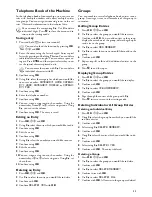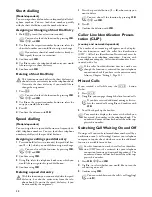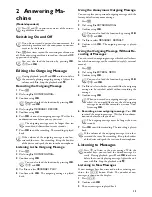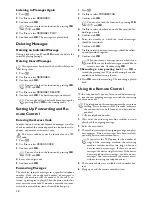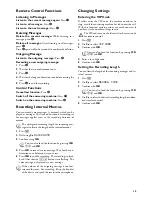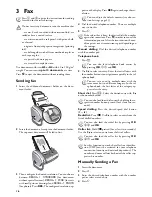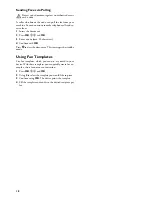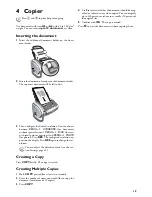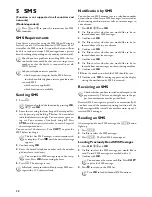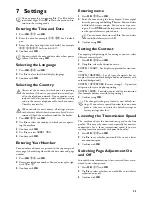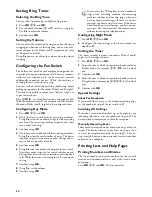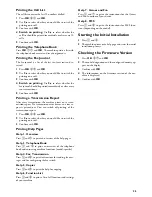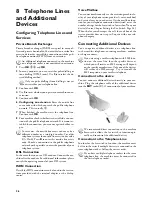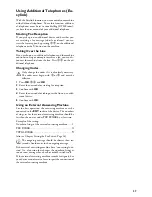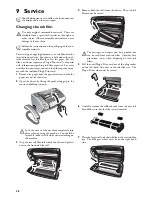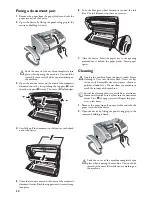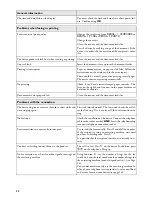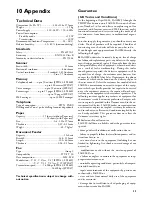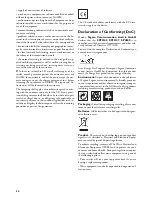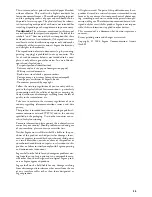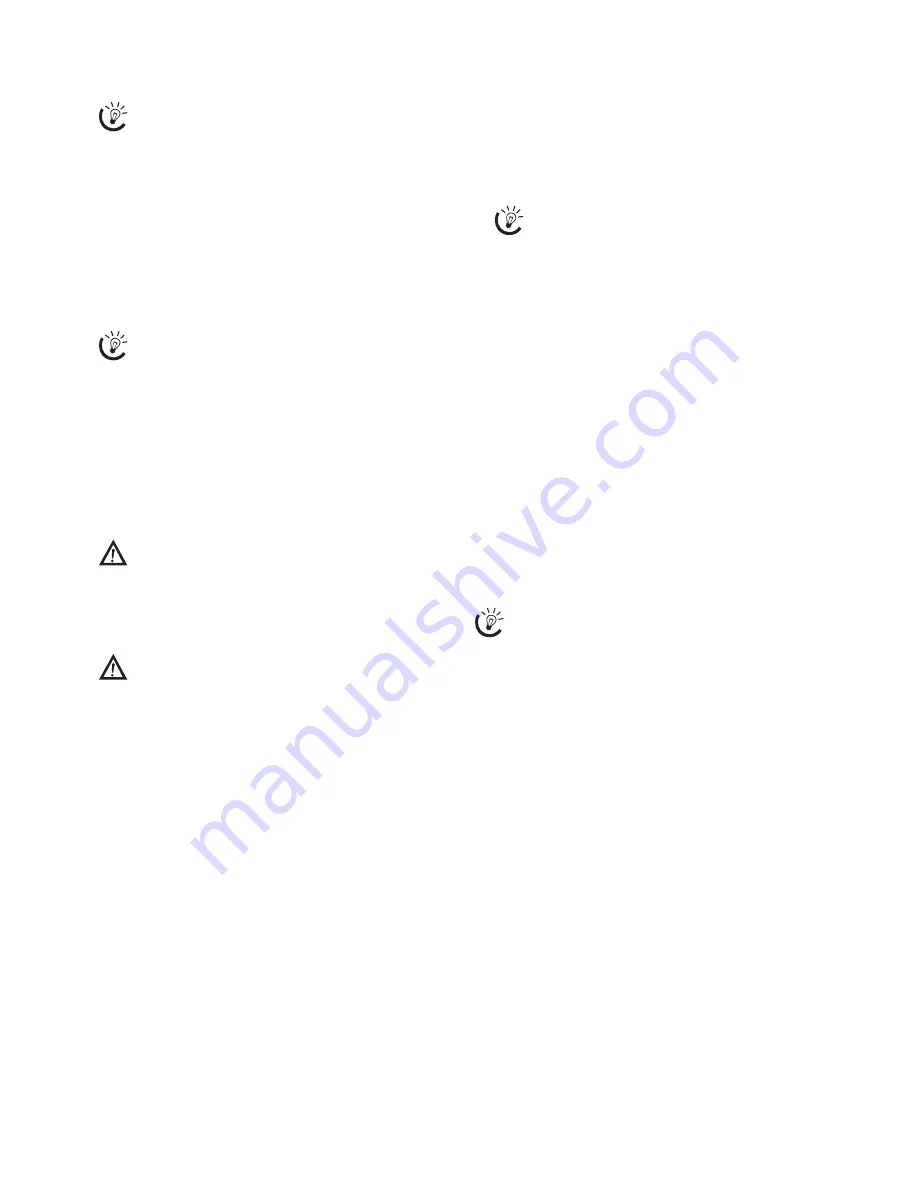
23
7 Settings
Cursor navigation 1
Entering the Time and Date
1
Press
OK
,
91
and
OK
.
2
Enter the time, for example
14
00
for 2 o'clock
p.m.
3
Enter the date (two digits for each field), for example
08
06
07
for June 8th, 2007.
4
Confirm with
OK
.
Time After Power Failure
Selecting the Language
1
Press
OK
,
92
and
OK
.
2
Use
[
to select the desired display language.
3
Confirm with
OK
.
Selecting the Country
Setting the Country Correctly
Reset When Setting the Country
1
Press
OK
,
93
and
OK
.
2
Use
[
to select the country in which you are operat-
ing the machine.
3
Confirm with
OK
.
4
Use
[
to select
SURE: YES
.
5
Confirm with
OK
.
Entering Your Number
Header
Your number and name are printed in the top margin of
every page (= header) together with the date, time and page
number.
1
Press
OK
,
94
and
OK
.
2
Enter your telephone number. You can enter a plus sign
with
#
or
*
.
3
Confirm with
OK
.
Entering name
1
Press
OK
,
95
and
OK
.
2
Enter the name using the letter keypad. Enter capital
letters by pressing and holding
+
button. You can delete
individual characters using
\
. You can enter a space us-
ing
½
. Press
CTRL
and the respective letter key to en-
ter the special character printed on it.
3
Confirm using
OK
.
Setting the Contrast
Setting the Contrast
For copying and printing of fax messages, you can select
different contrast levels.
1
Press
OK
,
44
and
OK
.
2
Using
[
, select the desired contrast.
CONTR.:LIGHT
– For brighter copies and fax transmis-
sion
CONTR.:NEUTRAL
– For all types of originals (for ex-
ample white text on black background or documents with
coloured background)
CONTR.:OPTIMISED
(Factory settings) – Optimized
adaptation for text and photo printing
CONTR.:DARK
– For darker copies and fax transmission
(for example documents with faint printing)
3
Confirm using
OK
.
Custom settings /default settings
Lowering the Transmission Speed
Lowering the Transmission Speed
The machine adapts the transmission speed to the line
quality. This may take some time, especially for overseas
connections. Set a lower transmission speed if you are
sending faxes into networks with poor line quality.
1
Press
OK
,
38
and
OK
.
2
Use
[
to set whether you would like to use a lower
transmission speed.
3
Confirm with
OK
.
Switching Page Adjustment On
and Off
Page Adjustment
In order that no information is lost, received faxes are re-
duced in size when printed.
1
Press
OK
,
37
and
OK
.
2
Use
[
to select whether you would like to switch size
reduction on or off.
3
Confirm with
OK
.
You can move the cursor using
[
. Use
C
to delete
individual digits. Press
j
to close the menu and to
return to the starting mode.
You must check the time and date after a short power
failure. Confirm using
OK
.
Always set the country in which you are operating
the machine. Otherwise, your machine is not adapt-
ed to the telephone network. If your country is not
included in the list, you must select a different setting
and use the correct telephone cable for the country.
Consult your retailer.
When you select a new country, all settings are reset
to the factory defaults for that country. Saved data is
retained. Check the number entered for the header.
You can move the cursor with
[
. You can delete
individual characters with
C
.
The changed settings are stored as new default set-
tings. If you select a special function for a one-time
process, take care to restore the default settings or
factory settings after that.
Содержание PHONEFAX 47TS
Страница 1: ...User Manual...