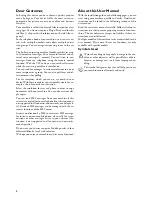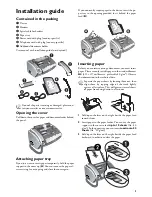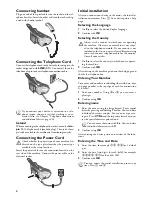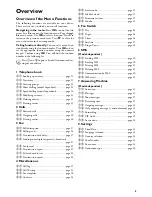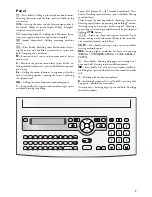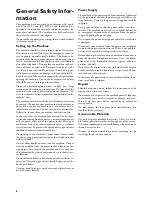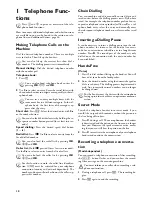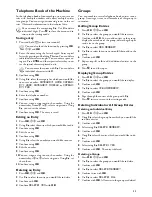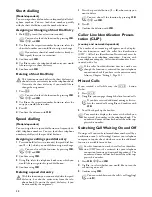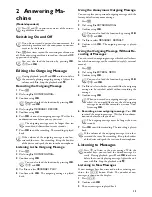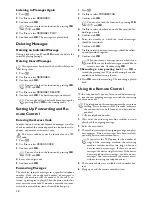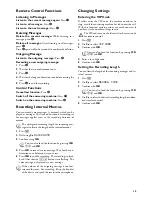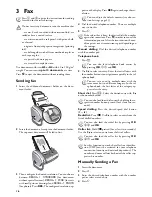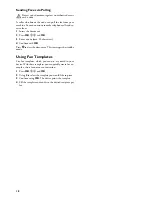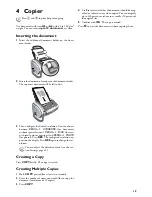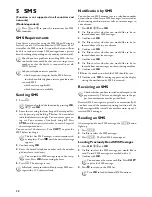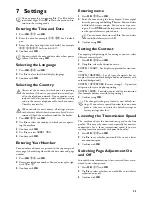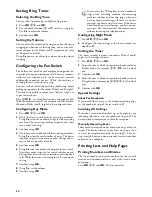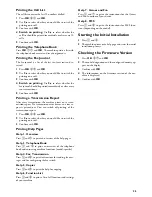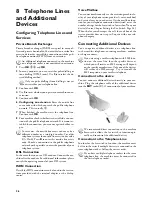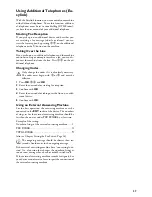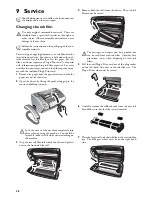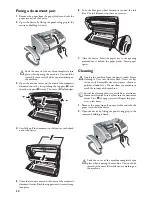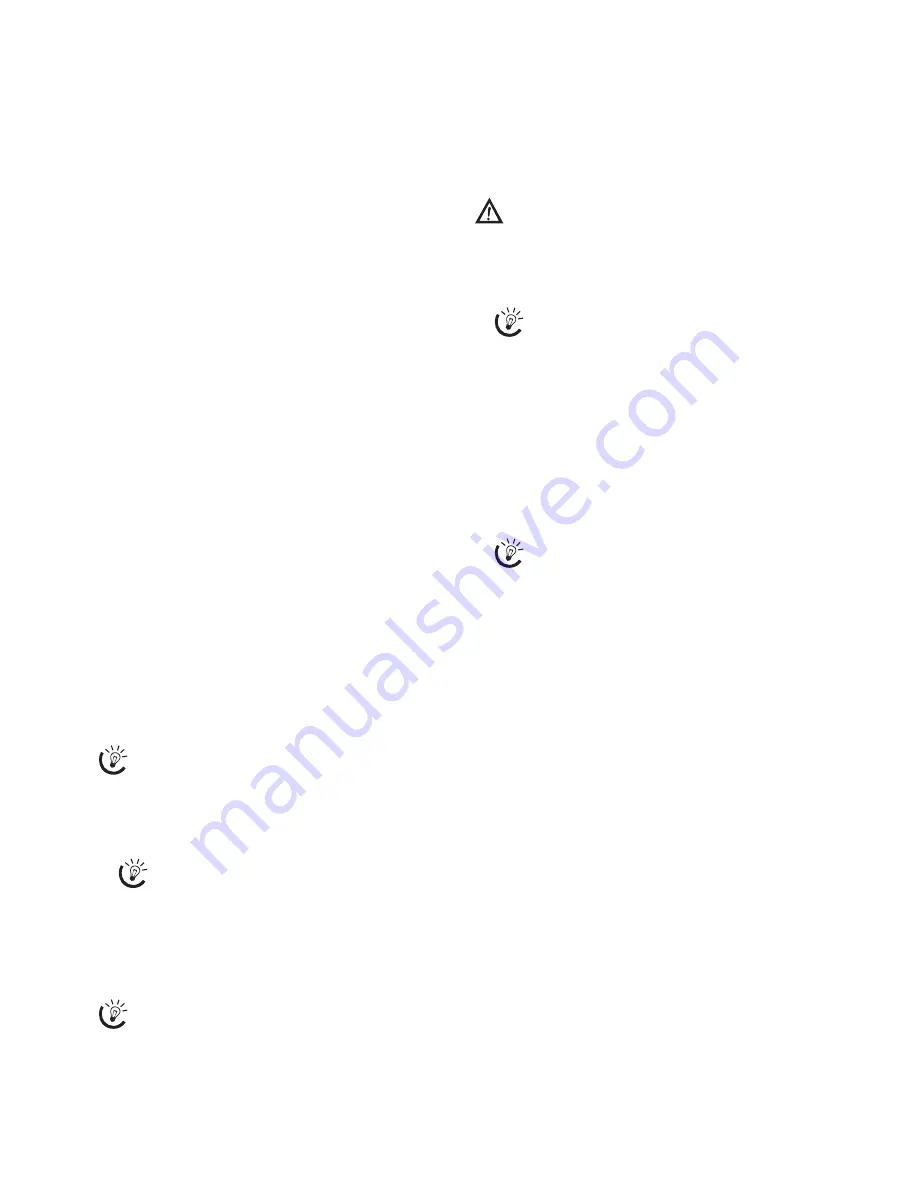
15
Remote Control Functions
Listening to Messages
Listen to the current message again:
Press
‚
.
Listen to all messages:
Press
ƒ
.
Listen to the next message:
Press
„
.
Deleting Messages
Delete the current message:
While listening to a
message, press
‡
.
Delete all messages:
After listening to all messages,
press
‡
.
Press
‡
again within five seconds to confirm the deletion.
Outgoing Message
Listen to the outgoing message:
Press
†
.
Recording a new outgoing message:
1
Press
…
.
2
Wait for the two confirmation tones.
3
Press
…
.
4
Wait for the long confirmation tone before starting the
text.
5
Press
…
to end the recording.
Control Functions
Cancel last function:
Press
‰
.
Switch off the answering machine:
Press
ˆ
.
Switch on the answering machine:
Press
Š
.
Recording Internal Memos
Internal Memos on the Machine
Internal Memos
You can record voice messages (= memos), which can be
played as messages. The limit on duration of recording set
for messages applies even to the recording duration of
memos.
Recording Length for Memos
1
Press
b
.
2
Dial using
[
QUICK NOTE
.
3
Confirm using
OK
.
4
Press
OK
to record a voice message. Wait for the con-
firmation tone before you say your text.
5
Press
OK
to end the recording. The recording is played
back. After that the
ä
button starts flashing. The
voice message is displayed as a new message.
Recording the outgoing message:
Changing Settings
Entering the VIP Code
VIP Code
If callers enter the VIP code, the machine continues to
ring, even if the answering machine has taken over the call.
With this function, certain persons can reach you even if
you have set the number of rings to zero.
VIP Code <> Access Code
1
Press
b
.
2
Use
[
to select
VIP CODE
.
3
Confirm with
OK
.
4
Enter a four-digit code.
5
Confirm with
OK
.
Setting the Recording Length
Recording Length
You can limit the length of the incoming messages and in-
ternal memos.
1
Press
b
.
2
Use
[
to select
RECORD. TIME
.
3
Confirm with
OK
.
4
Use
[
to select the desired recording length or unlim-
ited time (automatic).
5
Confirm with
OK
.
The configured recording length for incoming mes-
sages also limits the length of the internal memos.
You can also load the function by pressing
OK
,
73
and
OK
.
If the volume of the outgoing message is too low,
rerecord the same. For recording, lift up the handset
of the device and speak the text into the microphone.
The VIP code may not be identical to the access code
for remote control.
You can also load the function by pressing
OK
,
78
and
OK
.
You can also load the function by pressing
OK
,
74
and
OK
.
Содержание PHONEFAX 47TS
Страница 1: ...User Manual...