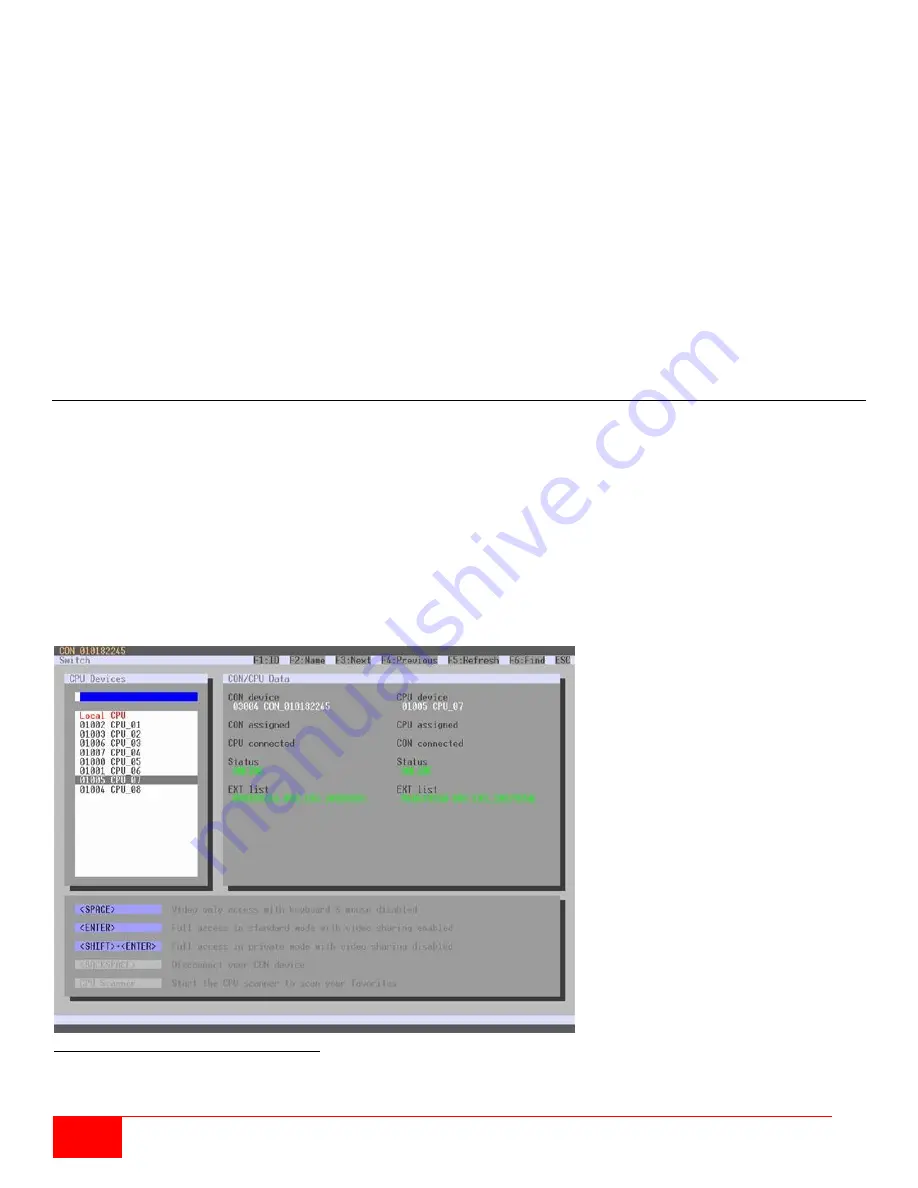
90
Orion XC Installation and Operation Manual
To perform switching operations between CON and CPU devices proceed as follows:
1. Move the mouse cursor to the port that is to be switched.
2. Hold down the left mouse button and move the cursor to the port that is to be connected to the first port.
The cursor movement will be indicated as a black line.
3. Release the left mouse button. A popup menu to select the available switching type (
Full Access
,
Video Access
or
Private Mode
) is displayed.
4. Select the desired switching type. The switching operation will be immediately executed. At the same
time, all extender units assigned to the selected devices will be switched.
Note:
If there is a red X on a port when switching by using the
Matrix View
, the console selected for
connection does not have access rights to the CPU at that port.
To disconnect an existing connection between CON and CPU devices proceed as follows:
1. Right click on the port to be disconnected.
2. Select the
Disconnect
function in the popup that appears. The connected port will be disconnected
immediately, and all extenders assigned to those CON and CPU devices will be disconnected as well.
CON Switch
KVM extender CON Units which offer the ability to directly connect a local source (computer, CPU) can be
switched through the matrix. Switching between the local source and a matrix KVM connection can be
performed from by using 'Hot Keys' or through the OSD. Switching to the local source causes any matrix KVM
connection to be automatically disconnected.
When CON Units that can connect to a local source (computer, CPU) are used in a Multi-Screen Control
environment, switching to the local source is disabled.
CON Switching through the OSD
In order to switch to a local source, proceed as follows:
Select
Switch
in the main menu.
Figure 91. CON Switching Through the OSD
















































