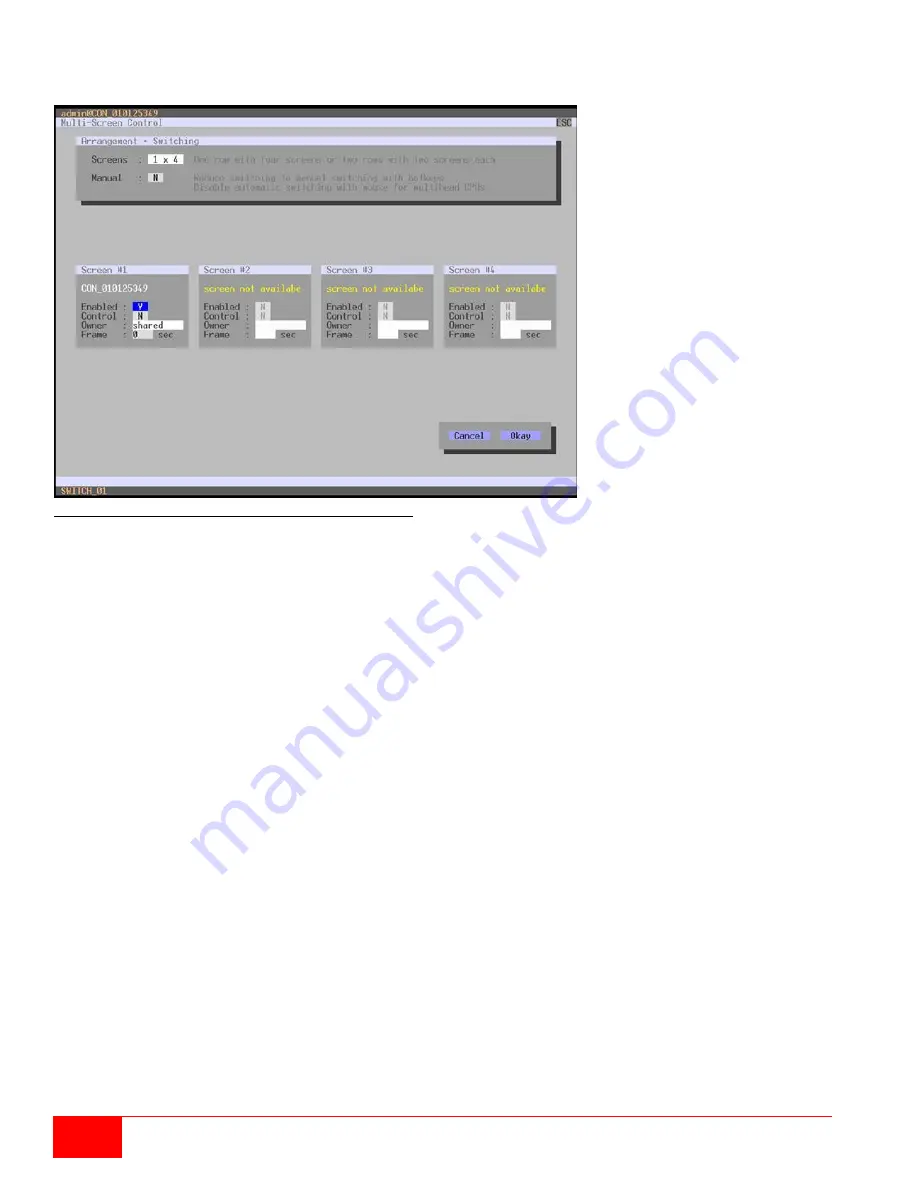
64
Orion XC Installation and Operation Manual
Setting Up Multi-Screen Control through the OSD
Select
Assignments > Multi-Screen Control
in the main menu.
Figure 65. Setting Up Multi-Screen Control through the OSD
To configure Multi-Screen Control through the OSD, proceed as follows.
1. Select the desired configuration layout for the CON Device in the
Arrangement
field
(1 x 4 or 2 x 2). The fields for the configuration of the individual displays will be arranged accordingly.
2. Activate the
Manual
option if switching is to be restricted to keyboard commands. More information on
this is in the Multi-Screen Control topic of the Operations section. Manual switching should be used
when multi-head CPU devices are in use.
3. Ensure that the
Enabled
option is set to
Y
on all displays in order to include them in Multi-Screen
Control.
4. Select one or more
Control
displays within the CON Device by setting the
Control
function to
Y
in the
display field. Control displays are those extender units within the Multi-Screen Control that have a
keyboard and mouse connected. These extender units have the ability to control the Multi-Screen setup
through the connected keyboard and mouse.
5. The
Owner
function is used to designate a control display that will own the Multi-Screen setup, in that
its attached keyboard and mouse will be used to switch between the displays. Enable the
Owner
function on that display from the list of screens. To make a display accessible to all neighboring control
displays, set the
Owner
function to
shared
.
6. Use the
Frame
function to configure a red frame that shows the current display with mouse control after
the expiration of a selectable timer. The frame to fade in can be individually activated by using a timer
value greater than 0 seconds.






























