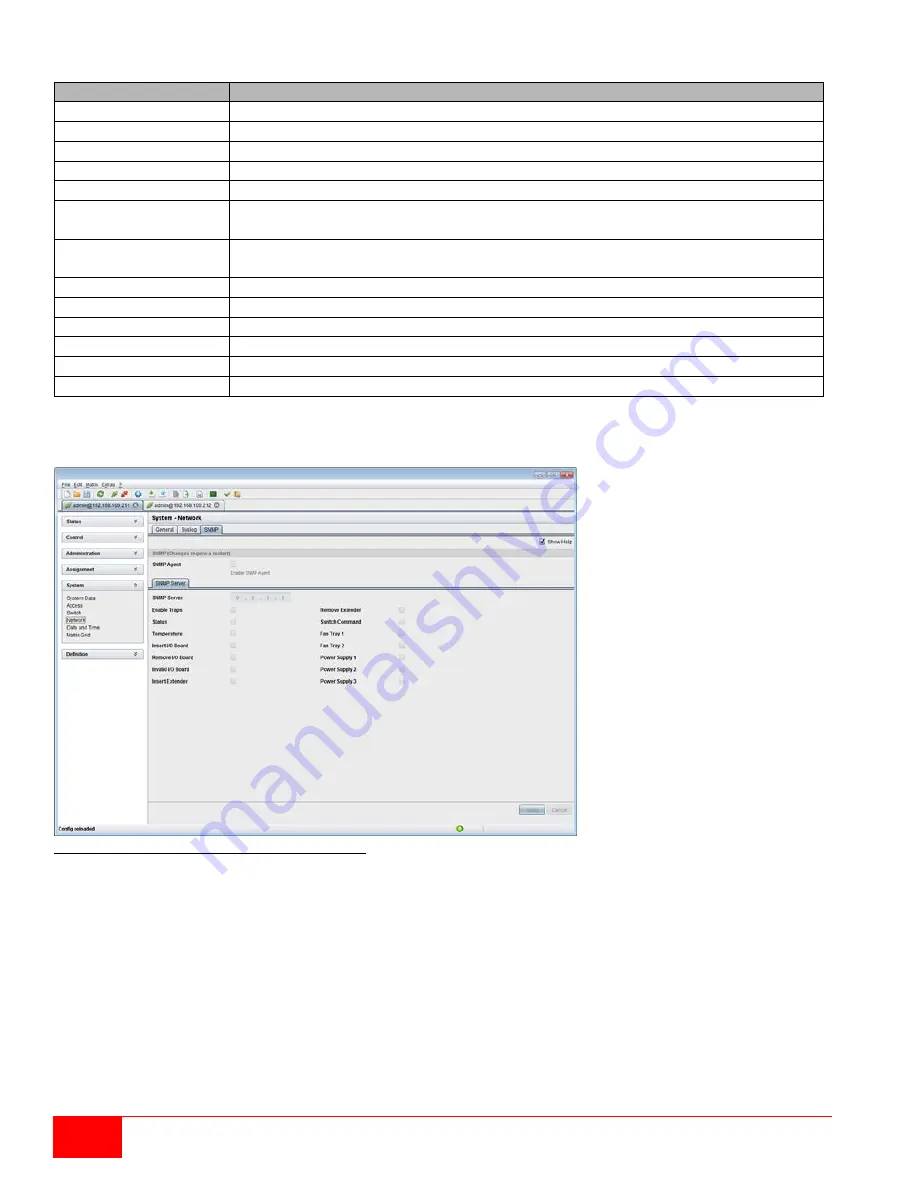
112
Orion XC Installation and Operation Manual
The following traps are available.
Trap
Description
Status
Notification about matrix status
Temperature
Notification about temperature within the matrix
Insert Board
Notification about insertion of a new I/O board into a slot
Remove Board
Notification about removal of an I/O board from a slot
Invalid Board
Notification about a faulty I/O board
Insert Extender
Notification about a newly connected extender to the matrix, a switched on
extender, or a newly established link between extender and matrix
Remove Extender
Notification about removal of an extender from the matrix, a switched off
extender, or an interrupted link between an extender and matrix
Switch Command
Notification about a performed switching operation at the matrix
Fan Tray #1
Notification about the status of fan tray #1
Fan Tray #2
Notification about the status of fan tray #2
Power Supply #1
Notification about the status of power supply unit #1
Power Supply #2
Notification about the status of power supply unit #2
Power Supply #3
Notification about the status of power supply unit #3
SNMP Monitoring through the Java Tool
Select
System > Network
in the task area.
Figure 109. SNMP Monitoring through the Java Tool
Activate the
SNMP Agent
option in the
SNMP
tab. By activating this option, permission is granted for an active
query of the SNMP agent.
To configure a SNMP-Server through the Java Tool, proceed as follows.
1. Select
Configuration > Network
in the task area.
2. Check the
Enable Traps
option in the
SNMP Server
tab. This function allows an active transmission of
trap messages from the SNMP agent to the SNMP server.
3. Set the IP address of the SNMP in the
SNMP Server
field.
4. Check the desired traps.
5. Click the Apply button.
Note:
To activate the SNMP agent or SNMP server, a restart of the matrix is necessary.













































