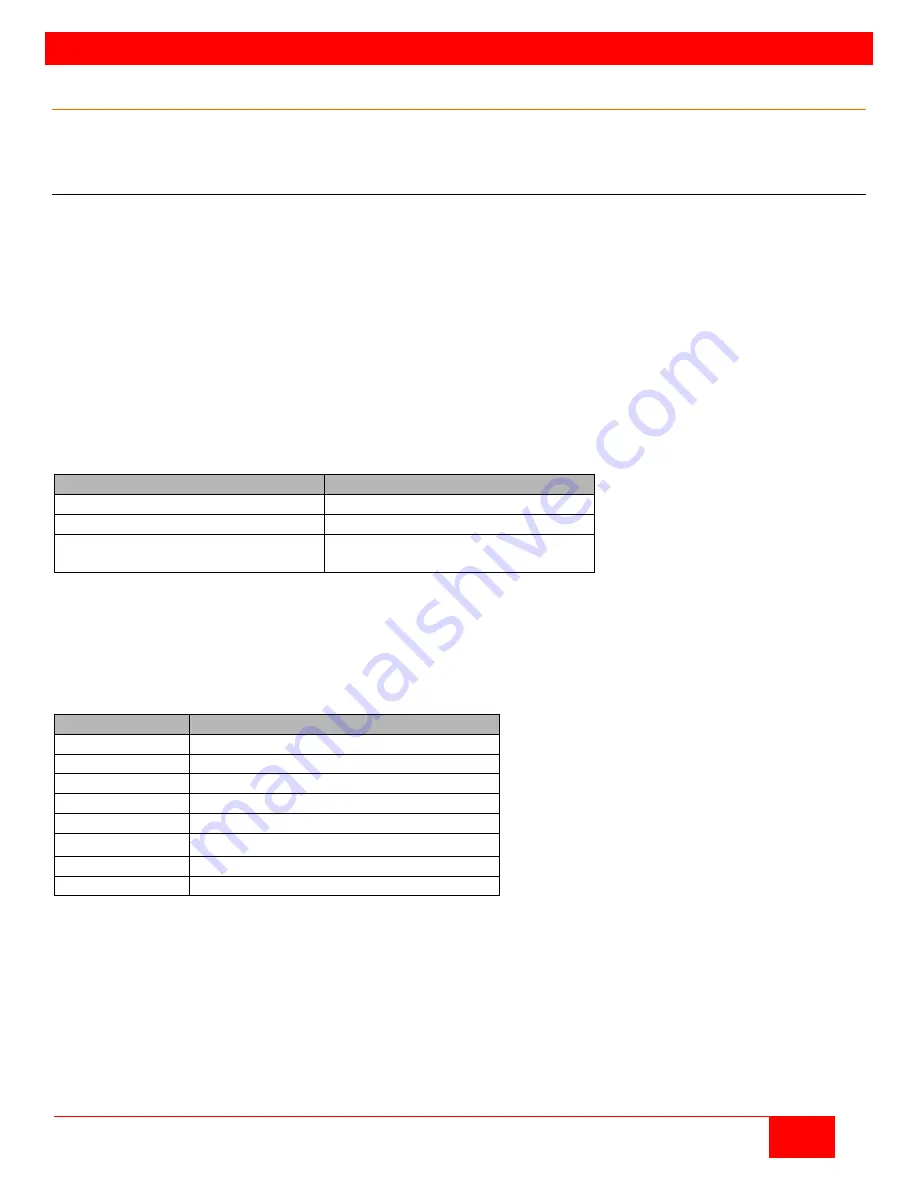
CONFIGURATION
Orion XC Installation and Operation Manual
13
Configuration
The Orion XC switch is easy to configure. This can be done through keyboard commands in Command Mode,
invoking the On-Screen Display, or using the Java Tool. These options are described below.
Command Mode
The Orion XC has a Command Mode that allows users to perform several functions through keyboard
commands during normal use.
To enter Command Mode use a 'Hot Key' sequence, and to exit Command Mode, press <Esc>. While in
Command Mode, the
Caps Lock
and
Scroll Lock
LEDs on the console keyboard will flash repeatedly.
In Command Mode, normal keyboard and mouse operation will cease. Only selected keyboard commands are
available.
If no keyboard command is executed within 10 seconds after activating Command Mode, the matrix will
automatically exit Command Mode.
The following table lists the keyboard commands to enter and to exit Command Mode, and to change the 'Hot
Key' sequence:
Function
Keyboard Command
Enter Command Mode (default)
2x <Left Shift> (or 'Hot Key')
Exit Command Mode
<Esc>
Change 'Hot Key' sequence
<current 'Hot Key'>, <c>,
<new 'Hot Key' code>, <Enter>
<Key> + <Key>
Press keys simultaneously
<Key>, <Key>
Press keys successively
2x <Key>
Press key quickly, twice in a row (similar to a mouse double-click)
The 'Hot Key' sequence to enter Command Mode can be changed. The following table lists the 'Hot Key'
Codes for the available key sequences.
'Hot Key' Code 'Hot Key'
0
Hot Key can be selected by user
2
2x <Scroll>
3
2x <Left Shift>
4
2x <Left Ctrl>
5
2x <Left Alt>
6
2x <Right Shift>
7
2x <Right Ctrl>
8
2x <Right Alt>
















































