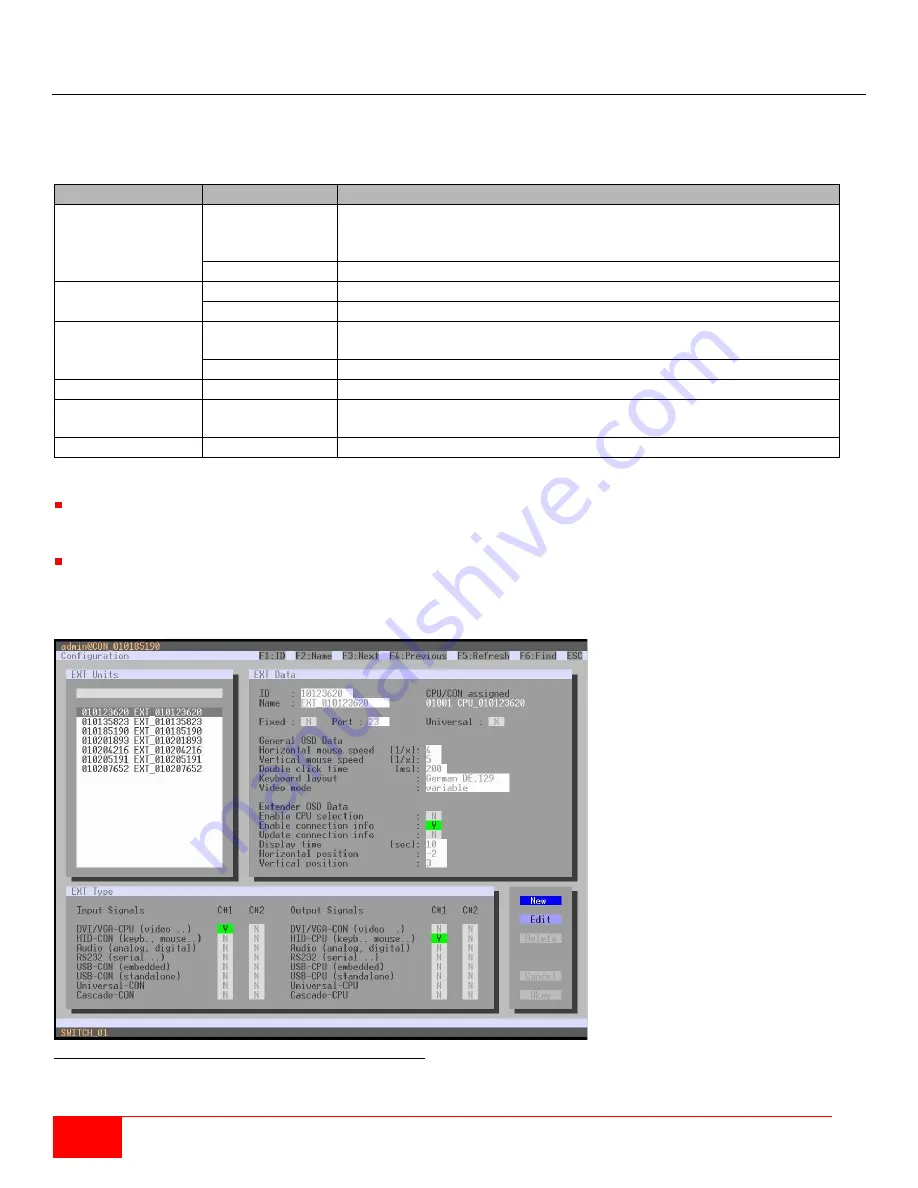
56
Orion XC Installation and Operation Manual
Extender OSD
The Extender OSD settings can be adjusted. These local settings apply to individual consoles. The settings
can be accessed from the OSD and the Java Tool.
The following Extender OSD settings are available.
Field
Selection
Description
Enable CPU
Selection
Activated
When opening the OSD with the key sequence, a CPU selection
list will be displayed in the center of the screen. Pressing <F7>
while the selection list is displayed opens the standard OSD.
Deactivated
Function not active (default)
Enable
Connection Info
Activated
Enable Extender OSD (default)
Deactivated
Function not active
Update
Connection Info
Activated
Update connection changes during fade-in of Extender OSD
(default)
Deactivated
Function not active
Display Time
0-999 seconds
Duration of OSD fade-in (default: 10)
Horizontal
Position
10 pixels
Horizontal OSD position (default: -2)
Vertical Position
10 pixels
Vertical OSD position (default: 2)
Notes:
When setting the horizontal OSD position, a prefixed minus describes the location with respect to the right
edge of the monitor, e.g. -2 means 2 x 10 = 20 pixels of distance to this edge. When setting a vertical
position, a prefixed minus describes the location with respect to the bottom edge of the monitor.
If the
Update Connection Info
is deactivated, the Extender OSD only appears for switching via OSD.
Modifying Extender OSD Settings through the OSD
Select
Configuration > EXT Units
in the main menu.
Figure 57. Modifying Extender OSD Settings through the OSD






























