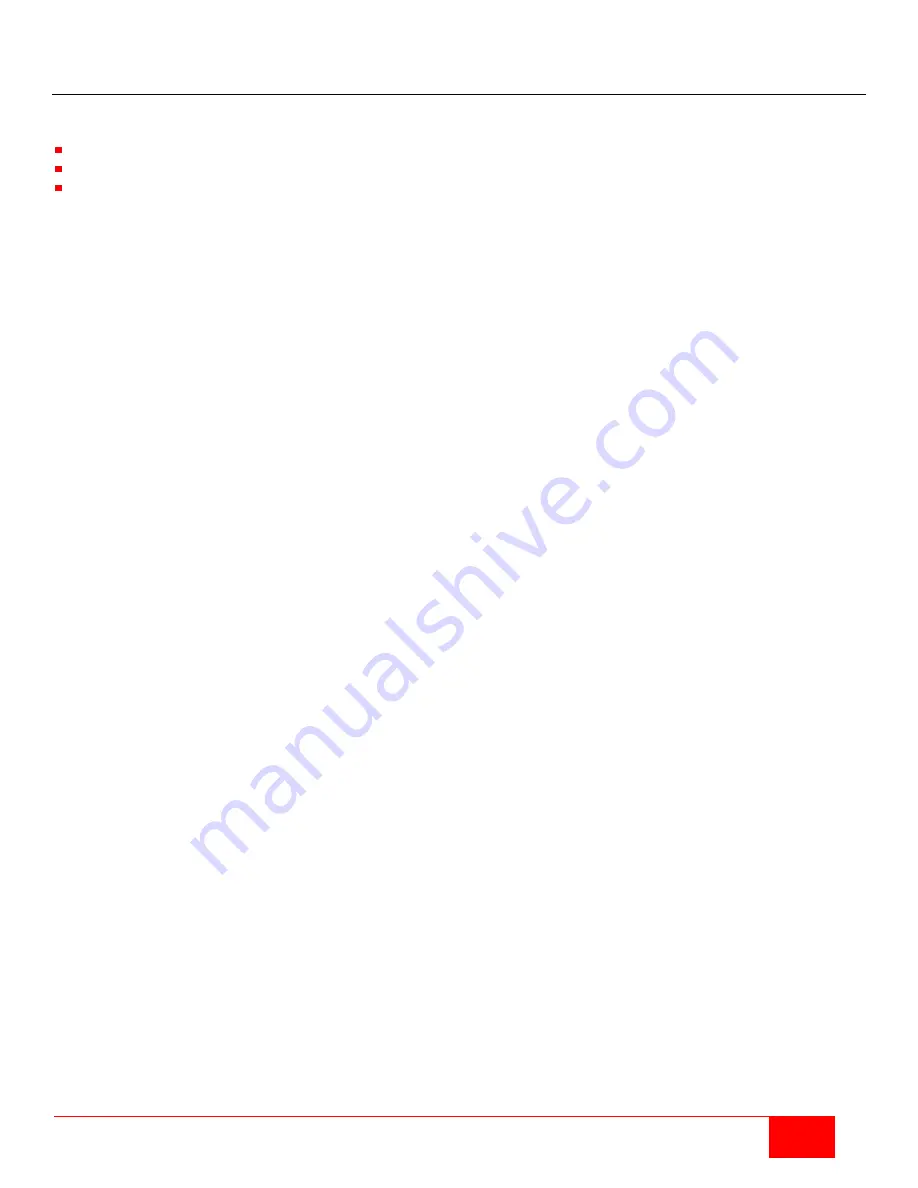
Orion XC Installation and Operation Manual
17
Control through the Java Tool
Requirements
The following requirements have to be met to use the Java Tool:
Computer with an installed Java Environment (JRE, version 1.6 or higher)
Java Tool software
Available network connection between the Java Tool and the matrix
Contact the system administrator concerning JRE and the network connection.
Installation of the Java Tool
The Java Tool is available as a single executable program file that does not require a separate installation.
Copy the tool to a directory on the computer.
If the Java Tool was not provided, contact Rose Electronics.
Computer Connection to the Matrix
Use a crossover network cable for a direct connection between a computer and the matrix, or a standard CATx
cable for a connection through a switch or hub.
Do not use a network connection between the Java Tool and the matrix that is primarily used to transmit audio
data.
Use the appropriate network cable(s) to make the desired connections between the RJ45 ports of the
computer and the CPU board of the matrix.
Starting the Java Tool
Open the Java Tool by double clicking the program icon or selecting the program and pressing the
keyboard <Enter> key.
Connecting to the Matrix
At least FTP rights are required.
1. Open the Java Tool.
2. Select
Matrix > Connect
in the menu bar.
3. Enter the IP address of the matrix in the popup input field as set up in the network configuration of the Orion
XC.
4. Enter the user name and password for the Orion XC.
5. Confirm the inputs with the
OK
button or select
Cancel
to abort login.






























