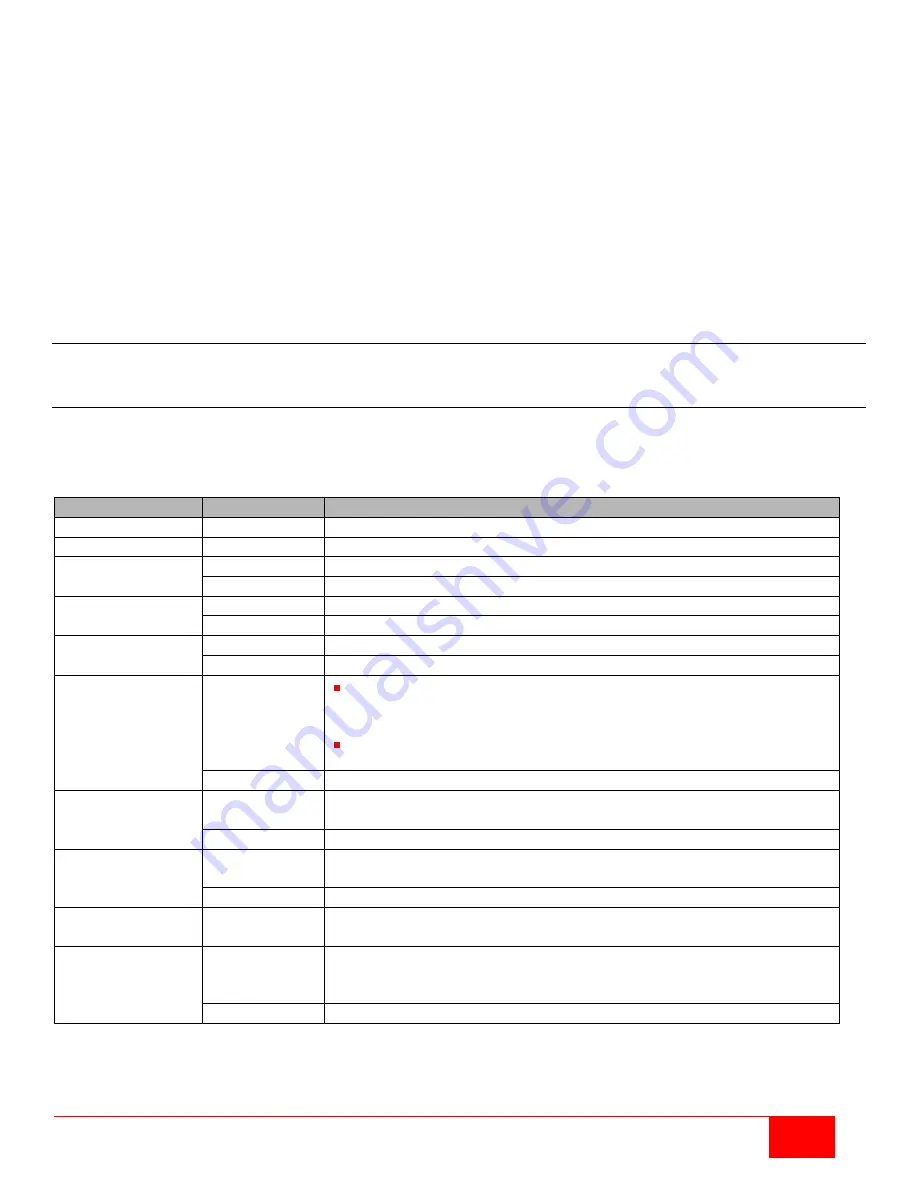
Orion XC Installation and Operation Manual
51
To access a new CPU from the matrix, an assignment of one or more CPU type extender units is required.
Proceed as follows:
1. Select the new CPU in the
CPU Devices
list.
2. Select one or more extenders in the
Extender available
list.
3. Perform the assignment by pressing the
>
button. To assign all available extenders to the CPU, press
the
>>
button. The assignments are displayed in the
Extender assigned
list.
4. Confirm the assignment by pressing the
Apply
button.
To remove an extender assignment, proceed as follows:
1. Select a CPU in the
CPU Devices
list.
2. Select one or more extenders in the
Extender assigned
list.
3. Remove the assignment with the
<
button. To remove all existing assignments, press the
<<
button.
4. Confirm the removal with the
Apply
button.
Console Device Settings
This menu provides the ability to define and modify console settings.
CON Devices
New CON devices are created with this menu. This includes setting access rights and assigning to extenders.
The menu can be accessed in the OSD and the Java Tool.
The following settings can be modified.
Field
Selection
Description
ID
Text
ID of the CON Unit
Name
Text
Name of the CON Device
Virtual Device
Activated
Create new CON device as a virtual one
Deactivated
Function not active (default)
Allow User ACL
Activated
Allow activation of the User ACL at the local console
Deactivated
Function not active (default)
Force Login
Activated
Force user login at this CON device
Deactivated
Function not active (default)
LOS Frame
Activated
When the video signal between source (computer, CPU) and the
CPU Unit or the connection between matrix and the CON Unit is
lost, an orange frame will be displayed.
When switching to a CPU without video signal, a blank screen
will appear surrounded by an orange frame.
Deactivated
Function not active (default)
Allow CPU Scan
Activated
Allow scan mode where CPUs in the logged-in user’s favorites list
are cycled through in the console.
Deactivated
Function not active (default)
Force CPU Scan
Activated
Force scan mode where CPUs in the logged-in user’s favorites list
are cycled through in the console.
Deactivated
Function not active (default)
Scan Time
0-99 seconds Length of time before scan mode switches to the next CPU in the
list
Port Mode
Activated
The favorites list will be replaced by a port list where the ports from
1-99 can be directly selected at each matrix.
CON and User favorites lists are deactivated when using Port Mode.
Deactivated
Function not active (default)
















































