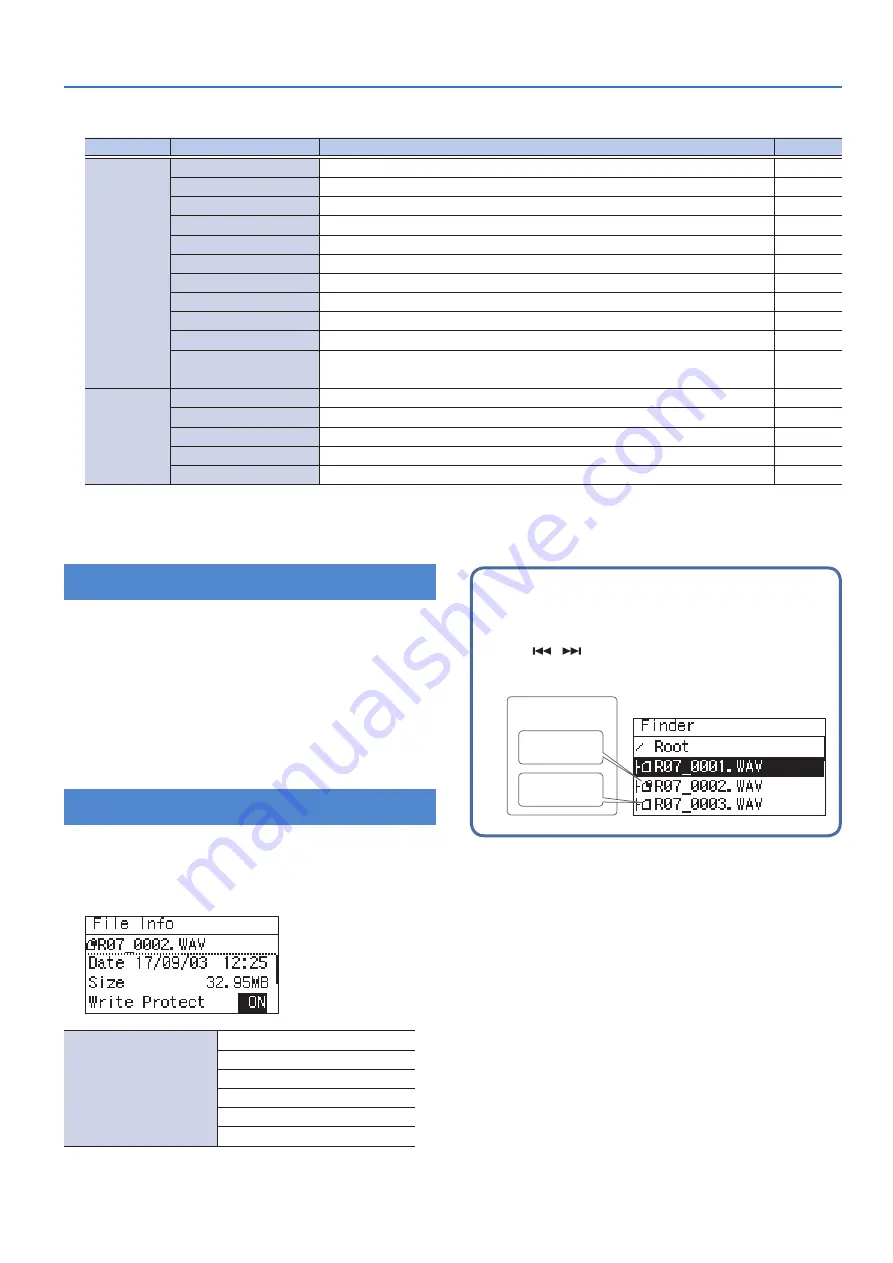
33
Handling Files and Folders
Opening a File or Folder
Here’s how to select and play a file from the list of recorded files.
When you select a folder, the current location will change to
the selected folder, and you can use the main screen to choose
files from within the selected folder. You can also record into the
selected folder.
1
In the “Finder” screen, select a file or folder.
2
Choose “Select.”
You will return to the main screen with that file or folder selected.
Viewing Information
1
In the “Finder” screen, select a file or folder.
2
Select “Information.”
The information will be displayed.
Displayed information
File or folder name
Date (date of creation)
Size
Write protect setting (on/off)
Type (Rec Mode)
Sampling Rate
Protect a file
You can protect a file so that it cannot be erased or
renamed accidentally.
Use [
]/[
] to turn the Protect setting on/off.
When you turn the Write Protect setting “ON,” the icon
shown in the finder changes shape.
Write Protect
ON
OFF
3
Press [MENU] three times to return to the main
screen.
Operations in the “Finder” screen
Selection
Function
Result
Procedure
File
Select
Selects the file and moves to the main screen.
Information
Shows information about the file. Alternatively, protects the file name.
Delete
Deletes the file.
Rename
Renames the file.
Move
Moves the file.
Copy
Copies the file.
Divide
Splits the file.
Combine
Joins the file.
Trim
Deletes the beginning and end of the file.
MP3 Convert
Converts a WAV file into MP3.
Repair
Repairs the file.
* This menu item is shown only if the R-07 has detected a damaged file.
Folder
Select
Selects the folder and moves to the main screen.
Information
Shows information about the folder.
Delete
Deletes the folder.
Rename
Renames the folder.
Make Folder
Creates a new folder.
Содержание R-07
Страница 1: ...Reference Guide...














































