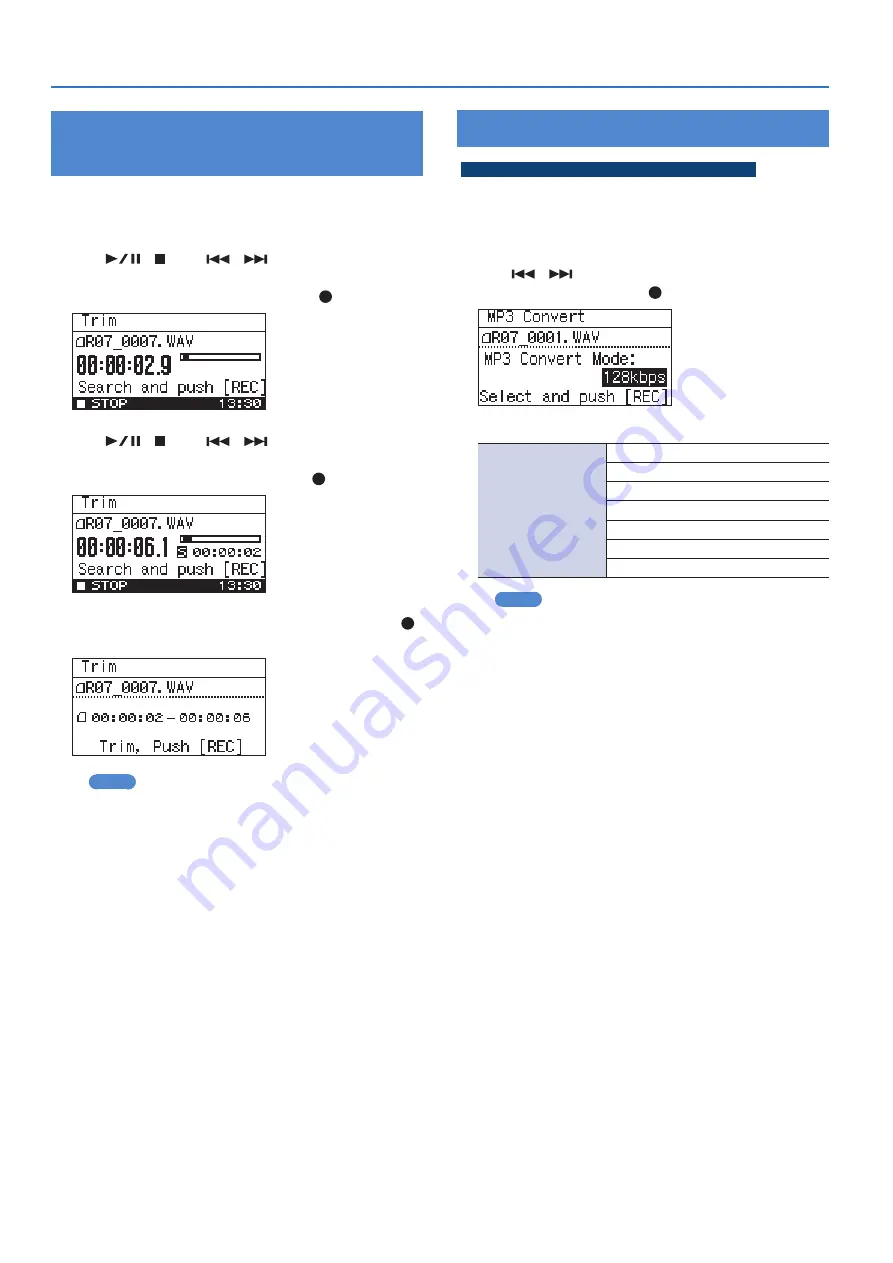
36
Handling Files and Folders
Deleting Unwanted Portions of a File
(Trim)
1
In the “Finder” screen, select a file.
2
Choose “Trim.”
3
Use [
]/[ ] and [
]/[
] to find the Start Point
of the region that you want to keep. When you’ve
found the desired Start Point, press [ ].
4
Use [
]/[ ] and [
]/[
] to find the End Point
of the region that you want to keep. When you’ve
found the desired End Point, press [ ].
5
When the confirmation message appears, press [ ]
to confirm the operation.
MEMO
If the Save Original File setting (p. 40) is turned on, the
trimmed file will be saved as a new file. In this case, the
new file will have “-1” automatically appended to its name.
The original file will remain unchanged. If the original file is
named R07_001.WAV, the trimmed file will be created with
the name R07_001-1.WAV.
6
Press [MENU] twice to return to the main screen.
Creating an MP3 File
Not available for 88 2 kHz or 96 0 kHz sample rates
1
In the “Finder” screen, select the WAV file that you
want to convert to MP3.
2
Choose “MP3 Convert.”
3
Use [
]/[
] to select the desired MP3 Convert
Mode setting, and press [ ].
(Default in bold)
MP3 Convert Mode
64 kbps
96 kbps
128 kbps
160 kbps
192 kbps
224 kbps
320 kbps
MEMO
Creating an MP3 file will not delete the original WAV file.
4
Press [MENU] twice to return to the main screen.
Содержание R-07
Страница 1: ...Reference Guide...

























