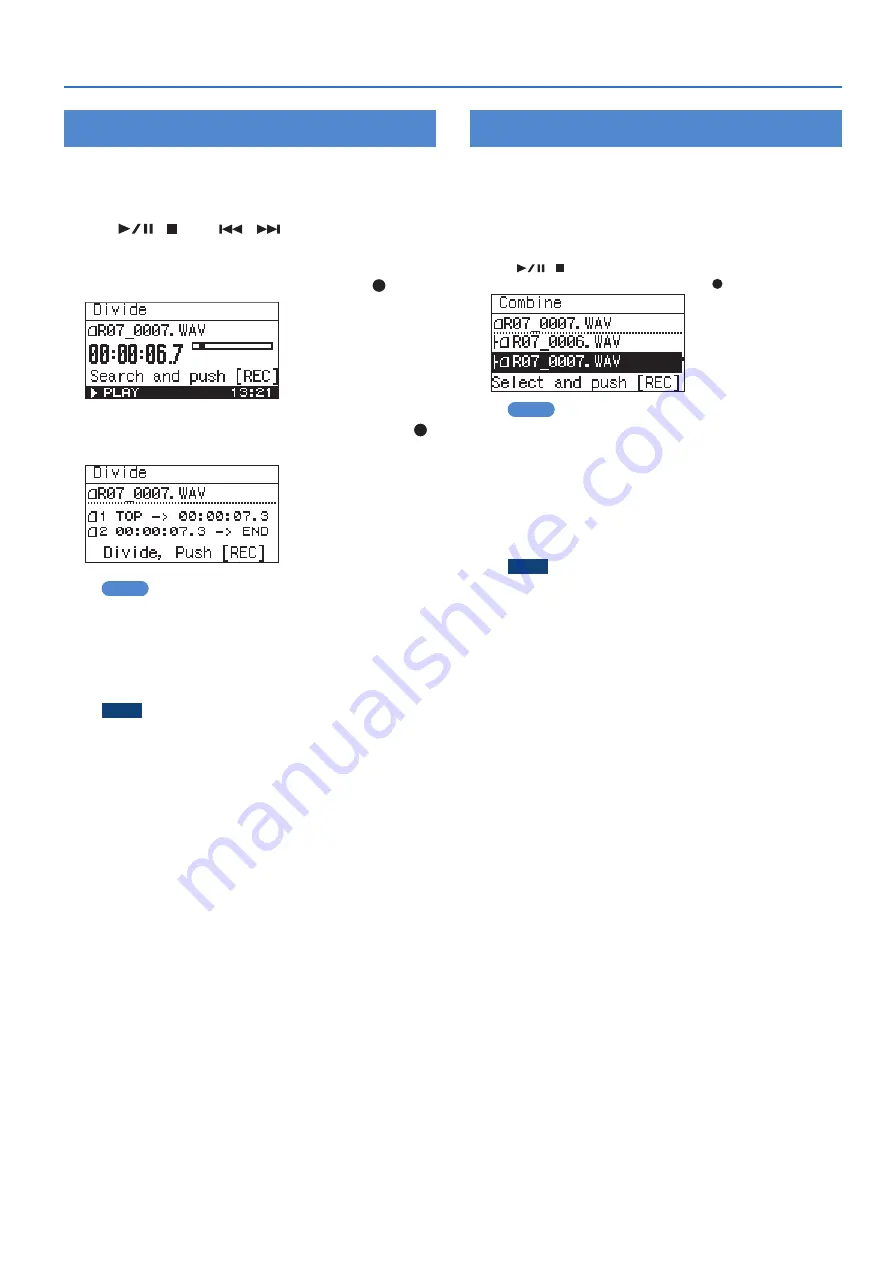
35
Handling Files and Folders
Dividing a File
1
In the “Finder” screen, select a file.
2
Choose “Divide.”
3
Use [
]/[ ] and [
]/[
] to play, fast-forward,
and rewind through the file to find the point at
which you want to divide it. When you’ve specified
the point at which to divide the file, press [ ].
4
When the confirmation message appears, press [ ]
to confirm the operation.
MEMO
If the Save Original File setting (p. 40) is turned on, each
divided file will be saved as a new file. In this case, the new
files will have “-1” and “-2” automatically appended to their
name. The original file will remain unchanged. If the original
file is named R07_001.WAV, new files named R07_001-1.WAV
and R07_001-2.WAV will be created.
NOTE
If the microSD card contains insufficient free space, the
message “SD Card Full” will appear, and the Divide operation
cannot be executed.
5
Press [MENU] twice to return to the main screen.
Combining Files
1
In the “Finder” screen, select a file.
2
Choose “Combine.”
3
Select the file that will be combined with the
currently selected file.
Use [
]/[ ] to select the file that you want to join to the end of
the file selected in step 1, and then press [ ].
MEMO
5
If the Save Original File setting (p. 40) is turned on, the
combined file will be saved as a new file. In this case, the
new file will have “-1” automatically appended to its name.
The original file will remain unchanged. If the original file
is named R07_0001.WAV, the combined file will be created
with the name R07_0001-1.WAV.
5
You can’t combine files that have a different Sample Rate or
Rec Mode.
NOTE
5
If the microSD card does not have enough free space,
the message “SD Card Full” will appear, and the Combine
operation cannot be executed.
5
You can’t combine files if the result would exceed a file size
of 2 GB.
4
Press [MENU] twice to return to the main screen.
Содержание R-07
Страница 1: ...Reference Guide...


























