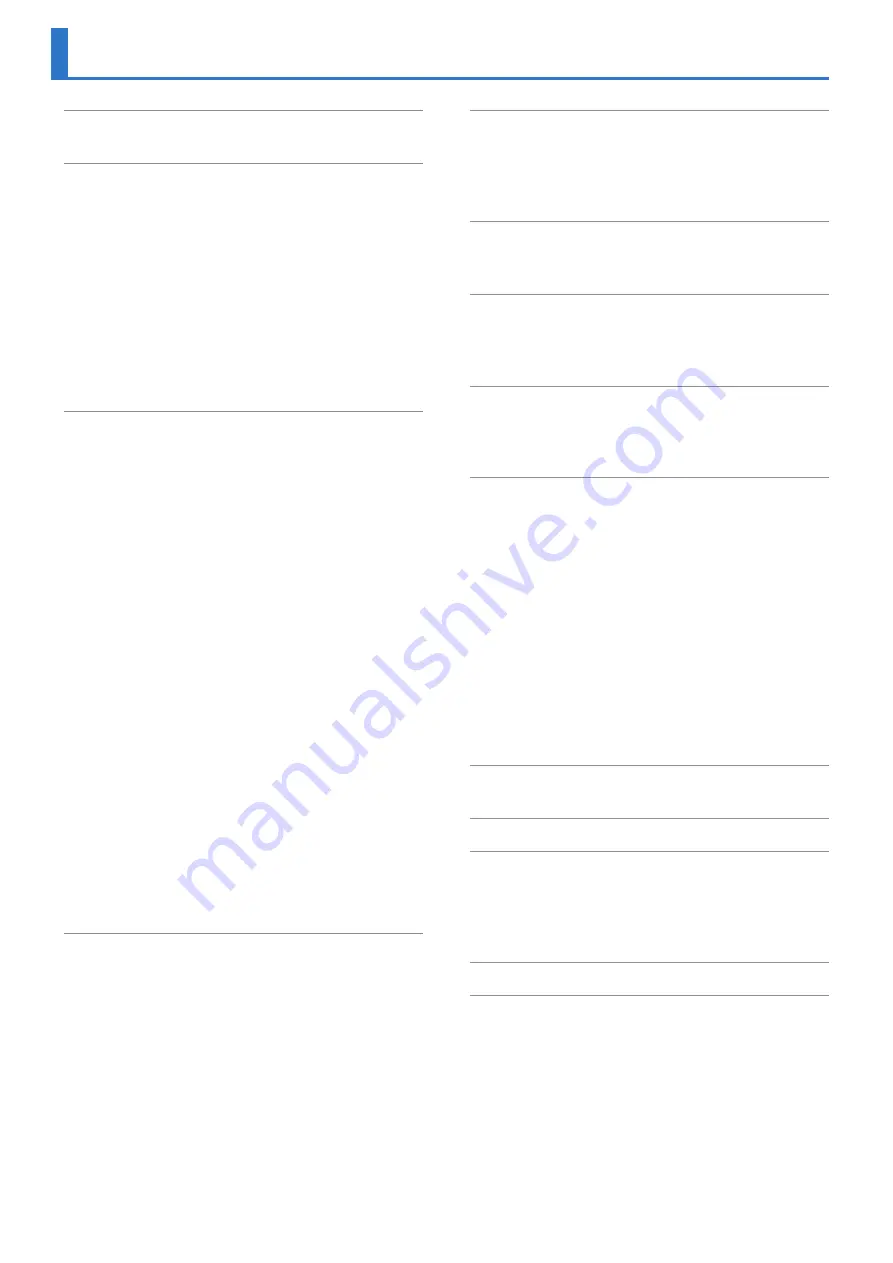
2
Supplying Power from the USB Port
Connecting Bluetooth® Speakers or Headphones
Recalling Settings for Specific Purposes
Specifying the Recording Quality
Setting the Sample Rate and Rec Mode
Cutting the Low-Frequency Range
Manually Adjusting the Input Level
Using the Auto Rec Start Function
Recording Instruments or Vocals
Recording from a Cassette or CD
Assigning a Marker During Recording
Splitting the File During Recording
Repeatedly Playing a Portion of a File
Using the INPUT [+][–] Buttons to Change the
Applying Reverb to the Playback
Types of Files that Can be Played
Controlling the R-07 from a Mobile Device
Installing the App “R-07 Remote”
Making Settings on the Mobile Device
Sounding the Metronome During Recording
Basic Operation for the Tuner or Graphic Tuner
Transferring Files with a Computer (Mass Storage)
Connecting the R-07 to Your Computer
Disconnecting from Your Computer
Deleting Unwanted Portions of a File (Trim)
Problems with Bluetooth Functionality
Contents
* This document explains the specifications of the product at the time that the document was issued. For the latest information, refer to the
Roland website.
Copyright © 2018 ROLAND CORPORATION
Содержание R-07
Страница 1: ...Reference Guide...



































