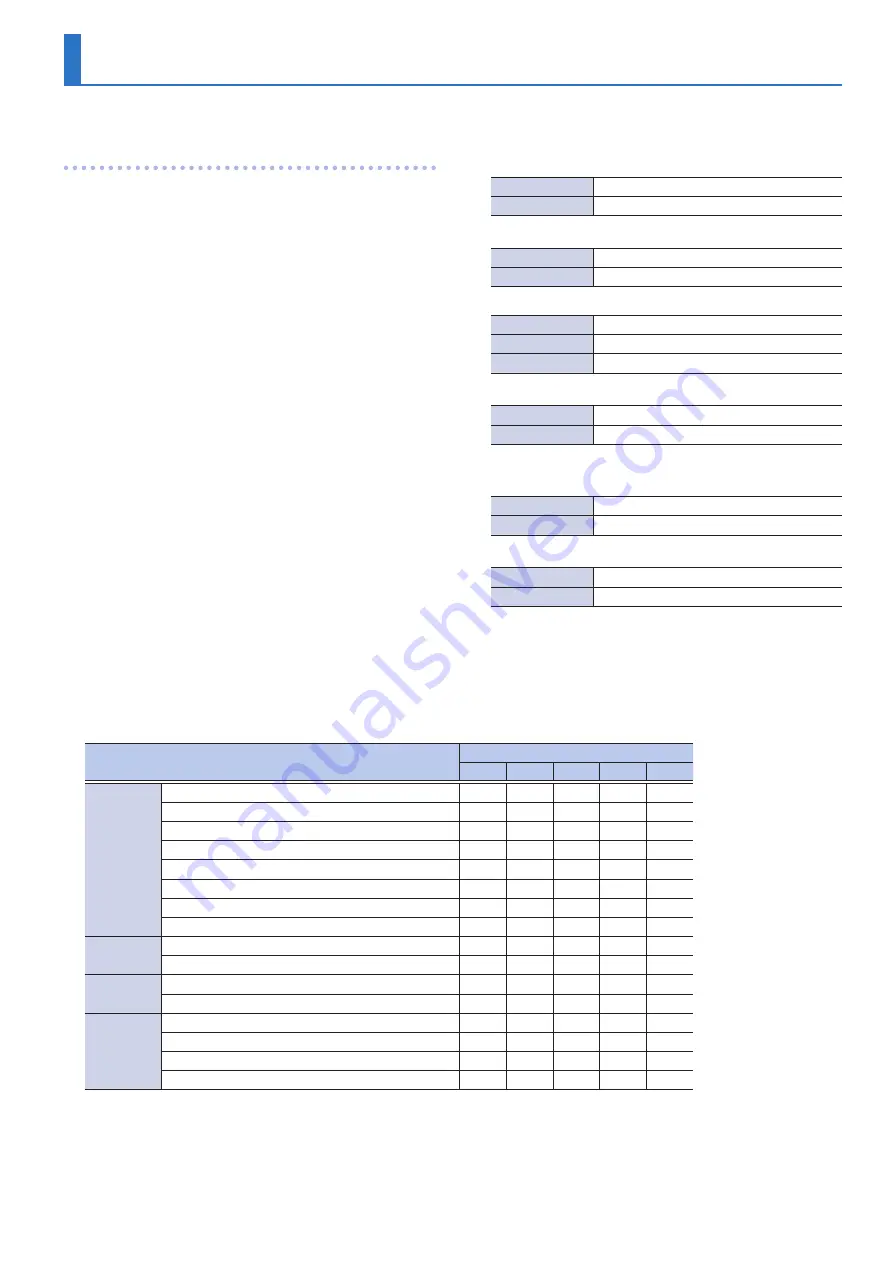
45
Main Specifications
High Resolution Audio Recorder: R-07
Recorder Part
Tracks
2 (stereo)
4 (stereo x2) * WAVx2 recording mode only
Signal Processing
AD/DA conversion: 24 bits, 44.1/48/88.2/96 kHz
Data Type
[For Recording]
* Stereo only
WAVE:
Sampling Rate
44.1/48/88.2/96 kHz
Bit Depth
16/24 bits
MP3 (MPEG-1 Audio Layer 3):
Sampling Rate
44.1/48 kHz
Bit Rates
64/96/128/160/192/224/320 kbps
WAV+MP3:
Sampling Rate
44.1/48 kHz
Bit Depth
16 bits
Bit Rates
128 kbps
WAVE x 2:
Sampling Rate
44.1/48 kHz
Bit Depth
16/24 bits
[For Playback]
WAVE:
Sampling Rate
32/44.1/48/88.2/96 kHz
Bit Depth
16/24 bits
MP3 (MPEG-1 Audio Layer 3):
Sampling Rate
32/44.1/48 kHz
Bit Rates
32–320 kbps or VBR (Variable Bit Rate)
Memory Card
microSD Card
SDHC format compatible
Rec Mode
microSD card capacity
2 GB
4 GB
8 GB
16 GB 32 GB
WAV
WAV (24 bit/96 kHz)
55
110
220
450
900
WAV (24 bit/88.2 kHz)
60
120
240
490
980
WAV (24 bit/48 kHz)
110
220
440
900
1800
WAV (24 bit/44.1 kHz)
120
240
480
980
1950
WAV (16 bit/96 kHz)
80
160
320
670
1350
WAV (16 bit/88.2 kHz)
88
176
352
735
1470
WAV (16 bit/48 kHz)
166
332
664
1350
2700
WAV (16 bit/44.1 kHz)
180
360
720
1470
2950
MP3
MP3 (320 kbps)
797
1540
3080
6450
12950
MP3 (128 kbps)
1993
3990
7980
16180 32350
WAV+MP3
WAV (16 bit/48 kHz)+MP3 (128 kbps/48 kHz)
152
305
610
1240
2490
WAV (16 bit/44.1 kHz)+MP3 (128 kbps/44.1 kHz)
165
330
660
1345
2690
WAVE x2
(2xWAV)
WAV (24 bit/48 kHz)
55
110
220
450
900
WAV (24 bit/44.1 kHz)
60
120
240
490
975
WAV (16 bit/48 kHz)
83
166
332
675
1350
WAV (16 bit/44.1 kHz)
90
180
360
735
1475
Recordable time (approximate)
Units: minutes
* Each recording time is approximate. The times may change depending on the card specifications.
* In case that there are plural files, the sum of recording time would be shorter than above.
Содержание R-07
Страница 1: ...Reference Guide...


































