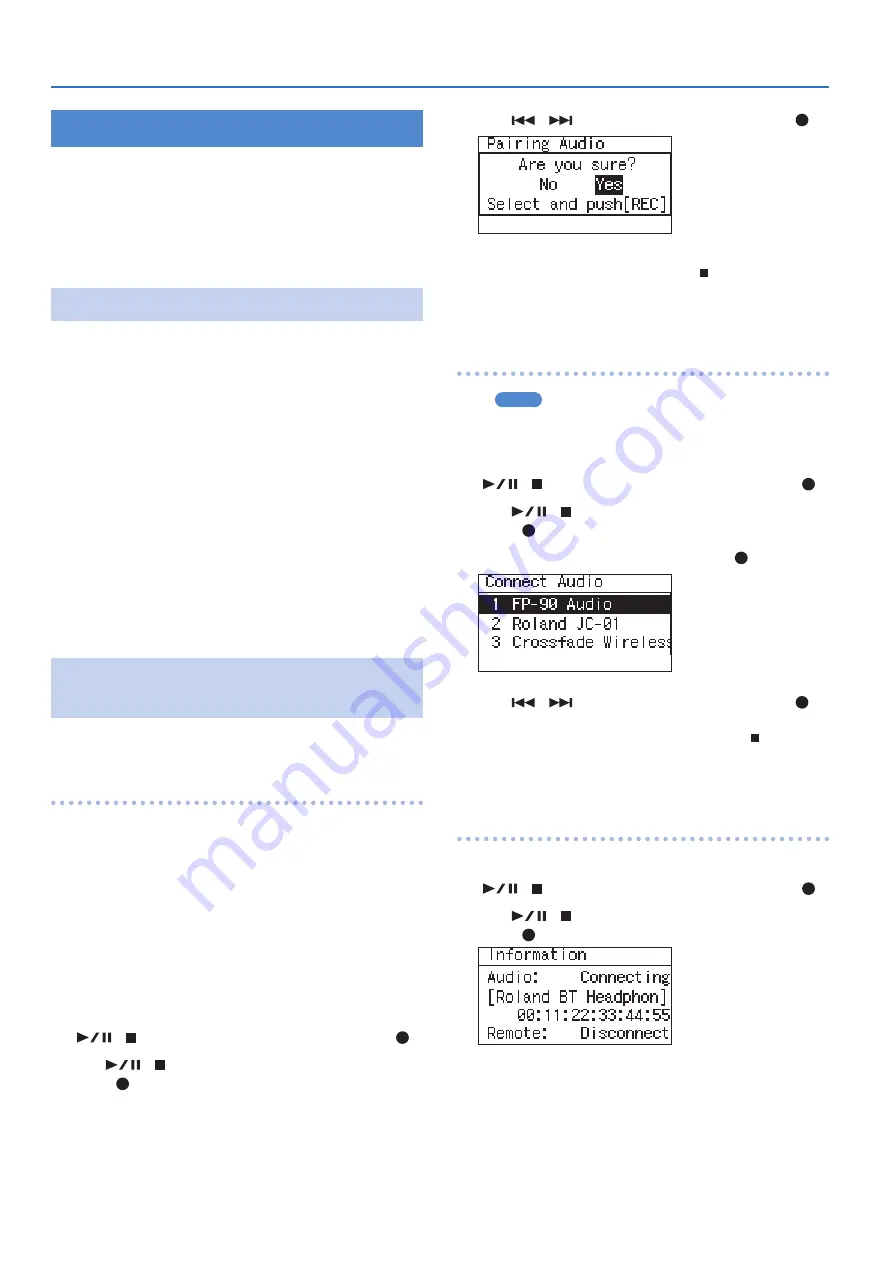
10
Getting Ready
Using Headphones or Speakers
The R-07 has a built-in speaker. You can listen to the playback
through this speaker, or you can connect headphones or speakers
for listening. You can also connect Bluetooth headphones or
speakers to the R-07 and listen wirelessly to the playback.
* To prevent malfunction and equipment failure, always turn
down the volume, and turn off all the units before making any
connections.
Connecting External Speakers
* Turn on power to your various devices in the order specified.
By turning on devices in the wrong order, you risk causing
malfunction and/or damage to external speakers and other
devices.
1
Switch off the R-07’s power.
2
Minimize the volume of the external speakers you’ll
be connecting, and turn off their power.
3
Connect the external speakers.
You’ll need to use speakers that have a built-in amplifier.
Use an audio cable to connect the R-07’s PHONES jack to the line
input jacks of your speaker system.
4
Switch on the R-07’s power.
5
Switch on power to the external speakers, and
gradually increase the volume to an appropriate
level.
Connecting
Bluetooth
®
Speakers or
Headphones
Supported codecs: SBC, Qualcomm®aptX™ audio,
Qualcomm®aptX™ Low Latency audio
Registering a Bluetooth device (Pairing)
“Pairing” is the procedure by which the mobile device that you
want to use is registered on this unit (the two devices recognize
each other).
Once a mobile device has been paired with this unit, there is no
need to perform pairing again. After the R-07 starts, it searches for
the previously-connected device, and connects automatically.
1
Place the Bluetooth device that you want to
connect near the R-07, power-on the device, and
put it in pairing mode.
For details, refer to the owner’s manual of your Bluetooth device.
2
Press [MENU] to access the “Menu” screen, use
[
]/[ ] to select “Bluetooth,” and then press [ ].
3
Use [
]/[ ] to select “Pairing Audio” and then
press [ ].
4
Use [
]/[
] to choose “Yes,” and then press [ ].
The display indicates “Pairing...,” and this unit waits for a response
from the Bluetooth device. You can press [ ] to cancel the
operation.
When pairing succeeds, the display indicates “Completed.” and
sound can be output from the Bluetooth device.
Connecting an already-paired Bluetooth device
MEMO
If you initialize the settings (p. 40), the existing pairing
information is erased. You’ll need to pair your device again.
1
Press [MENU] to access the “Menu” screen, use
[
]/[ ] to select “Bluetooth,” and then press [ ].
2
Use [
]/[ ] to select “Connect Audio” and then
press [ ].
3
Select the playback device and press [ ].
4
Use [
]/[
] to choose “Yes,” and then press [ ].
The display indicates “Connecting...,” and this unit waits for a
response from the Bluetooth device. You can press [ ] to cancel
the operation.
When pairing succeeds, the display indicates “Completed.” and
sound can be output from the Bluetooth device.
Checking which Bluetooth device you’re connected to
1
Press [MENU] to access the “Menu” screen, use
[
]/[ ] to select “Bluetooth,” and then press [ ].
2
Use [
]/[ ] to select “Information” and then
press [ ].
3
Press [MENU] three times to return to the main
screen.
Содержание R-07
Страница 1: ...Reference Guide...

























