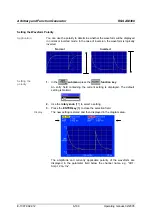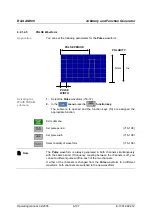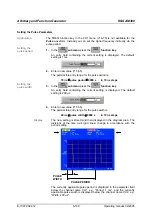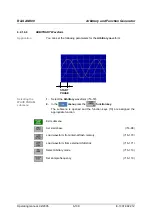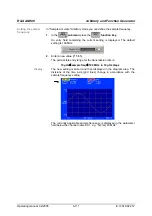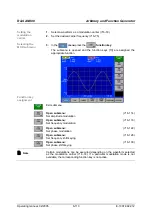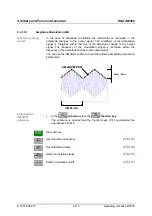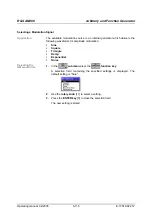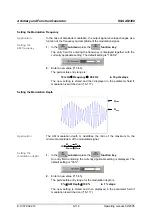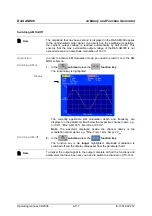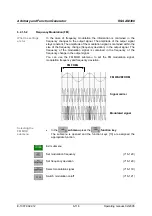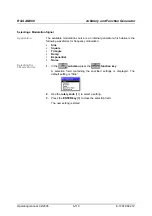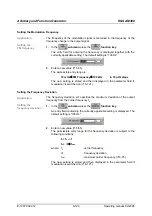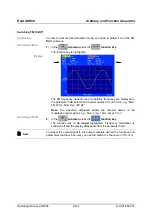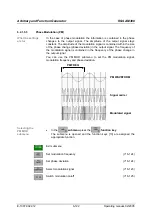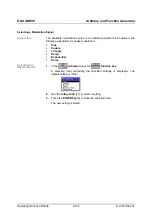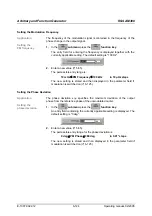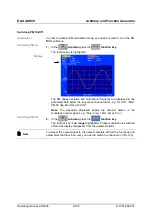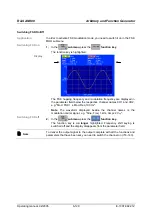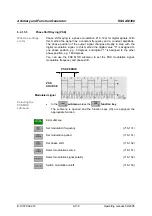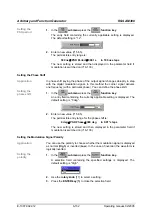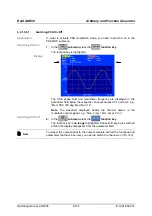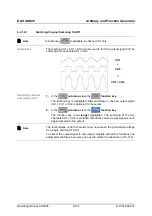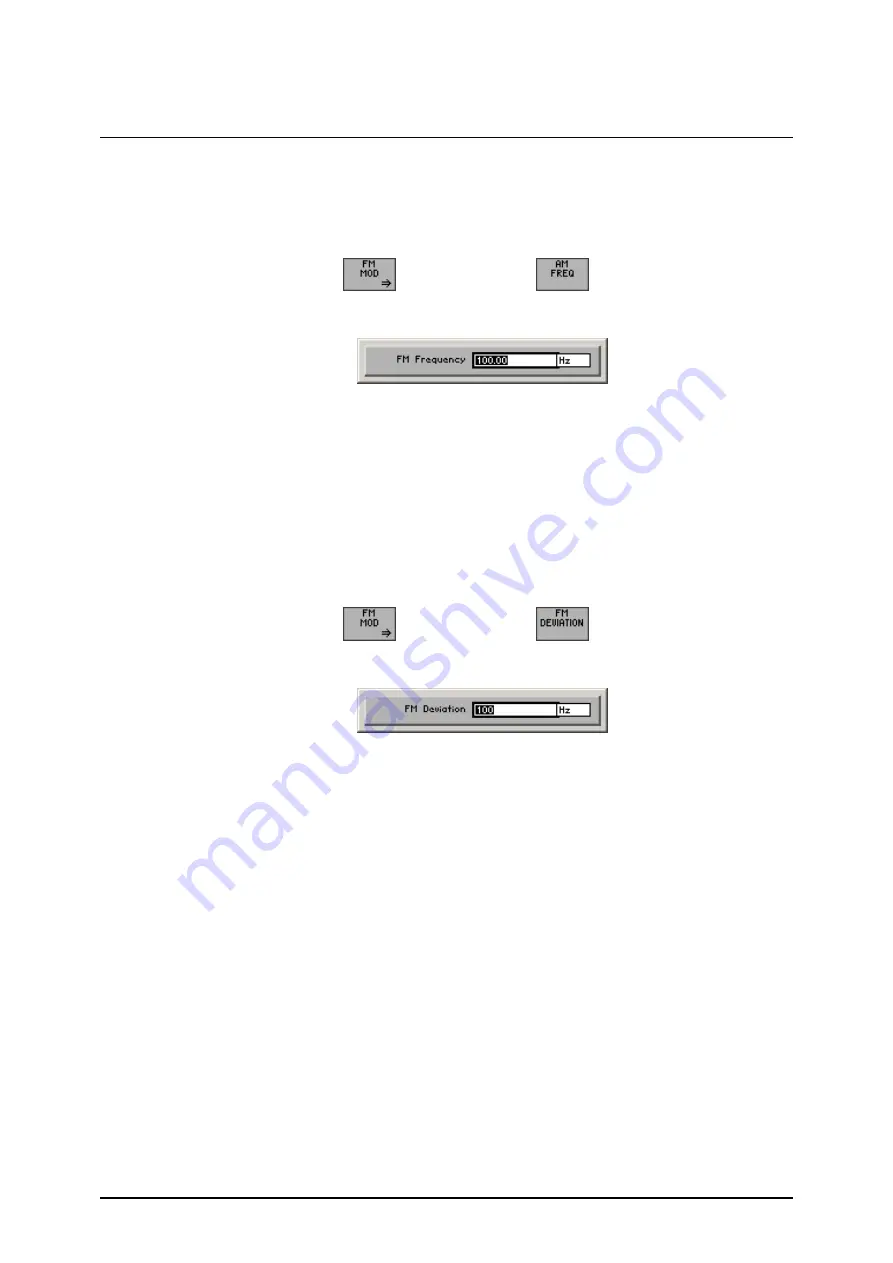
Arbitrary and Function Generator
R&S AM300
E-1007.9922.12
6-120
Operating manual, 02/2005
Setting the Modulation Frequency
Application
The frequency of the modulation signal is contained in the frequency of the
frequency change in the output signal.
Setting the
FM frequency
1.
In the
submenu
press the
function key
.
The entry field for entering the frequency is displayed together with the
currently applicable setting. The default setting is "100 Hz".
2.
Enter a new value ( 5-55).
The permissible entry range is:
10 mHz
≤
FM Frequency
≤
100 kHz
in 10 µHz steps
The new setting is stored and then displayed in the parameter field if
modulation is switched on ( 6-121).
Setting the Frequency Deviation
Application
The frequency deviation ±
∆
f specifies the maximum deviation of the output
frequency from the carrier frequency f
0
.
Setting the
frequency deviation
1.
In the
submenu
press the
function key
.
An entry field containing the currently applicable setting is displayed. The
default setting is "100 Hz".
2.
Enter a new value ( 5-55).
The permissible entry range for the frequency deviation is subject to the
following conditions.
0 <
f
0
-
∆
f
f
0
+
∆
f
≤
f
max
where: f
0
- carrier frequency
∆
f
- frequency deviation
f
max
- maximum carrier frequency ( 6-75)
The new setting is stored and then displayed in the parameter field if
modulation is switched on ( 6-121).
Содержание AM 300
Страница 2: ...02 2005 ...