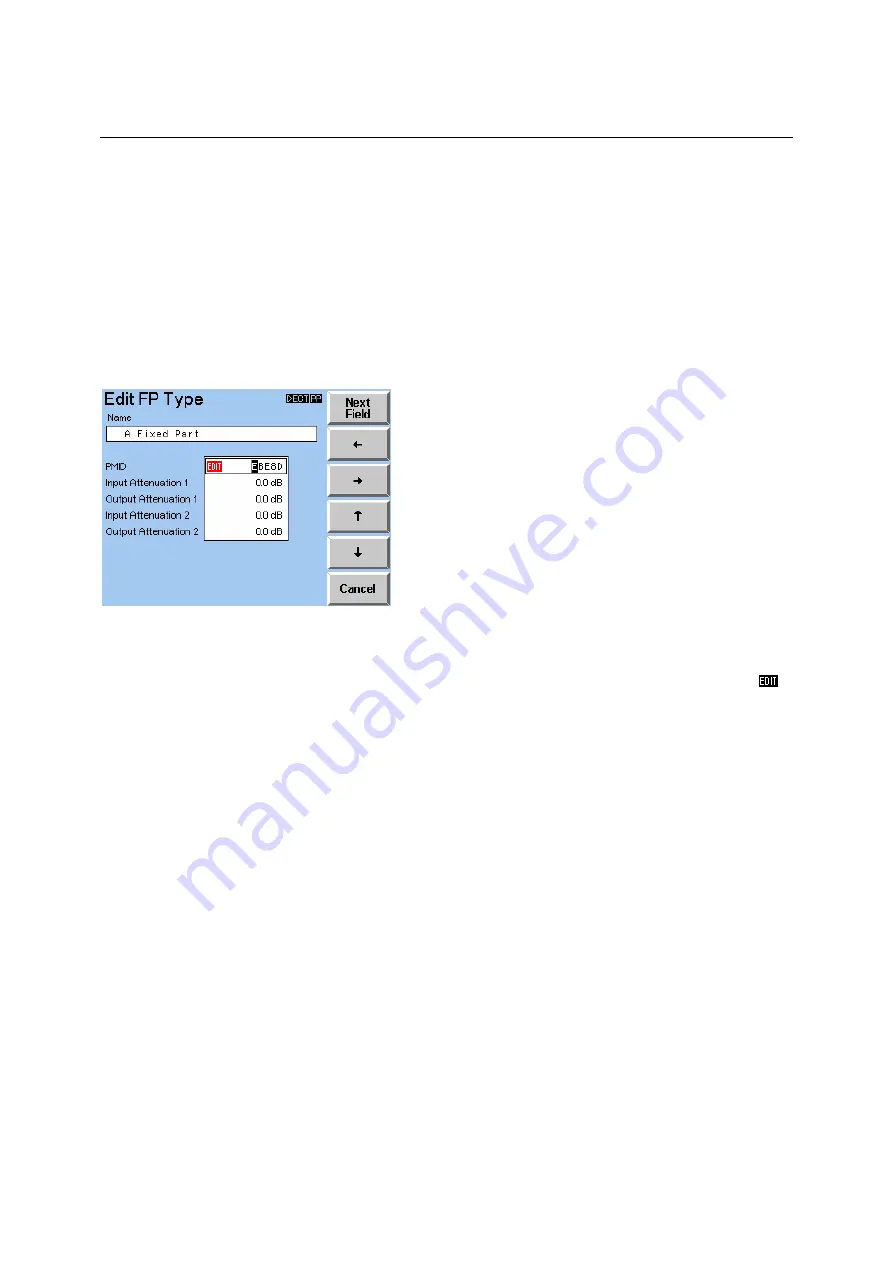
CTS60
Description of the Menus
1094.0006.60 6.3
E-5
6.2
Field Editing
The are many values on the CTS60 which require configuration. Most configuration menus have several
variable fields. These will use the multi-field editing approach, described below, to move between the
different fields on the menu and configure their values. Some other menus that have a single field which
is configurable. These normally have an edit key located next to the field which is used to edit them. In
order to configure values in these fields use the single field approach described below.
6.2.1
Multi-field Editing
The above menu is an example of multi-field editing that is editing multiple fields on one menu. The field
which is active for editing is always highlighted in red. For fields where numbers or characters are
entered (for example "Name" or "Input Attenuation" above), this is shown by the red edit symbol (
).
For fields where the value is selected from a list (for example "Dummy if traffic"), this is shown by a red
box around the list.
The character or digit to be changed is highlighted by a cursor. By pressing the left and the right arrows
("
Å
","
Æ
") the cursor is moved in the appropriate direction. The up and down arrows increase ("
Ç
","
È
")
and decrease the value highlighted by the cursor. This means that for alphabetic characters pushing the
arrow keys selects the next or the previous character in alphabetical order. For numeric characters
pushing the arrow keys increments or decrements the value.
Pushing the key "Next Field" selects the next field to be edited.
The changes of all the fields within one menu are stored when the menu is left by pressing the "Menu
Up" hardkey.
There are two versions of this type of menu. One has a "Clear" key and the other has a "Default" key.
With "Clear" key
Pressing the "Clear" key leaves the menu without storing any changes to fields.
With "Default" key
Pressing the "Default" key restores all of the fields to their default values without leaving the menu.
















































