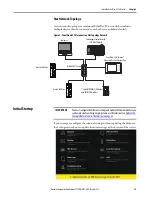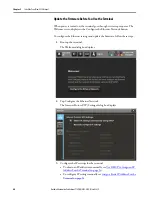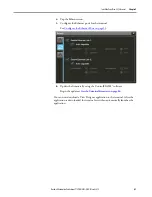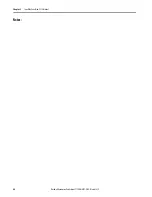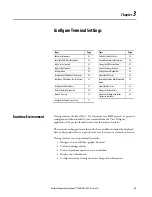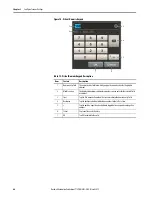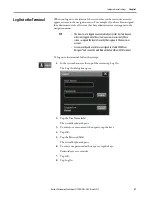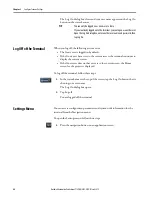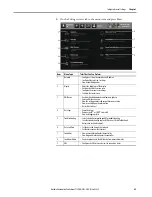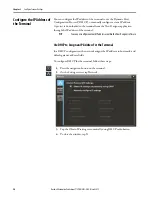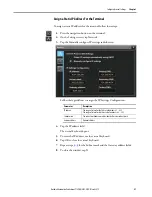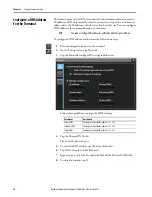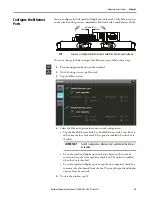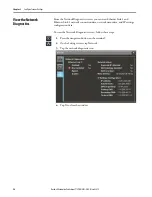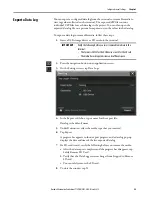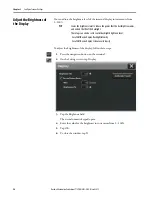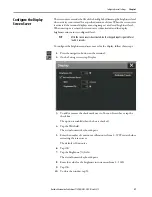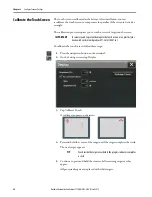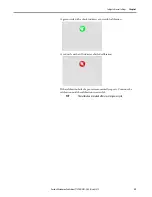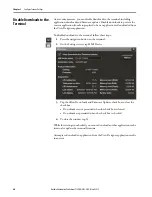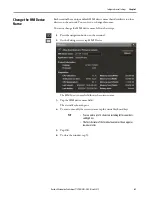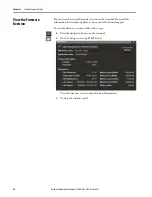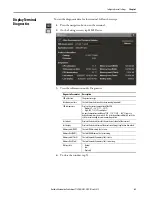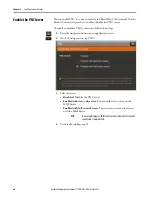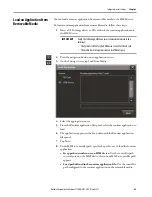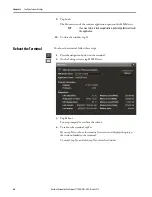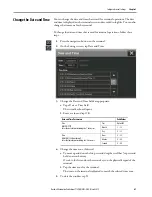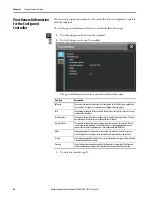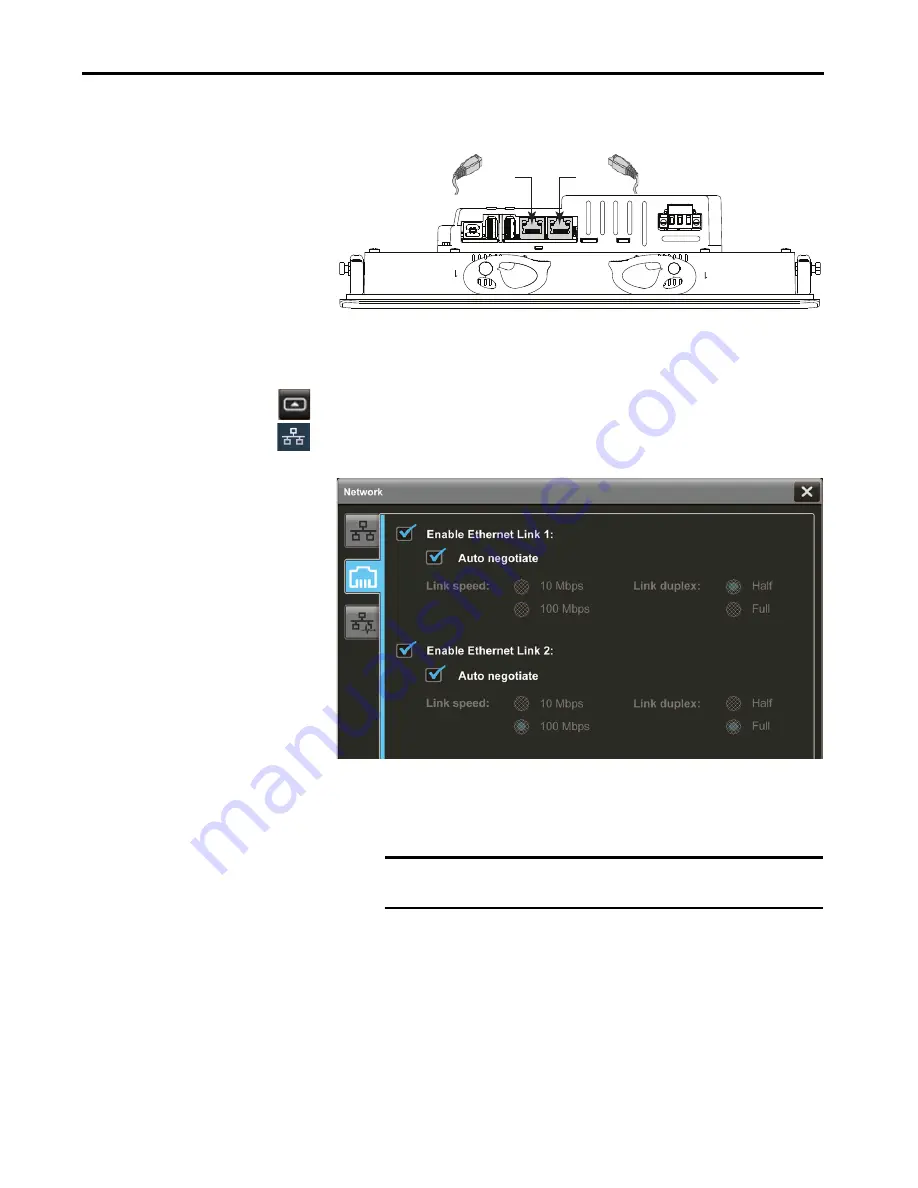
Rockwell Automation Publication 2715P-UM001C-EN-P - March 2019
53
Configure Terminal Settings
Chapter 3
Configure the Ethernet
Ports
You can configure the link speed and duplex mode for each of the Ethernet ports
on the terminal. The ports are identified as Ethernet Link 1 and Ethernet Link 2.
To view or change the link settings of the Ethernet ports, follow these steps.
1.
Press the navigation button on the terminal.
2.
On the Settings screen, tap Network.
3.
Tap the Ethernet icon.
4.
Select the Ethernet options for your network configuration:
• Tap the Enable Ethernet Link 1 or Enable Ethernet Link 2 check box to
add or remove the check mark. The option is enabled when the box is
checked.
• To set the speed and duplex options that are based on the network
connection, tap the Auto negotiate check box. The option is enabled
when the box is checked.
• To set the speed and duplex options, tap the Auto negotiate check box
to remove the check mark from the box. Then tap the speed and duplex
options for your network.
5.
To close the window, tap X.
TIP
You cannot configure the Ethernet ports within the View Designer software.
IMPORTANT
For DLR configurations, Ethernet Link 1 and Ethernet Link 2 must
be enabled.
Network Ports
Link 1
Link 2
Содержание Allen-Bradley PanelView 5510 Series
Страница 6: ...6 Rockwell Automation Publication 2715P UM001C EN P March 2019 Table of Contents Notes...
Страница 10: ...10 Rockwell Automation Publication 2715P UM001C EN P March 2019 Preface Notes...
Страница 86: ...86 Rockwell Automation Publication 2715P UM001C EN P March 2019 Chapter 5 Install and Replace Components Notes...
Страница 92: ...92 Rockwell Automation Publication 2715P UM001C EN P March 2019 Chapter 6 Update Firmware Notes...
Страница 108: ...108 Rockwell Automation Publication 2715P UM001C EN P March 2019 Index Notes...
Страница 109: ...Rockwell Automation Publication 2715P UM001C EN P March 2019 109 Index Notes...
Страница 110: ...110 Rockwell Automation Publication 2715P UM001C EN P March 2019 Index Notes...
Страница 111: ......